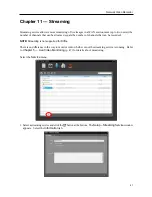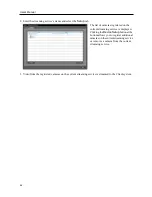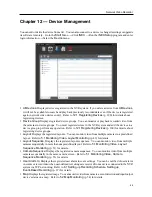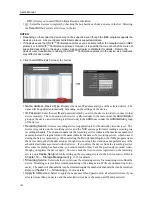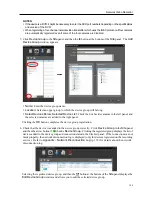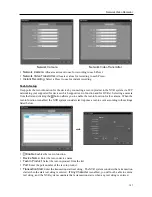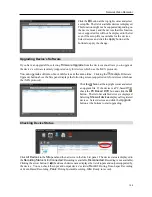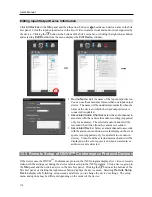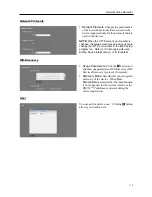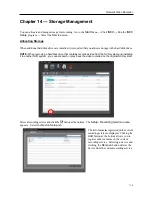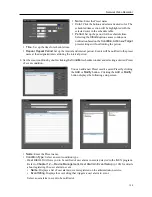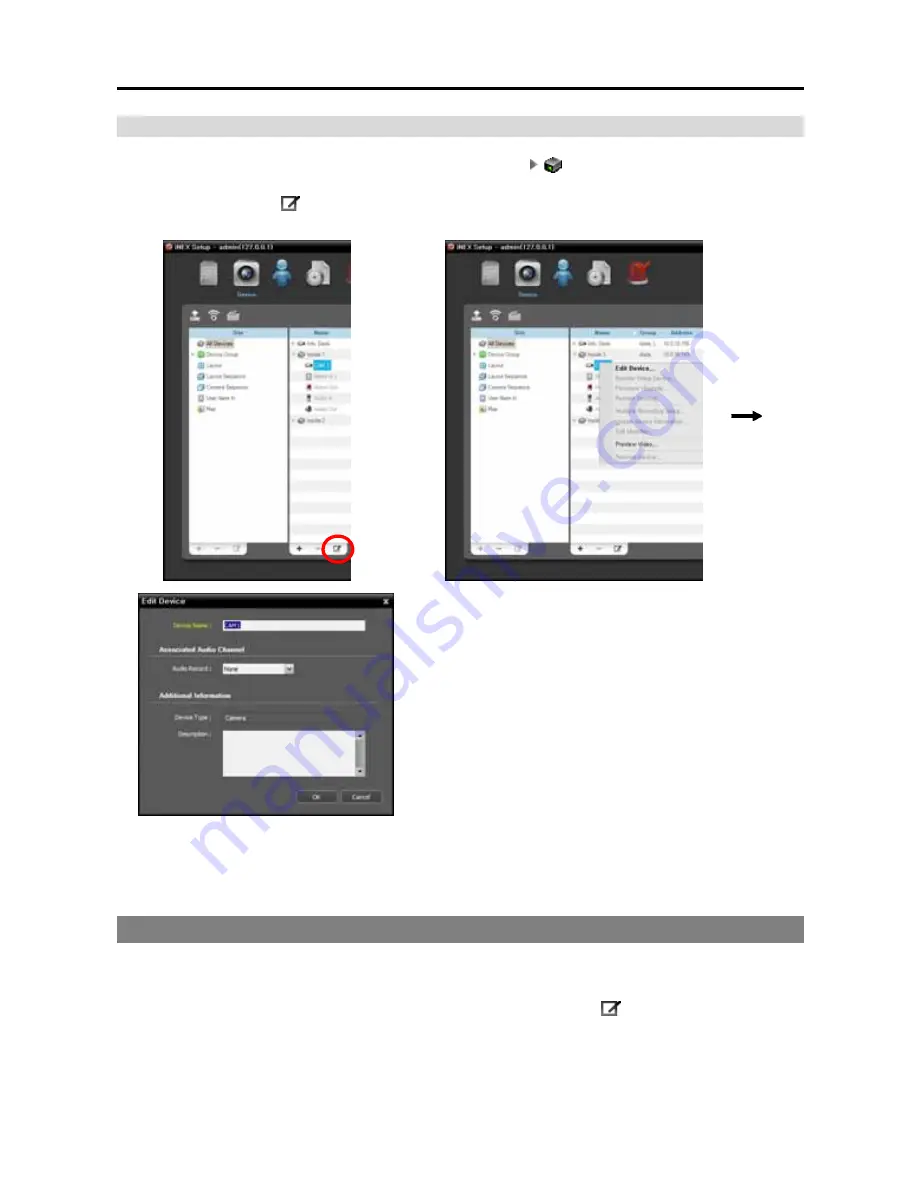
User’s Manual
110
Editing Input/Output Device Information
Click
All Devices
in the
Site
panel and then the arrow button (
) beside each device name in the Site
List panel. Click the input/output device in the list of video in, alarm in/out and audio in/out supported by
the device. Clicking the button at the bottom of the Site List panel, or clicking the right mouse button
and selecting
Edit Device
from the menu displays the
Edit Device
window.
OR
Device Name
: Edit the name of the input/output device.
You can use the same name for more than one input/output
device. The name will be updated automatically when the
name of the device to which the input/output device is
connected is updated.
Associated Audio Channel
: Select the audio channel to
associate with the camera for audio recording (supported
only for a camera). The selected audio channel will be
recorded when video from the camera is recorded.
Associated Device
: Select a camera channel to associate
with the alarm-in or audio-in device for display on the event
spot screen (supported only for an alarm in or audio-in
device). Video from the selected camera channel will be
displayed on the event spot screen when an alarm-in or
audio-in event is detected.
12.3 Remote Setup of ONVIF
TM
Conformance Protocol Devices
If the device uses the ONVIF
TM
Conformance protocol, the iNEX program displays live video or records
video with the settings set during the device remote setup in the iNEX program. Click a device group in
the
Site
panel and then click a device in the Site List panel. Clicking the
button at the bottom of the
Site List panel, or clicking the right mouse button displays the device menu. Selecting
Remote Setup
Device
displays the following setup screen and allows you to change the device’s settings. The setup
menu and options may be different depending on the model of the device.
Summary of Contents for CRINEXSN04-2TB
Page 1: ......
Page 2: ......
Page 8: ...User s Manual vi Troubleshooting 160 Specification 161 Index 163 ...
Page 18: ...User s Manual 10 ...
Page 32: ...User s Manual 24 ...
Page 54: ...User s Manual 46 ...
Page 70: ...User s Manual 62 ...
Page 82: ...User s Manual 74 ...
Page 94: ...User s Manual 86 ...
Page 102: ...User s Manual 94 ...
Page 142: ...User s Manual 134 ...
Page 164: ...User s Manual 156 ...
Page 170: ...User s Manual 162 ...