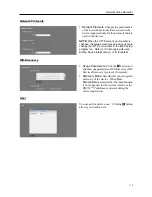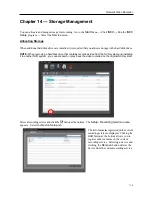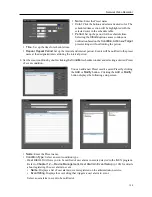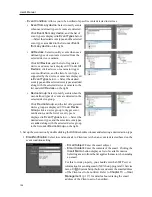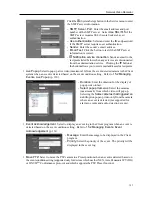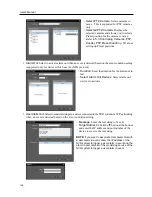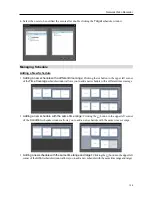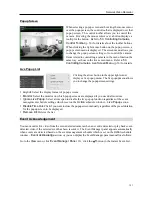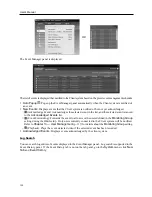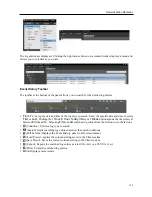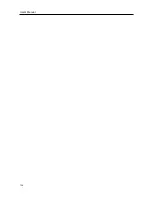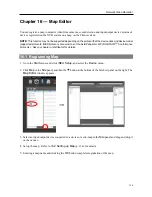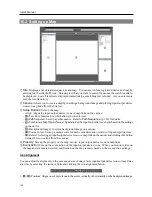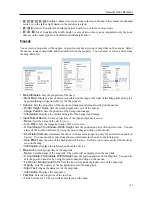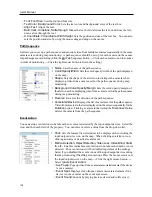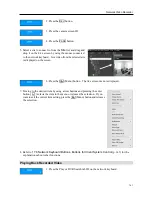User’s Manual
126
−
Event Condition
: Allows you to be notified of specific events detected in devices.
Event from any device
: Select to notify events
when user-defined types of events are detected.
Click
Event from any device
, and the list of
event types is displayed in
Event Types
below
→
Select the desired event types, and the selected
event types are added to the list under
Event
from any device
on the right.
All Devices
: Select to notify events when user-
defined types of events are detected from the
selected device or camera.
Click
All Devices
, and the list of registered
devices and cameras is displayed
→
Under
All
Devices,
click a device or camera to trigger
event notification, and the list of event types
supported by the device or camera is displayed
in
Event Types
below
→
Select the desired
event types, and the selected event types are added
along with the selected device or camera to the
list under
All Devices
on the right.
Device Group
: Select to notify events when the
user-defined types of events are detected in the
selected device group.
Click
Device Group
, and the list of registered
device groups is displayed
→
Under
Device
Group
, click a device group to trigger event
notification, and the list of event types is
displayed in
Event Types
below
→
Select the
desired event types, and the selected event types
are added along with the selected device group
to the list under
Device Group
on the right.
3.
Set up the event action by double clicking the
Action
schedule window and selecting a desired action type.
Email Notification
: Select to send an email to Client users when an event is detected based on the
event condition setting.
−
Email Subject
: Enter the email subject.
−
Email Content
: Enter the contents of the email. Clicking the
Insert Macro
button displays a list of available macros.
Selecting a macro from the list applies the macro when sending
an email.
For this to work properly, you should enter the SMTP server
information for sending email (iNEX Setup program
→
Service
menu
→
(System Setup) button) and enter the email address
of the Client user to be notified. Refer to
Chapter 13 — User
Management
(p. 117) for details about entering the email
address of the Client user to be notified.
Summary of Contents for CRINEXSN04-2TB
Page 1: ......
Page 2: ......
Page 8: ...User s Manual vi Troubleshooting 160 Specification 161 Index 163 ...
Page 18: ...User s Manual 10 ...
Page 32: ...User s Manual 24 ...
Page 54: ...User s Manual 46 ...
Page 70: ...User s Manual 62 ...
Page 82: ...User s Manual 74 ...
Page 94: ...User s Manual 86 ...
Page 102: ...User s Manual 94 ...
Page 142: ...User s Manual 134 ...
Page 164: ...User s Manual 156 ...
Page 170: ...User s Manual 162 ...