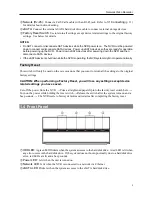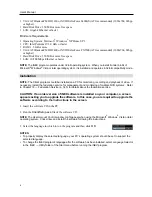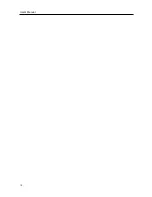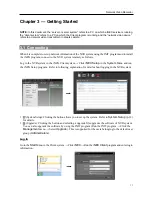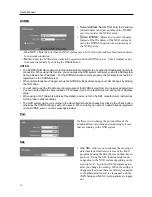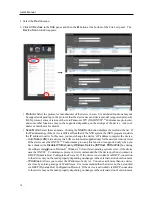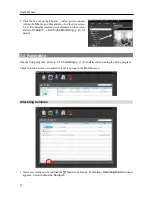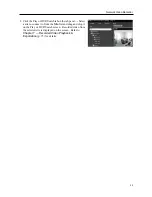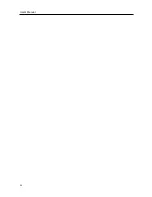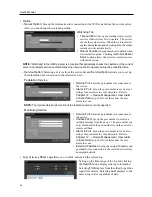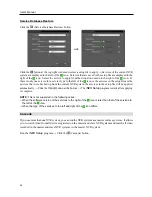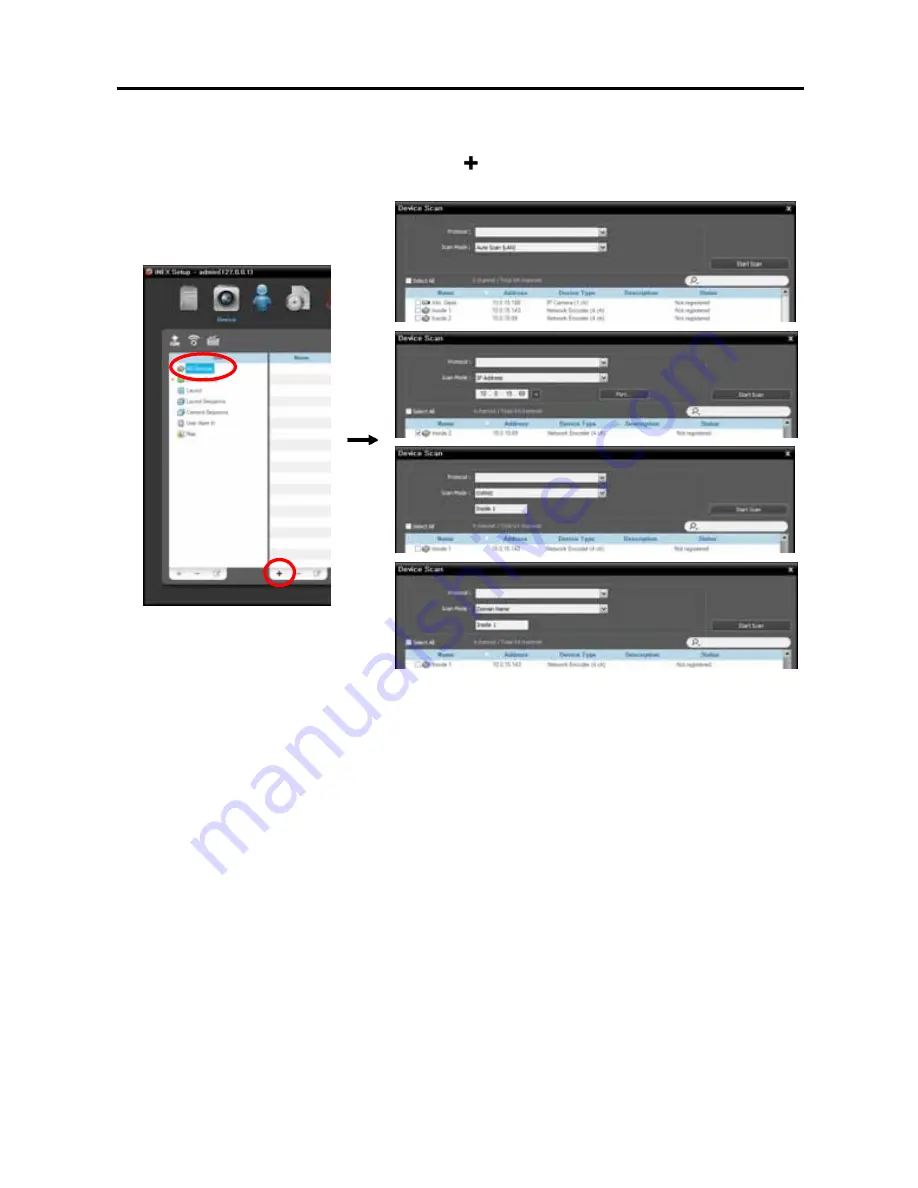
User’s Manual
16
1.
Select the
Device
menu.
2.
Click
All Devices
in the
Site
panel, and then the button at the bottom of the Site List panel. The
Device Scan
window appears.
Protocol
: Select the protocol or manufacturer of the device to scan. Event related functions may not
be supported depending on the protocol that the device uses and device model (supported protocols:
iNEX protocol, some versions of the Axis/Panasonic WV (DG)/ONVIF
TM
Conformance protocols),
and some other functions may not be supported depending on the settings of the device. Ask your
dealer or distributor for details.
Scan Mode
: Select the scan mode. Clicking the
Start Scan
button displays the results in the list. If
the IP address range of the device is different from that of the NVR system, the iNEX program considers
the IP address invalid. In this case, you must change the device’s IP address to register the device.
−
Auto Scan (LAN)
: Lists devices in a LAN environment (supported only for the network video devices).
If the device uses the ONVIF
TM
Conformance protocol, this function is supported only when you
have checked the
Disable WS-Discovery Windows Service (fdPHost, FDResPub)
box during
the software installation in Microsoft
®
Windows
®
Vista or later operating systems. Also, if the device
uses the ONVIF
TM
Conformance protocol, it is recommended that the device not be networked via
DHCP (Dynamic Host Configuration Protocol). If the device is networked via DHCP, connection
to the device may not be made properly depending on changes in the external network environment.
−
IP Address
: Allows you to enter the IP address of a device. You can search more than one device
at a time by entering a range of IP addresses. It is recommended that the device not be networked
via DHCP (Dynamic Host Configuration Protocol). If the device is networked via DHCP, connection
to the device may not be made properly depending on changes in the external network environment.
Summary of Contents for CRINEXSN04-2TB
Page 1: ......
Page 2: ......
Page 8: ...User s Manual vi Troubleshooting 160 Specification 161 Index 163 ...
Page 18: ...User s Manual 10 ...
Page 32: ...User s Manual 24 ...
Page 54: ...User s Manual 46 ...
Page 70: ...User s Manual 62 ...
Page 82: ...User s Manual 74 ...
Page 94: ...User s Manual 86 ...
Page 102: ...User s Manual 94 ...
Page 142: ...User s Manual 134 ...
Page 164: ...User s Manual 156 ...
Page 170: ...User s Manual 162 ...