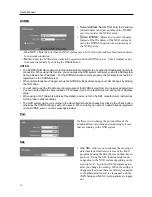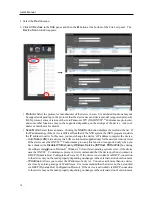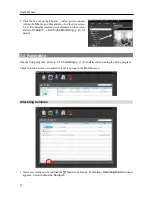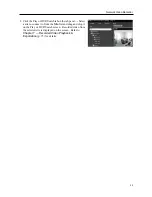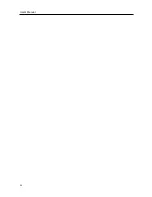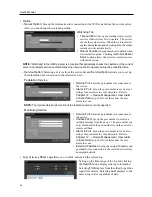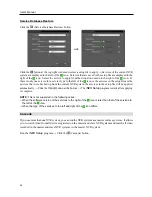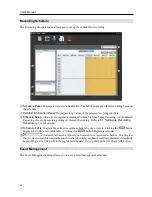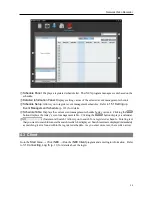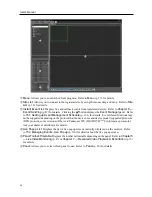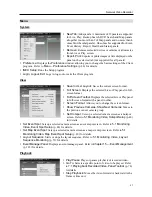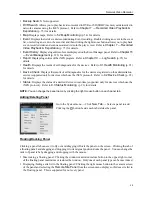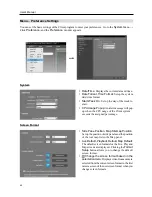User’s Manual
28
Service Database Restore
Click the (Service Database Restore) button.
Click the button at the top right corner and select a setup file to apply
→
Services of the current NVR
system are displayed to the left of the icon. Services that are saved in the setup file are displayed to the
right of the icon. Select the service to apply from the drop-down menu to the right of the icon. If
there is only one service for a service type to the left of the icon or the services in the setup file are the
services that were backed up from the current NVR system, the services in the setup file will be applied
automatically
→
Click the
Import
button at the bottom
→
The
iNEX Setup
program restarts after applying
is complete.
NOTE:
This is not supported in the following cases:
– When the software version of the services to the right of the icon is later than that of the services to
the left of the icon.
–
When the type of the services to the left and right of the icon differs.
Cascade
If you use more than one NVR system, you can run the NVR systems as a master or slave systems. It allows
you to watch video from all devices registered on the master and slave NVR systems and search all video
recorded in the master and slave NVR systems in the master NVR system.
Run the
iNEX Setup
program
→
Click the (Cascade) button.
Summary of Contents for CRINEXSN04-2TB
Page 1: ......
Page 2: ......
Page 8: ...User s Manual vi Troubleshooting 160 Specification 161 Index 163 ...
Page 18: ...User s Manual 10 ...
Page 32: ...User s Manual 24 ...
Page 54: ...User s Manual 46 ...
Page 70: ...User s Manual 62 ...
Page 82: ...User s Manual 74 ...
Page 94: ...User s Manual 86 ...
Page 102: ...User s Manual 94 ...
Page 142: ...User s Manual 134 ...
Page 164: ...User s Manual 156 ...
Page 170: ...User s Manual 162 ...