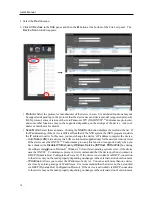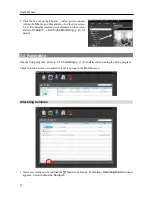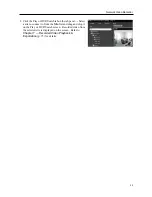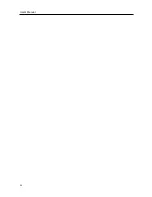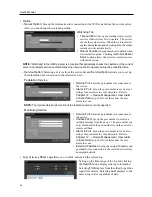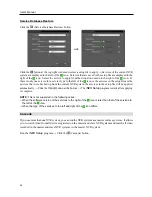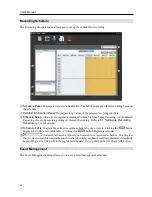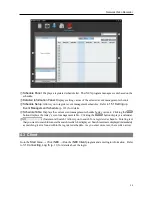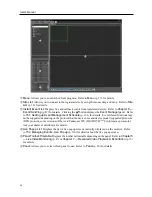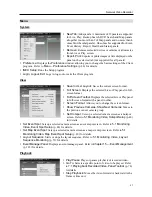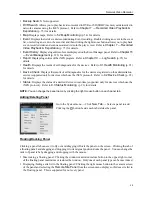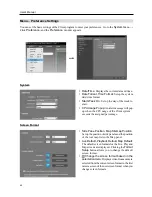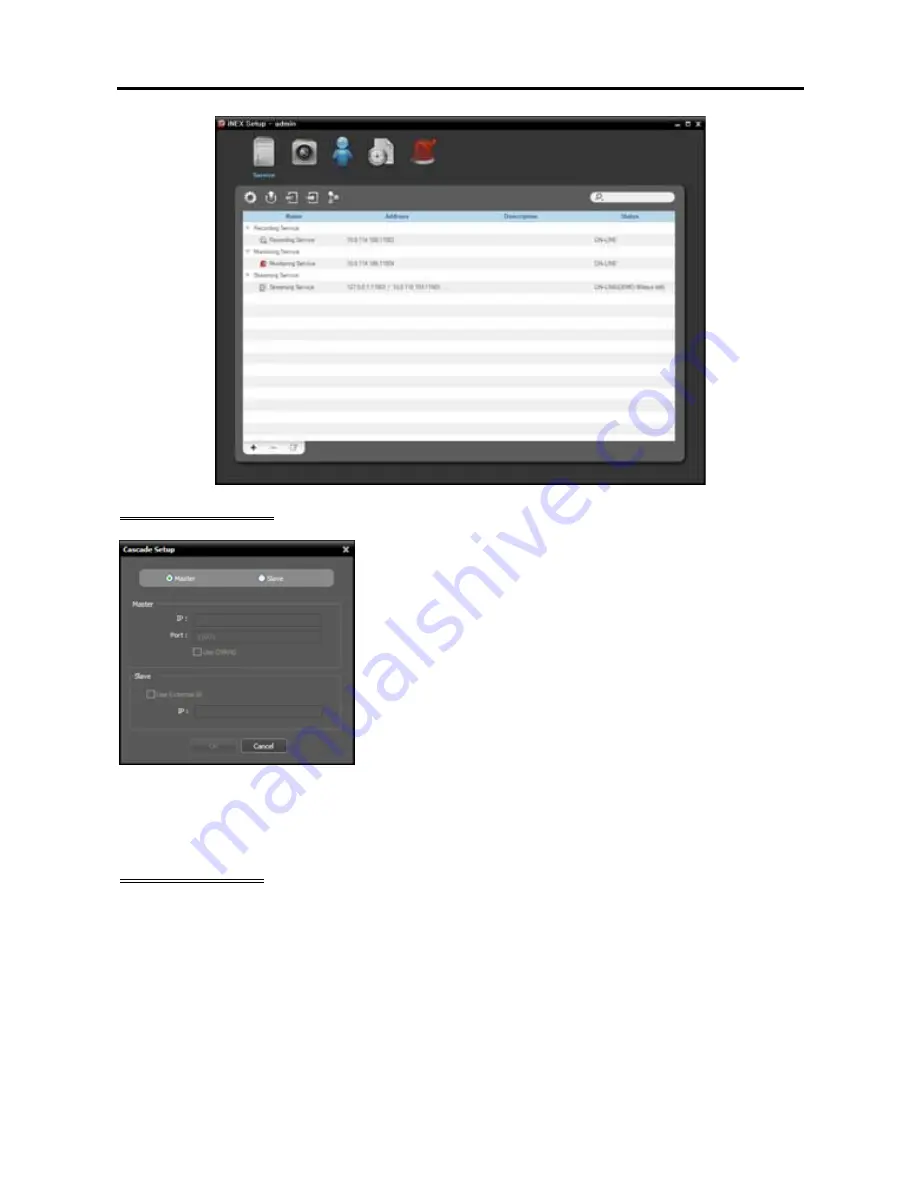
Network Video Recorder
29
Master NVR System
Master, Slave
: Select
Master
. It allows you to watch or search
video of this NVR system and slave NVR systems (maximum
7) registered on this NVR system. The NVR system runs as a
master NVR system by default and this setting will be used when
the NVR system has been run as a slave NVR system and you
want to change it back to a master NVR system.
1.
Click the
OK
button in the bottom.
2.
Enter the ID and password of the master NVR system.
3.
The recording and streaming services of this NVR system, which
have been registered on the master NVR system, are restored to
this NVR system. When the recording and streaming services
are restored, devices which are not registered on the recording
service are deleted and device related settings such as device
groups and usage of the streaming service for monitoring video
from a device, etc. are all reset and you have to check all the
settings and set up again.
Slave NVR System
NOTE:
When you change back the NVR system which has been run as a slave NVR system to a master
NVR system,
devices which are not registered on the recording service are deleted and device related settings
such as device groups and usage of the streaming service for monitoring video from a device, etc. are all
reset and you have to check all settings and set up again. If necessary, write down the current device related
settings and save it in a separate place before setting the slave NVR system.
Summary of Contents for CRINEXSN04-2TB
Page 1: ......
Page 2: ......
Page 8: ...User s Manual vi Troubleshooting 160 Specification 161 Index 163 ...
Page 18: ...User s Manual 10 ...
Page 32: ...User s Manual 24 ...
Page 54: ...User s Manual 46 ...
Page 70: ...User s Manual 62 ...
Page 82: ...User s Manual 74 ...
Page 94: ...User s Manual 86 ...
Page 102: ...User s Manual 94 ...
Page 142: ...User s Manual 134 ...
Page 164: ...User s Manual 156 ...
Page 170: ...User s Manual 162 ...