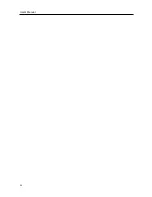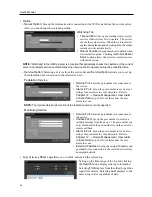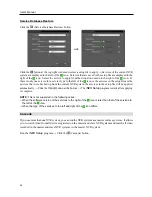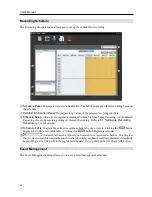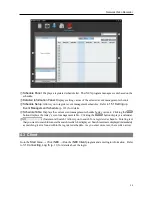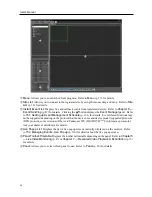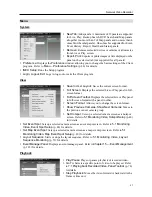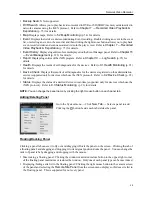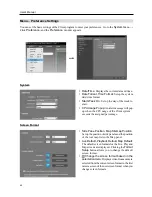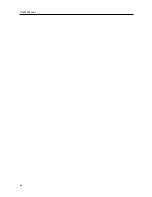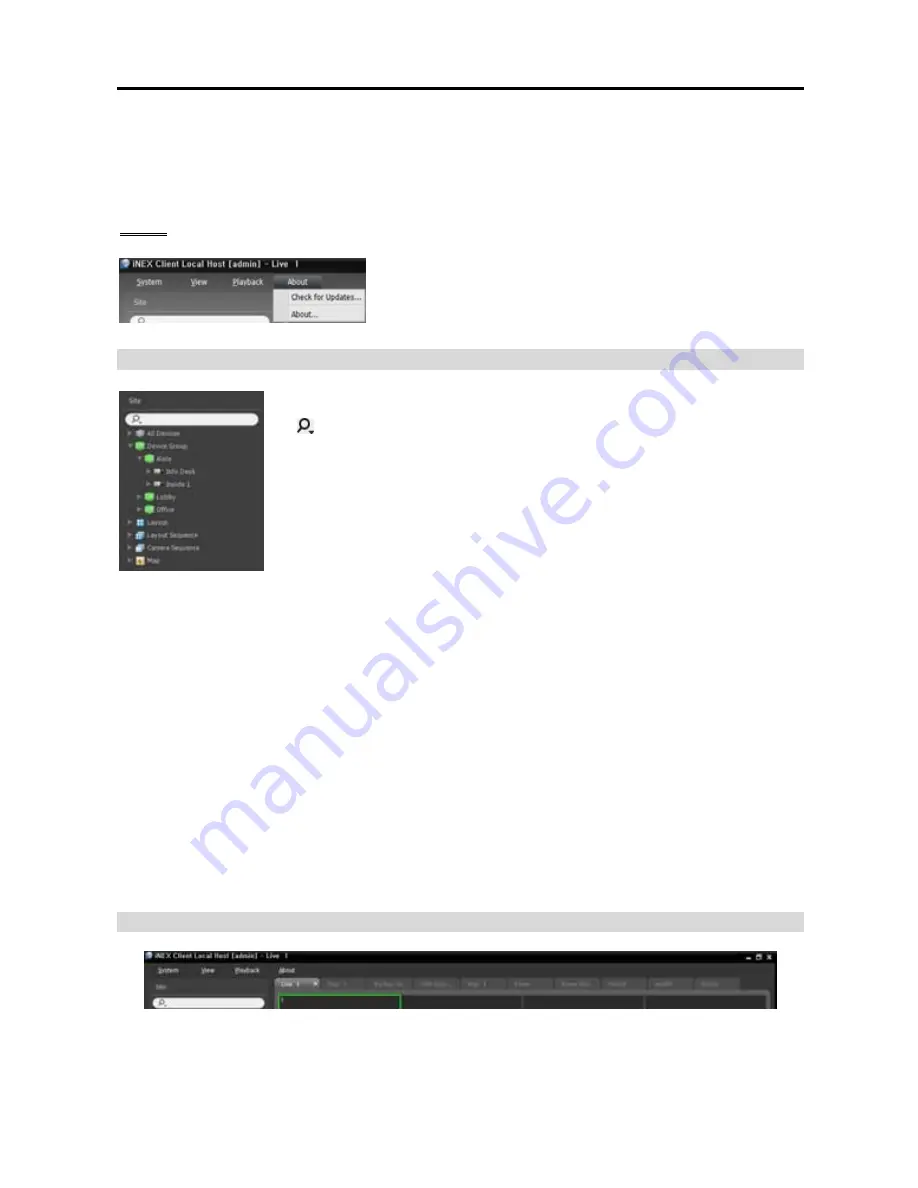
User’s Manual
38
Export Video File
: Exports recorded video as a self-player file (.exe) or an AVI file (.avi).
Snapshot on Motion
: Displays snapshot of images recorded during the event-based recording (event
and pre-event) in the Play panel. Refer to
7.1 Playing back Recorded Video, Snapshot on Motion
Event
(p. 79) for details.
About
Check for Updates
: Displays available software upgrades.
About
: Displays the software version and copyright information.
Site List
Displays the list of registered sites.
(Incremental Search): Allows you to search for a registered device or site.
Entering text that you want to search for causes the search results to be displayed.
Search results are displayed immediately as matching text is found. As you
enter more text, the results narrow.
All Devices
: Displays the list of devices registered on the NVR system. Clicking
a device in the list, and dragging and dropping it in the desired location on the
screen allows you to monitor video from the cameras connected to the device
or to play back recorded video from the cameras. This is supported only for
the users in the
Administrator
group.
Device Group
: Displays the list of registered device groups. Clicking a device in the list, and dragging
and dropping it in the desired location on the screen allows you to monitor video from the cameras
connected to the device or to play back recorded video from the cameras. Refer to
5.1 Monitoring
Video
(p. 47) or
7.1 Playing back Recorded Video
(p. 75) for details.
Layout
: Displays the list of registered layouts. Clicking a layout in the list, and dragging and dropping it
on the screen starts layout monitoring or playback. Refer to
5.1 Monitoring Video
(p. 47) or
7.1
Playing back Recorded Video
(p. 75) for details.
Layout Sequence
: Displays the list of registered layout sequences. Clicking a layout sequence in the
list, and dragging and dropping it on the screen starts layout sequence monitoring. Refer to
5.1
Monitoring Video, Layout Sequence Monitoring
(p. 51) for details.
Camera Sequence
: Displays the list of registered camera sequences. Clicking a camera sequence in the
list, and dragging and dropping it in the desired location on the screen starts camera sequence monitoring.
Refer to
5.1 Monitoring Video, Camera Sequence Monitoring
(p. 53) for details.
Map
: Displays the list of registered maps. Clicking a map in the list, and dragging and dropping it in the
desired location on the screen starts map monitoring. Refer to
5.2 Map Monitoring
(p. 54) for details.
Panel
Live
: Displays live images. Refer to
5.1 Monitoring Video
(p. 47) for details.
Play
: Allows you to play back the video recorded in the NVR system (supported only for the network
video devices). Refer to
Chapter 7 — Recorded Video Playback & Exportation
(p. 75) for details.
Summary of Contents for CRINEXSN04-2TB
Page 1: ......
Page 2: ......
Page 8: ...User s Manual vi Troubleshooting 160 Specification 161 Index 163 ...
Page 18: ...User s Manual 10 ...
Page 32: ...User s Manual 24 ...
Page 54: ...User s Manual 46 ...
Page 70: ...User s Manual 62 ...
Page 82: ...User s Manual 74 ...
Page 94: ...User s Manual 86 ...
Page 102: ...User s Manual 94 ...
Page 142: ...User s Manual 134 ...
Page 164: ...User s Manual 156 ...
Page 170: ...User s Manual 162 ...