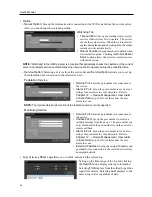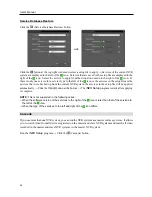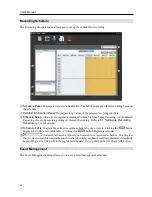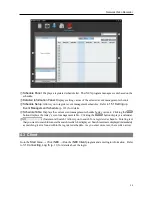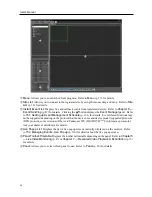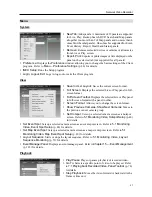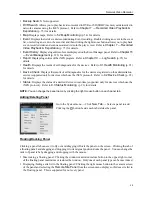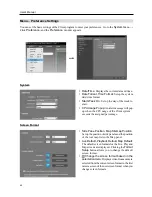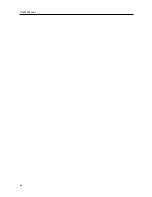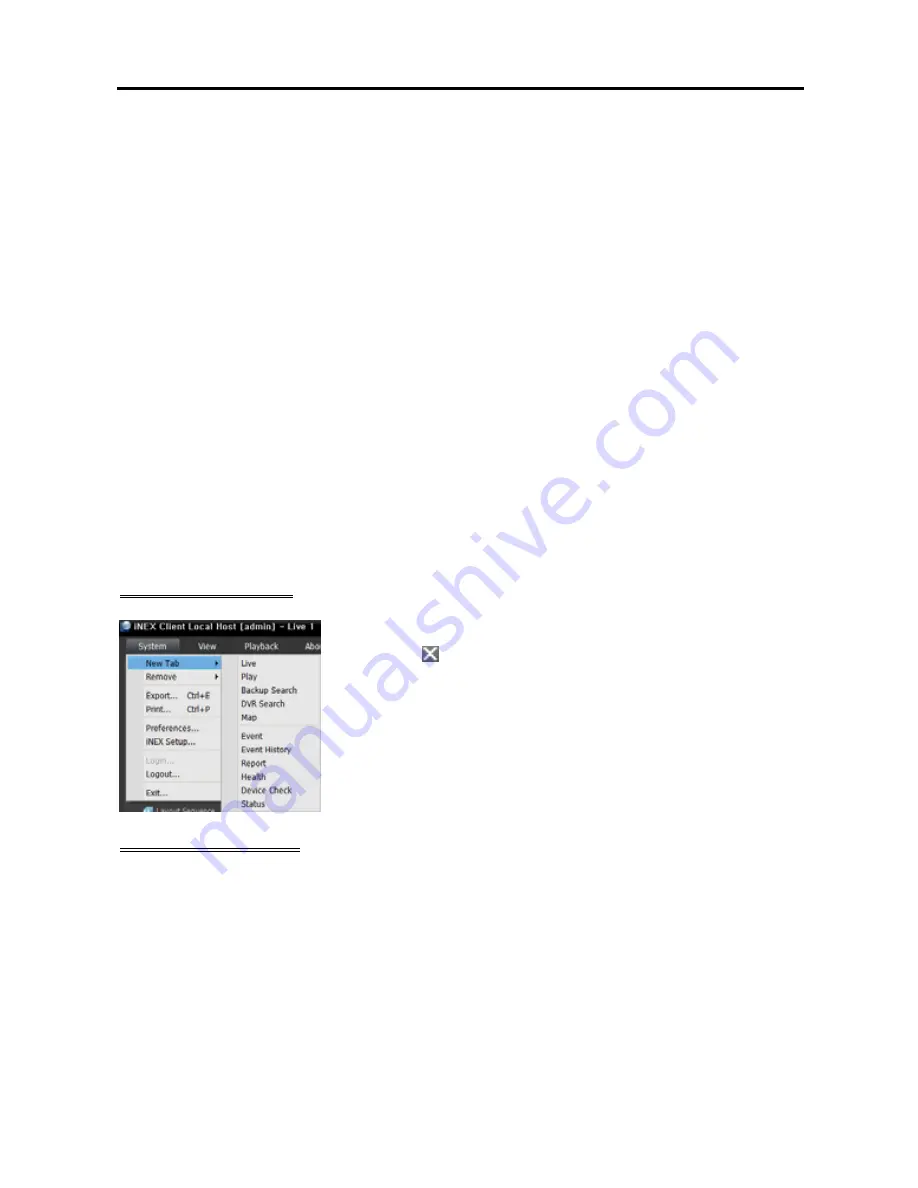
Network Video Recorder
39
Backup Search
: Not supported.
DVR Search
: Allows you to play back video recorded in DVRs or SD (SDHC) memory cards inserted to
network cameras using the iNEX protocol. Refer to
Chapter 7 — Recorded Video Playback &
Exportation
(p. 75) for details.
Map
: Displays maps. Refer to
5.2 Map Monitoring
(p. 54) for details.
Event
: Displays the list of events recorded during Event recording. Double clicking an event in the event
list, or selecting an event in the event list and then clicking the right mouse button allows you to play back
event-recorded video and event-associated video in the play screen. Refer to
Chapter 7 — Recorded
Video Playback & Exportation
(p. 75) for details.
Event History
: Displays log entries of events displayed on the Event Manager panel. Refer to
Chapter 15
— Event Management
(p. 123) for details.
Report
: Displays log entries of the iNEX program. Refer to
Chapter 10 — Log Search
(p. 95) for
details.
Health
: Displays the results of self-diagnostics for the devices. Refer to
9.1 Health Monitoring
(p. 91)
for details.
Device Check
: Displays the results of self-diagnostics for the devices registered on the administration
service (supported only for devices which use the iNEX protocol). Refer to
9.2 Device Check
(p. 92)
for details.
Status
: Displays the status of a desired device in real-time (supported only for devices which use the
iNEX protocol). Refer to
9.3 Status Monitoring
(p. 93) for details.
NOTE:
You can change the panel name by clicking the right mouse button on each panel tab.
Adding/Deleting Panel
Go to the System menu
→
Click
New Tab
→
Select a panel to add.
Clicking the button beside each tab deletes the panel.
Floating/Docking Panel
Clicking a panel tab causes it to fly out and dragging it floats the panel on the screen. Clicking the tab of
a floating panel, and dragging and dropping it to its original position docks the panel. You can change the
order of panel tabs by dragging and dropping with the mouse.
Maximizing a floating panel: Clicking the window maximize/restore button in the upper-right corner
of the floating panel maximizes or restores the window. Only one of each panel type can be maximized.
Displaying/hiding a site list in the floating panel: Clicking the right mouse button in the camera screen
of the panel and selecting the
Remote Site Panel
from the screen menu displays or hides a site list in
the floating panel. This is supported for not every panel.
Summary of Contents for CRINEXSN04-2TB
Page 1: ......
Page 2: ......
Page 8: ...User s Manual vi Troubleshooting 160 Specification 161 Index 163 ...
Page 18: ...User s Manual 10 ...
Page 32: ...User s Manual 24 ...
Page 54: ...User s Manual 46 ...
Page 70: ...User s Manual 62 ...
Page 82: ...User s Manual 74 ...
Page 94: ...User s Manual 86 ...
Page 102: ...User s Manual 94 ...
Page 142: ...User s Manual 134 ...
Page 164: ...User s Manual 156 ...
Page 170: ...User s Manual 162 ...