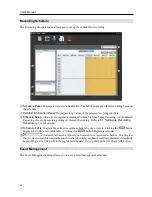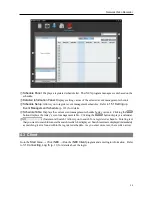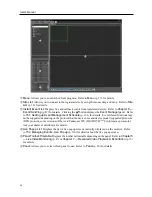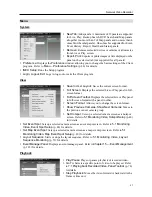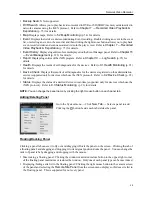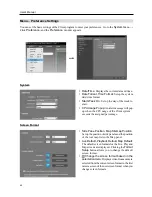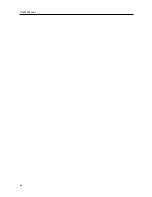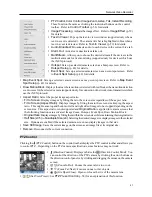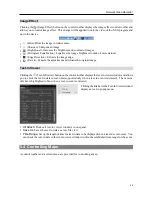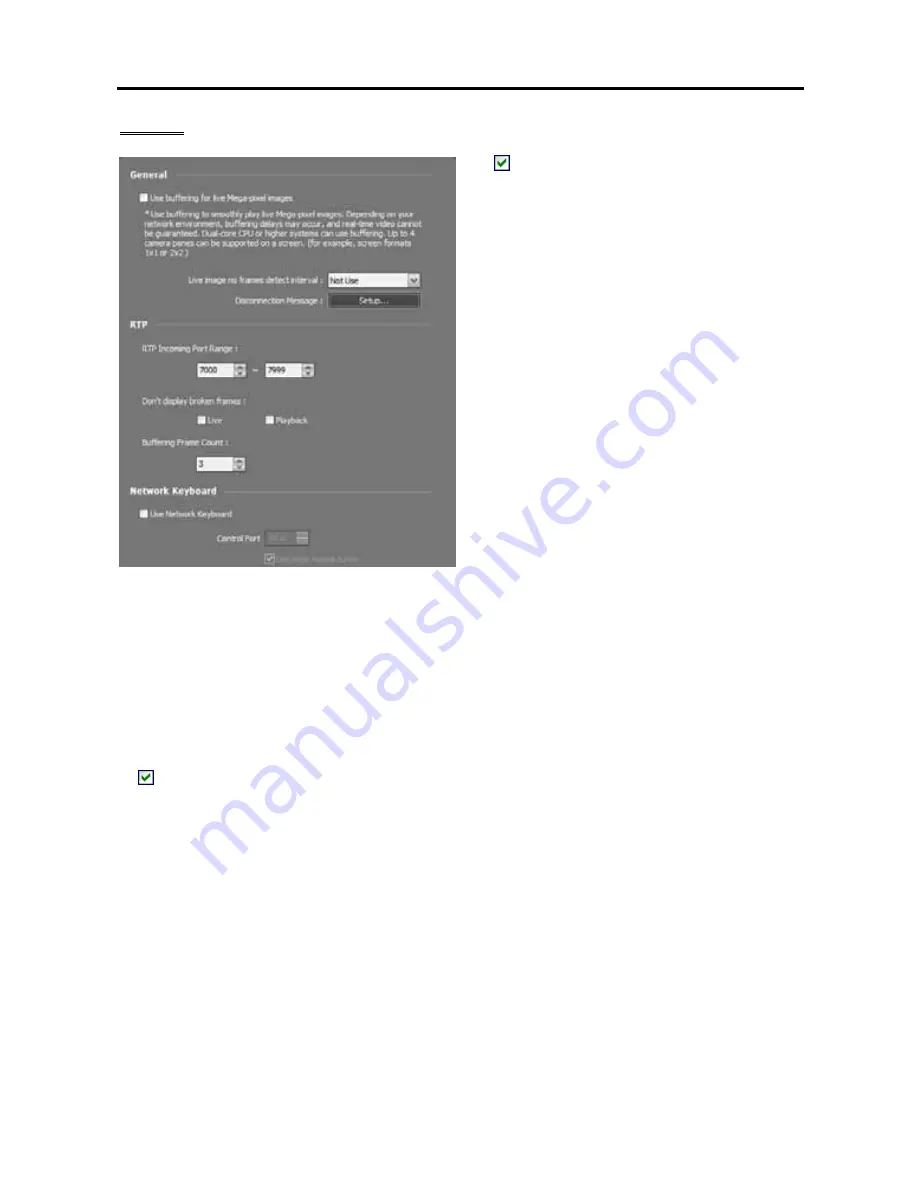
User’s Manual
44
Network
Use buffering for live Mega-pixel images
:
Displays images on the screen more smoothly
by using buffering when monitoring mega-pixel
video images (supported only for devices which
use the iNEX protocol). Buffering may be
delayed or real-time monitoring may decrease
depending on the network environment. This
function is supported only in a dual-core CPU
or higher systems for up to four cameras in each
Live panel.
Live image no frames detect interval
: Set up
the interval to check video frame transfer from
a device to the NVR system. A message will
be displayed on the camera screen when no
video frame is transferred during the period.
Disconnection Message
: Allows you to
change the text of the screen message which is
displayed when a device is disconnected. Click
the
Setup
button, check the box beside each
message and change the text.
RTP Incoming Port Range
: Set up the port range if a device which transmits images using the RTP
protocol is registered. Port range settings must be changed if the network firewall or local network allows
only specific UDP/RTP port numbers. The port numbers should not conflict with the RTP port numbers
of the NVR system or port numbers of other streaming programs. If an RTP port number conflicts with
others, monitoring may not be available.
Don’t display broken frames
: It is possible that frames will be broken or lost when using the RTP protocol
depending on the network environment. Select whether or not to display the broken frames in Live or
Play panels.
Buffering Frame Count
: Set up the number of buffering frames to use for the RTP protocol. The higher
the number is, the less the video stutter. The lower the number is, the higher the real-time monitoring.
Use Network Keyboard
: Allows you to control the Client program by using a network keyboard. Set
up the port number that the Client program will use when it is controlled by a network keyboard. Selecting
Use large mouse cursor
enlarges the mouse cursor size.
Summary of Contents for CRINEXSN04-2TB
Page 1: ......
Page 2: ......
Page 8: ...User s Manual vi Troubleshooting 160 Specification 161 Index 163 ...
Page 18: ...User s Manual 10 ...
Page 32: ...User s Manual 24 ...
Page 54: ...User s Manual 46 ...
Page 70: ...User s Manual 62 ...
Page 82: ...User s Manual 74 ...
Page 94: ...User s Manual 86 ...
Page 102: ...User s Manual 94 ...
Page 142: ...User s Manual 134 ...
Page 164: ...User s Manual 156 ...
Page 170: ...User s Manual 162 ...