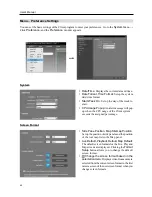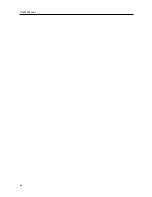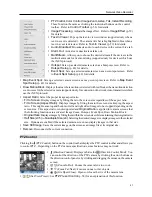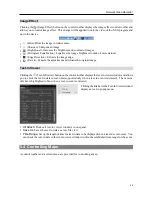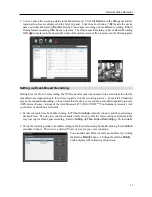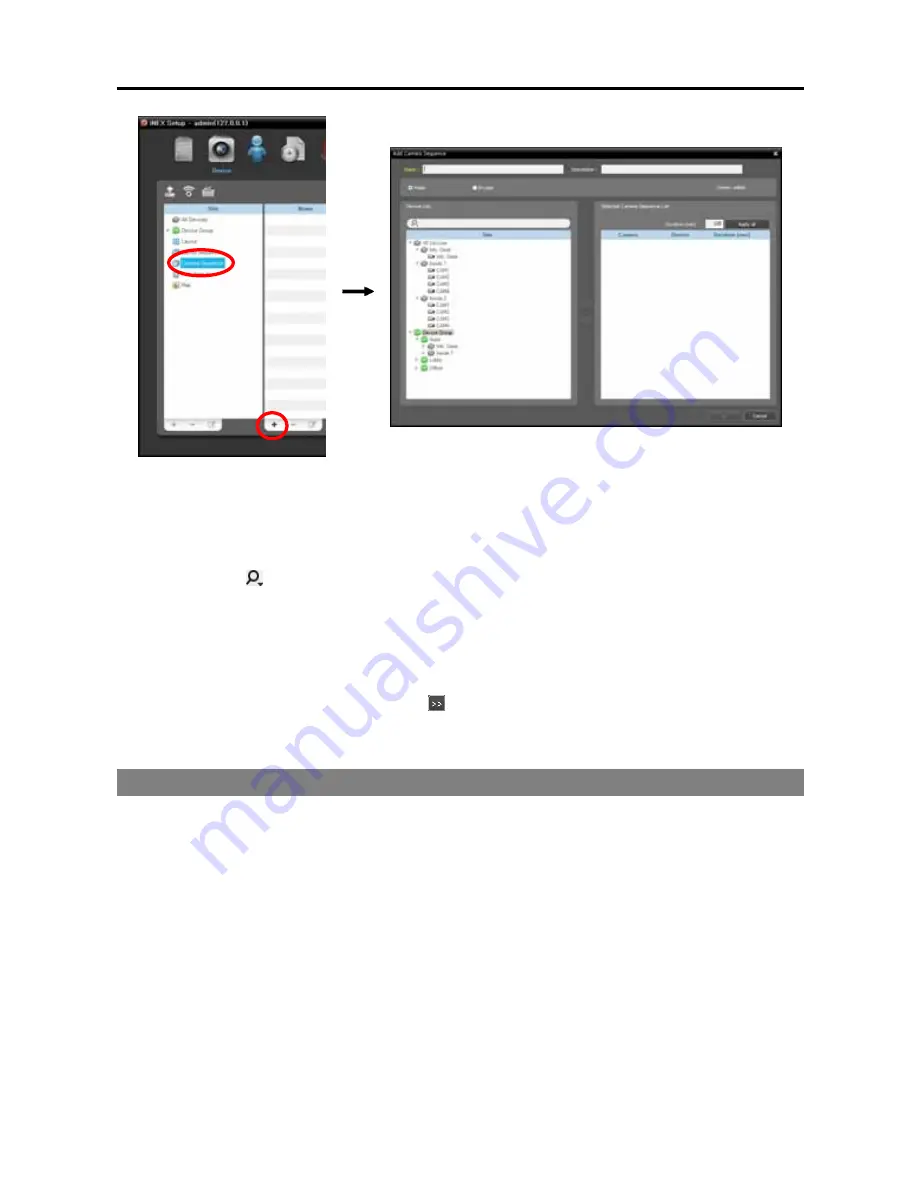
User’s Manual
54
Name
: Enter the camera sequence name.
Public
/
Private
: Displays the camera sequence to all users (
Public
) or to a current user only (
Private
).
The
admin
user can see all camera sequences.
Owner
: Displays the user ID of the person who created the camera sequence.
Device List
: Displays a list of registered devices. You can search for a registered device by entering
text beside the icon. Entering text that you want to search for causes the search results to be displayed.
Search results are displayed immediately as matching text is found. As you enter more text, the results
narrow.
Selected Camera Sequence List
: Displays the list of cameras registered for the camera sequence.
Duration (sec)
displays the duration for video from each camera to be displayed on the screen. Clicking
the
Apply all
button applies the duration setting to all cameras in the list.
Select a camera from
Device List
, click the button, and the selected camera is added to
Selected
Camera Sequence List
. Clicking the
OK
button completes registration of the camera sequence.
5.2 Map Monitoring
You can monitor video from cameras, event detection and input/output device status on a map for devices
registered on the NVR system. A map should be registered on the NVR system for map monitoring. Refer
to
Chapter 16 — Map Editor
(p. 135) for details about map registration.
Map monitoring is supported in the Live panel (maximum 4) and Map panel. If the Live or Map tab is not
on the tab panel, go to the
System
menu, click
New Tab
, and then
Live
or
Map
.
Summary of Contents for CRINEXSN04-2TB
Page 1: ......
Page 2: ......
Page 8: ...User s Manual vi Troubleshooting 160 Specification 161 Index 163 ...
Page 18: ...User s Manual 10 ...
Page 32: ...User s Manual 24 ...
Page 54: ...User s Manual 46 ...
Page 70: ...User s Manual 62 ...
Page 82: ...User s Manual 74 ...
Page 94: ...User s Manual 86 ...
Page 102: ...User s Manual 94 ...
Page 142: ...User s Manual 134 ...
Page 164: ...User s Manual 156 ...
Page 170: ...User s Manual 162 ...