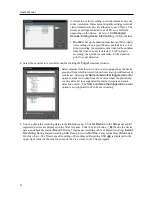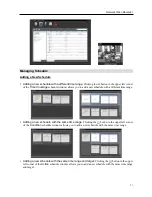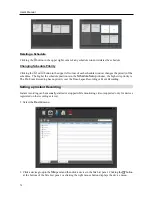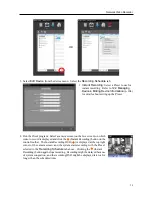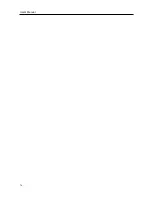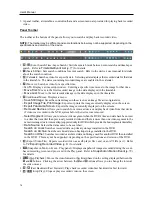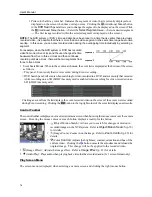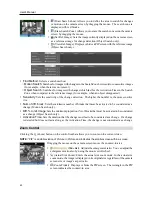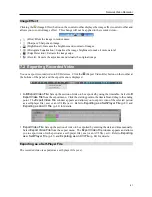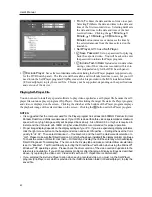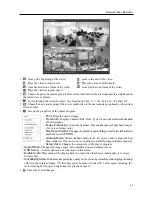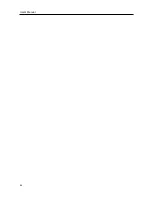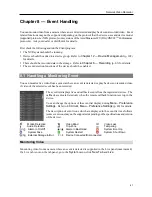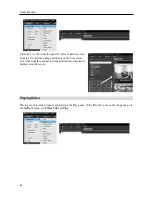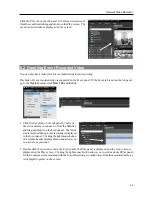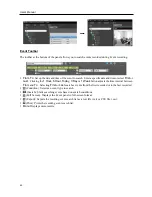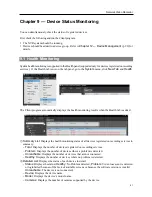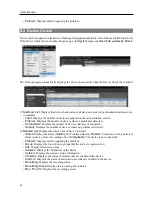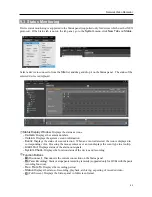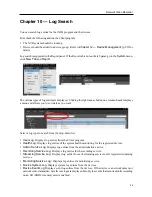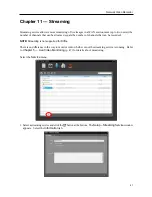User’s Manual
82
From
,
To
: Enter the date and time of video to export.
Selecting
First
sets the date and time to the date and
time of the first recorded video. Selecting
Last
sets
the date and time to the date and time of the last
recorded video. Clicking the
1 Minute
,
3
Minute
,
10 Minute
,
30 Minute
or
60
Minute
button increases or decreases the time by
the selected amount from the time selected on the
timetable.
Self-Player
,
AVI
: Select
Self-Player
.
Save Password
: Set up a password for playing
back the exported video. You will be asked to enter
the password to initiate the Player program.
Include Text-In Data
: Includes text-in data when
saving video if the video was recorded with text-in
data (supported only for the DVR Search panel).
Exclude Player
: Saves the recorded data without including the Self-Player program (supported only
for the DVR Search panel). The file size will be smaller, and it will take less time to save, but you will
need to run the Self-Player program (ClipPlayer.exe) which is provided in the iNEX installation folder
(\Client\selfplayer) to play the saved file. This may not be supported, depending on the specifications
and version of the device.
Playing Self-Player File
You do not need to install any special software to play video exported as a self-player file because the self-
player file contains a player program (Clip Player). Double clicking the target file starts the Player program,
and video is displayed on the screen. Clicking the slide bar at the bottom of the Player program displays
the playback image of the selected time on the screen. Clicking the button exits the Player program.
NOTES:
It is suggested that the computer used for the Player program has at least an 800MHz Pentium III (Intel
Pentium Dual Core 2.2GHz recommended). If your CPU is slower than this, video clips recorded at maximum
speed with very high image quality will be played back slowly. Also DirectX 9.0 or higher is required to
install, and the VGA card with 16MB or higher video RAM is recommended for proper operation.
Proper image display depends on the display settings of your PC. If you are experiencing display problems,
click the right mouse button on the background screen and select
Properties
→
Settings then set the
Color
quality
to “
32 bit
”. Then select
Advanced
→
Troubleshoot
, and then set the
Hardware Acceleration
to
“
Full
”. Please make sure that DirectX version 9.0 or higher has been installed if the display problem continues.
To check the version of DirectX, click
Start
→
RUN
and type “dxdiag” then hit the enter key which will display
DirectX Diagnostic Tool dialog box. Then move to the
Display
tab and make sure
DirectDraw Acceleration
is set to “
Enabled
”. Test DirectDraw by selecting the
DirectDraw Test
button when using the Microsoft
®
Windows
®
XP operating system. Please check the driver version of the video card and update it to the
latest version available. If you still have display problems after changing all display settings as described
above, try replacing the video card. Video cards with an ATI chipset are recommended.
If you selected the
Exclude Player
option when saving recorded video, you must run the Self-Player
program (ClipPlayer.exe) which is provided in the iNEX installation folder (\Client\selfplayer) to play the
saved file.
Summary of Contents for CRINEXSN04-2TB
Page 1: ......
Page 2: ......
Page 8: ...User s Manual vi Troubleshooting 160 Specification 161 Index 163 ...
Page 18: ...User s Manual 10 ...
Page 32: ...User s Manual 24 ...
Page 54: ...User s Manual 46 ...
Page 70: ...User s Manual 62 ...
Page 82: ...User s Manual 74 ...
Page 94: ...User s Manual 86 ...
Page 102: ...User s Manual 94 ...
Page 142: ...User s Manual 134 ...
Page 164: ...User s Manual 156 ...
Page 170: ...User s Manual 162 ...