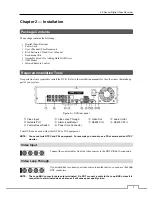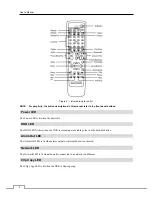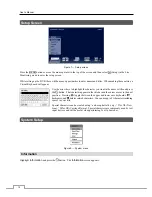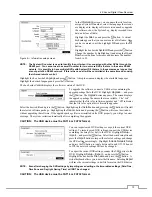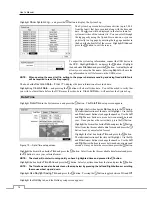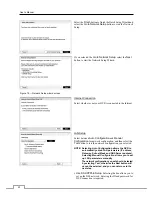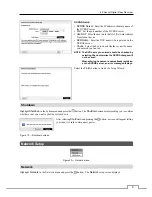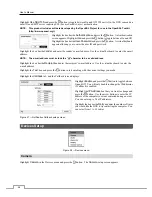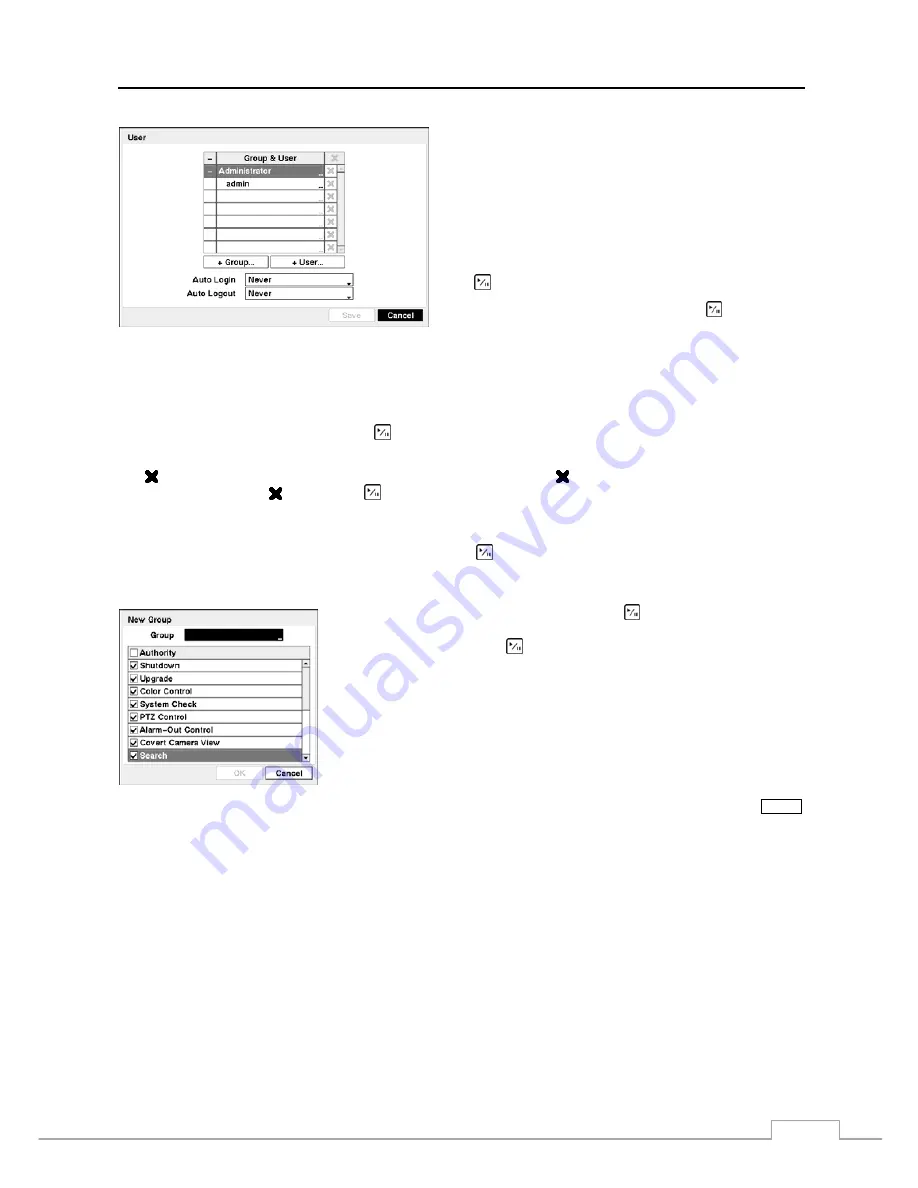
4-Channel Digital Video Recorder
17
Figure 15 — User setup screen.
The
+/-
column is used to collapse and expand user groups.
If there is a + or – in this column, it indicates the item is a
Group Name. If there is a – in front of the Group Name, it
indicates that the group has been “expanded” and all of the
User Names within that group are displayed below the Group
Name. If there is a + in front of the Group Name, it indicates
that the group has been “collapsed” and all of the User Names
within that group are hidden. To collapse or expand a group,
highlight the
+/-
column in front of the desired group and press
the button.
Highlighting a Group Name and pressing the button allows
you to change the authority levels assigned to the group.
CAUTION: Write down the new password and save it in a secure place. If the password is forgotten,
the unit must be reset using the Factory Reset Button and all data settings will be lost.
Highlighting a User Name and pressing the button allows you to add or change the password assigned to that user.
You can also change the group to which the user is assigned.
The column can be used to delete a User Name or an entire Group. If the is grayed out, that Group or User cannot
be deleted. Highlight the and press the button. You will be asked to confirm that you want to delete the User or
Group. To delete the User currently logged into the DVR on a local system or a PC running RAS, log the user out of
the system first and then delete the user.
To add a Group, highlight the
+ Group…
box and press the button. A virtual keyboard appears allowing you to
enter the Group name. You can use up to 15 characters including spaces in the group name. Enter the name and assign
authority levels to the group.
Highlighting the
Authority
box and pressing the button will toggle between
all authority levels being turned On and Off. Highlighting the individual authority
level boxes and pressing the button will toggle between that authority level
being turned On and Off. The authority levels that can be turned On and Off are:
Shutdown
–
The user can shut the system down on a local system.
Upgrade
–
The user can upgrade the software on a local system or a PC running RAS.
Color
Control
–
The user can control brightness, contrast, hue and saturation for cameras
on a local system or a PC running RAS.
System Check –
The user can view the remote system status or check the remote system
status as a batch process on a PC running RAS.
PTZ
Control
–
The user can control the PTZ camera on a local system or a PC running
RAS.
Alarm-Out Control –
The user can reset the DVR’s outputs including the internal buzzer during an alarm by pressing the
ALARM
button on a local system or alarm-out control button on a PC running RAS.
Covert Camera View –
The user can view video from cameras set as Covert while in the Live Monitoring or Search mode on
a local system or a PC running RAS.
Search
–
The user can access the Search mode on a local system or a PC running RAS.
Clip-Copy
–
The user can copy video clips on a local system or a PC running RAS.
Setup
–
The user without Setup authority cannot establish any system settings excluding system shutdown and logout on a local
system or a PC running RAS.
System Time Change –
The user can change the system date and time on a local system or a PC running RAS.
Data Clear –
The user can clear all video data or format disks on a local system or a PC running RAS.
PTZ Setup –
The user can establish all PTZ settings on a local system or a PC running RAS.
Alarm-Out Setup –
The user can establish all Alarm-Out settings on a local system or a PC running RAS.
Covert Camera Setup –
The user can establish all Covert Camera settings on a local system or a PC running RAS.
Record Setup –
The user can establish all Record settings on a local system or a PC running RAS.
Setup Import –
The user can import saved DVR settings from a local system.
Setup Export –
The user can export the current DVR settings to a local system.
Summary of Contents for 4 Channel
Page 1: ......
Page 2: ......
Page 10: ...User s Manual 2 Figure 1 Typical DVR installation ...
Page 14: ...User s Manual 6 ...
Page 54: ...User s Manual 46 ...
Page 72: ...User s Manual 64 ...