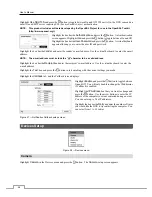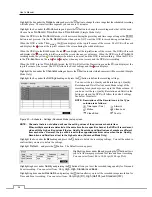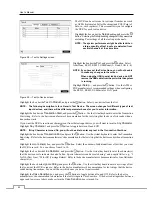4-Channel Digital Video Recorder
39
Video Loss
Highlight
Video Loss
in the Event menu and press the button. The
Video Loss
setup screen appears.
Figure 52 — Video Loss Settings screen.
Highlighting the box under the
Video Loss Interval
heading
allows you to set the duration of a signal loss before the DVR
will report a Video Loss. The DVR will not consider any signal
loss from a camera to be a Video Loss if the detected signal
loss is shorter than the interval set on this screen.
Highlight
Use Ignoring Time
and press the button to toggle
between On and Off. When set to On, the DVR will ignore
video loss events occurring during the preset period.
Highlighting
Time Setup
and pressing the button allows
you to set up event ignoring time.
Highlight the
Actions 1
and
Actions 2
tabs and the Video Loss Actions 1 and Actions 2 screens display.
Figure 53 — Video Loss Actions 1 screen.
The DVR can be set to react to video loss differently for each
camera. Each camera can be associated with another camera,
trigger an Alarm-Out connector, sound the DVR’s internal
buzzer, notify a number of different devices, move PTZ
cameras to preset positions, and/or display a camera on a
SPOT monitor.
Highlight the box under the
Record
heading and press the
button. A list of cameras appears. You can associate as many
cameras with that camera as you wish. If the DVR detects
video loss on the selected camera, it starts recording video
from all the associated cameras.
NOTE: For the Record action, the camera you select should be set to the Event or Time & Event recording mode
in the Record Schedule setup screen.
Highlight the box under the
Alarm-Out
heading and press the button. You can associate Alarm Output connector
and/or Beep (DVR’s internal buzzer) with that camera. When the DVR detects video loss on the selected camera, it
will trigger output signals on all the associated Alarm-Out connector and/or Beep.
NOTE: For the Alarm-Out action, the alarm output and beep you select should be set to the Event mode in the
Alarm-Out setup screen (Schedule tab).
Highlight the box under the
Notify
heading and press the button. You can toggle the entire list On and Off by
highlighting
Notification
and pressing the button. You can toggle the individual items On and Off by
highlighting that item and pressing the button. Highlight
OK
and press the button to accept your changes.
NOTE: For the Notify action, the notify item you select should be enabled in the Notification setup screen and
the DVR should be registered in the RAS (Remote Administration System).
Summary of Contents for 4 Channel
Page 1: ......
Page 2: ......
Page 10: ...User s Manual 2 Figure 1 Typical DVR installation ...
Page 14: ...User s Manual 6 ...
Page 54: ...User s Manual 46 ...
Page 72: ...User s Manual 64 ...