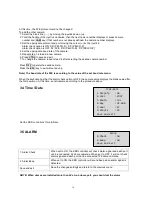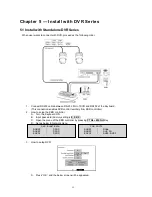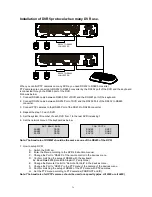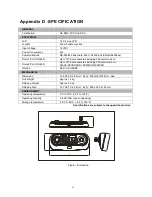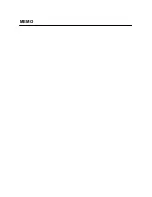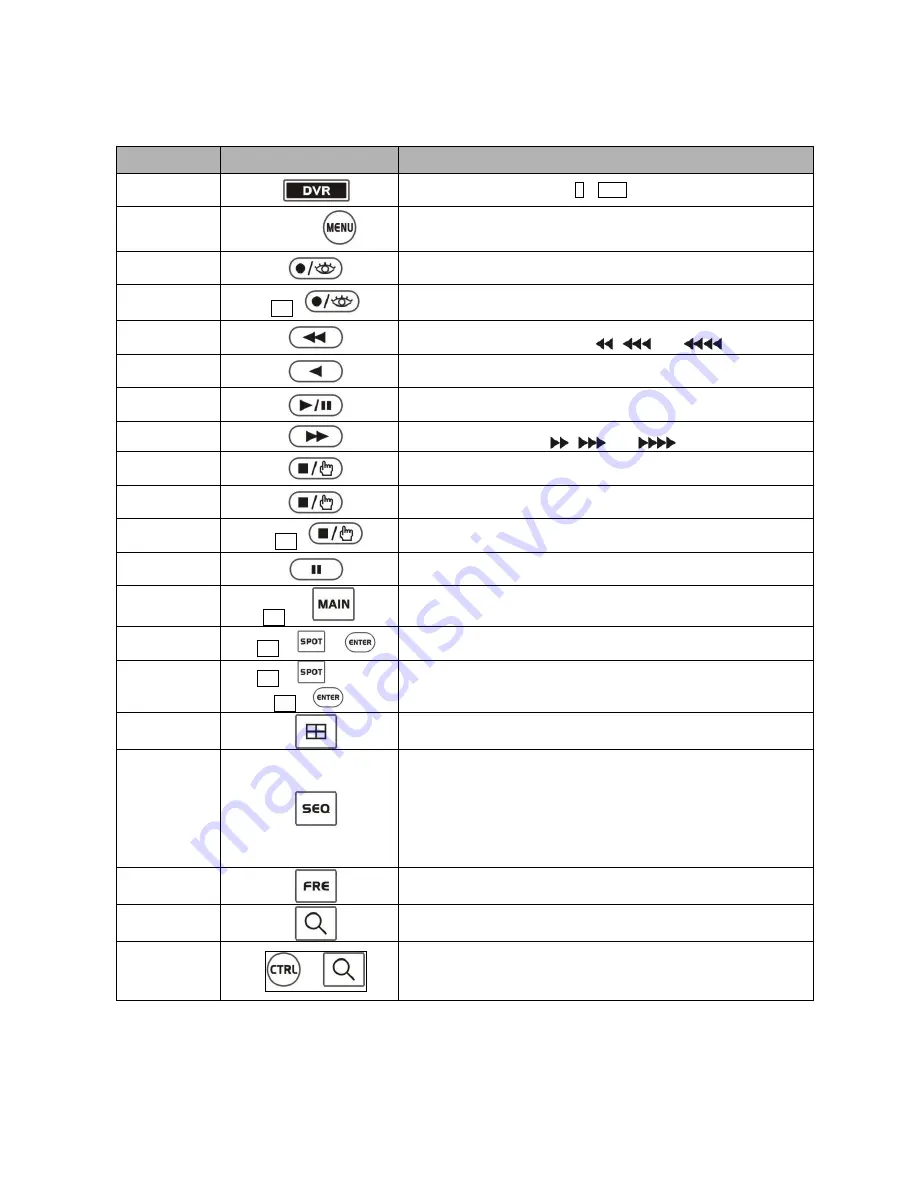
31
6.3.3.1 Keys for DVR [DVR1-4, PC-DVR]
Function
Key Label
Descriptions
Id Selection
DVR ID Selection. (e.g.:1 or
2
+
DVR
).
MENU
MACRO
Enter the Quick Setup screen. You will need to enter the
administrator password to access the Quick Setup. Pressing the
button also closes the current menu or setup dialog box.
Record
[DVR1,DVR3]
Record on and off.
[DVR2,DVR4]
Turn the panic record on and off.
Recall Preset
No. +
Recall the preset number in the PTZ mode.
Rewind
Play video backward at high speed. Pressing the button again
toggles the playback speed from
,
and
.
Reverse Play
No operation
Play/Pause
[DVR1- 4]
Play recorded data / Pause playing.
[PC-DVR]
Play
Fast Forward
Play video forward at high speed. Pressing the button again toggles
the playback speed from
,
and
.
STOP
[DVR1,DVR2]
During Playback mode returns the DVR to the Live Monitoring mode.
SPOT
[DVR3,DVR4]
Display the SPOT pop-up menu.
Save Preset
No. +
Save the preset number in the PTZ mode.
Pause
[DVR1- 4]
No operation,
[PC-DVR]
Pause
Full Screen
No. +
Displays selected camera in the full-Screen Mode and enter the
numbers in the login menu.
Spot
Sequence
Spot
No. +
+
Toggle on and off sequence mode of the selected spot output.
Spot output
Spot
No. +
+
camera
No. +
Displays selected camera as spot output of the current DVR .
Display
Mode
Toggle between different display formats. The available formats are:
full, 4x4, 3x3, 2x2 and PIP.
Sequence
When in the live mode, pressing the SEQUENCE button displays
another full live channel sequentially. When in one of the multi-view
formats, pressing this button will cause the DVR to sequence cameras
in two sequence modes:
“Page” and “Cameo”. In the Page mode, the
DVR sequences through user-defined screen layouts (pages). In the
Cameo mode, the bottom, right screen to display live cameras
sequentially. Pressing the SEQUENCE button while in the Sequence
mode will exit the Sequence mode.
Freeze
Freeze the current live screen.
Search
Go to the playback mode and exit the playback mode.
Digital Zoom
+
[DVR1- 4]
Enter the digital zoom mode when DVR has the digital zoom
function.
Summary of Contents for CDC2500LX
Page 10: ...4 2 2 Configuration with DVR Figure 3 installation diagram with DVR ...
Page 11: ...5 2 3 Configuration with MUX Figure 4 installation diagram with MUX ...
Page 49: ...MEMO ...
Page 50: ......
Page 51: ...50302196D PRINTED IN KOREA I n s t r u c t i o n M A N U A L Keyboard Controller ...