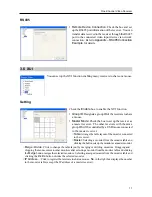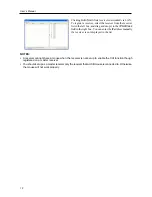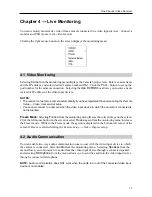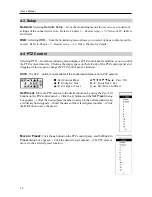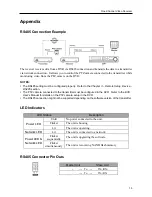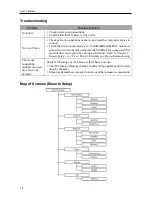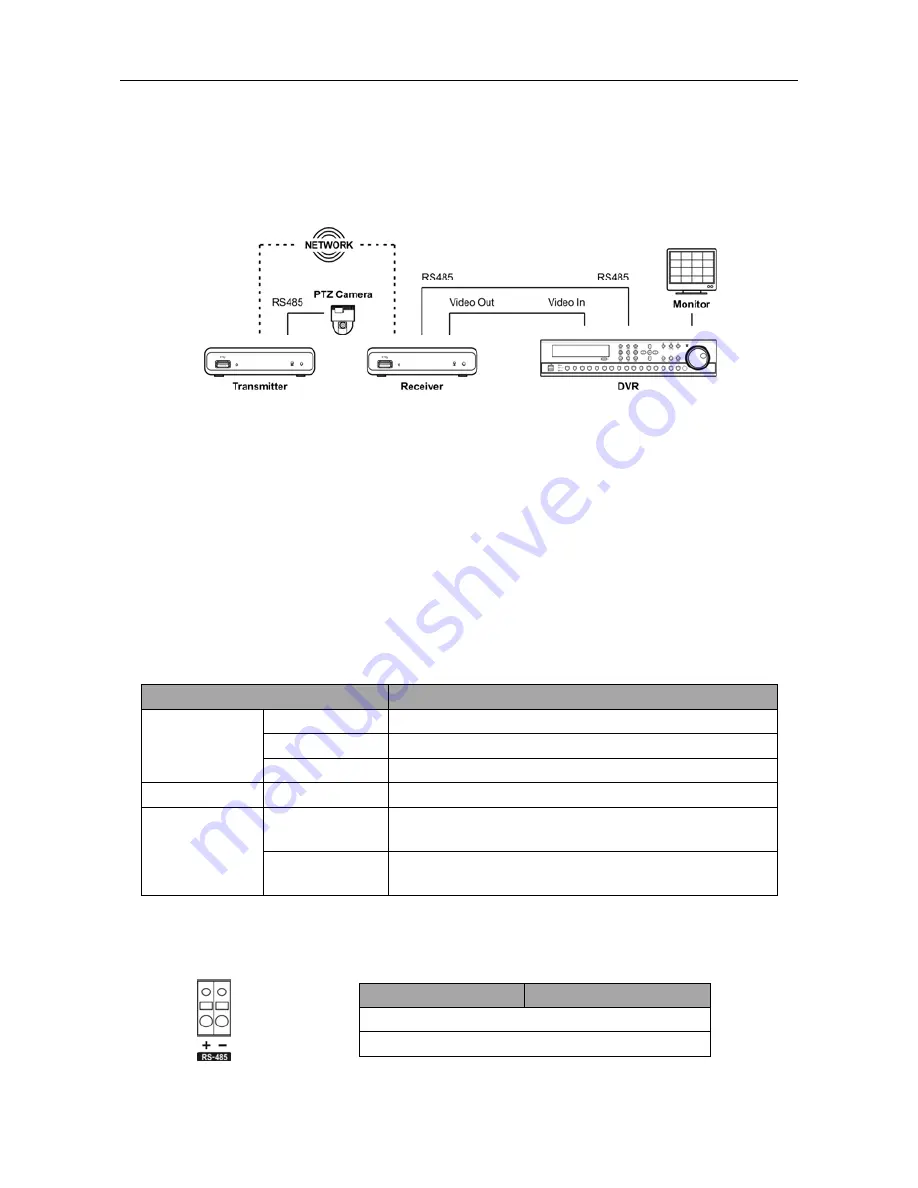
One-Channel Video Receiver
15
Appendix
RS485 Connection Example
The receiver receives data from a DVR via RS485 connection and transmits the data to a transmitter
via network connection. It allows you to control the PTZ camera connected to the transmitter while
monitoring video from the PTZ camera on the DVR.
NOTES:
The RS485 setting must be configured properly. Refer to the
Chapter 3 – Remote Setup
,
Device
–
RS485
section.
The PTZ camera connected to the transmitter must be configured in the DVR. Refer to the DVR
User’s Manual for details on the PTZ camera setup in the DVR.
The RS485 connection might not be supported depending on the software version of the transmitter.
LED Indicators
LED Status
Description
Power LED
Unlit
No power connected to the unit.
Flicker
The unit is booting.
Lit
The unit is operating.
Network LED
Lit
The unit is connected to a network.
Power LED &
Network LED
Flicker
sequentially
The unit is upgrading the software.
Flicker
simultaneously
The unit is recovering NAND flash memory.
RS485 Connector Pin Outs
Master Unit
Slave Unit
+
→
To
→
TX+/RX+
–
→
To
→
TX-/RX-
Summary of Contents for CR1000INR
Page 1: ......
Page 2: ......
Page 6: ...User s Manual iv ...