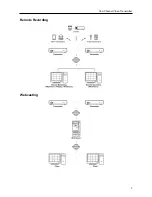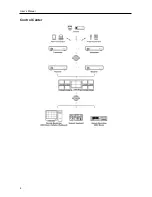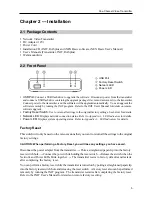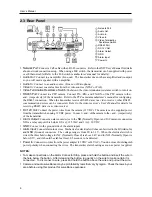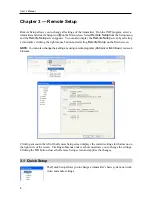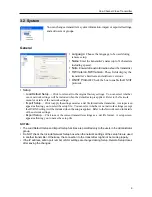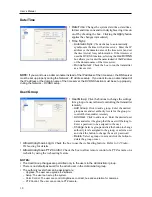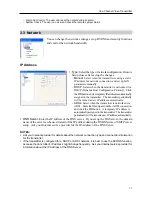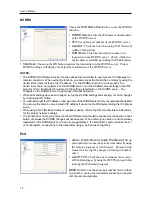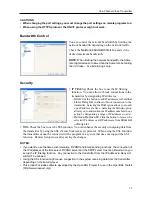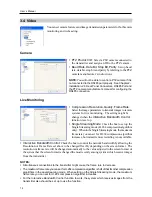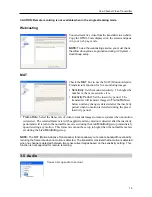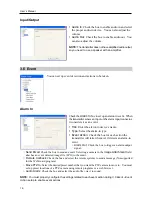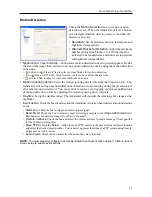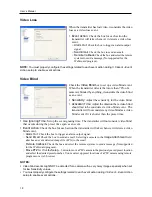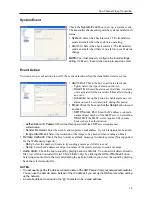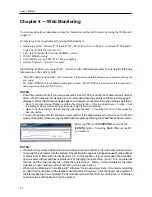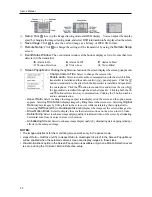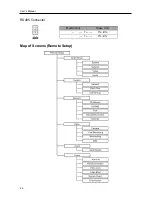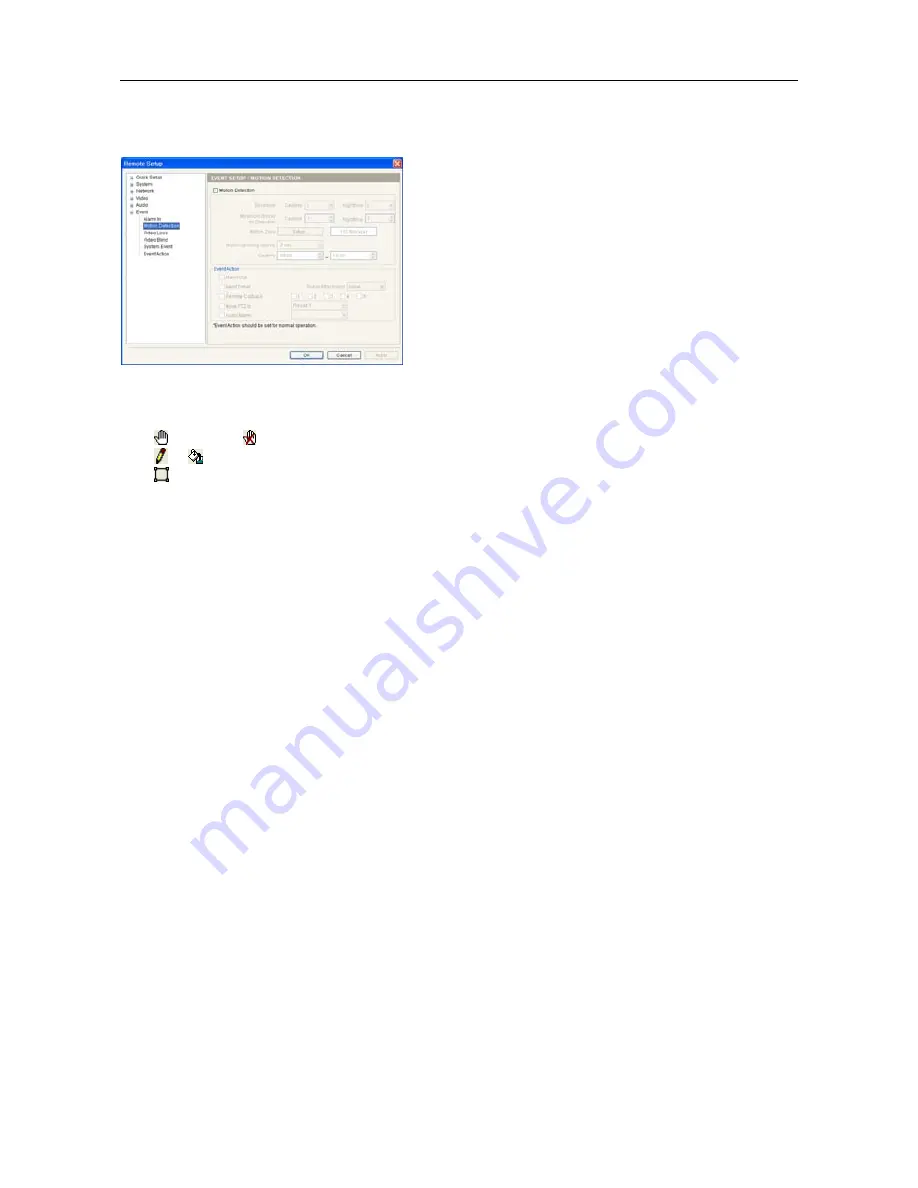
One-Channel Video Transmitter
17
Motion Detection
Check the
Motion Detection
box to set up a motion
detection event. When the transmitter detects a motion
in a configured motion detection zone, it considers the
motion as an event.
Sensitivity
: Set the motion sensitivity for daytime and
nighttime independently.
Minimum Blocks for Detection
: Adjust the minimum
number of detection blocks (1 to 192) that must be
activated to be considered as a motion event for daytime
and nighttime independently.
Motion Zone
: Click the
Setup…
button and a motion detection zone setup screen appears. Define
the area of the image that you want to set up a motion detection zone by using the motion detection
zone icons.
−
(Select) or (Clear): Click to select or clear blocks for motion detection.
−
or (One or All block): Click to select or clear one or all blocks at a time.
−
(Area): Click to select or clear several blocks of an area.
Motion Ignoring Interval
: Select the motion ignoring dwell time from the drop-down list. The
transmitter will not log or send notifications of motion events occurring during the preset interval
after other motion is detected. You can control excessive event logging and remote notifications
of motion detection events by adjusting the motion ignoring dwell intervals.
Daytime
: Set up the daytime range. The transmitter will consider the remaining time range as the
nighttime.
Event Action
: Check the box for each action the transmitter is to take when it detects a motion detection
event.
−
Alarm Out
: Check the box to trigger an alarm-output signal.
−
Send Email
: Check the box to send an email. Selecting a camera in the
Image Attachment
field
attaches an event detected image file (.JPG) to the email.
−
Remote Callback
: Check the box and select the remote systems to send a message (Not supported
for the WebGuard program).
−
Move PTZ to
: Click the
Setup…
button to move a PTZ camera to the previously saved preset location
and select the desired preset number. You must set up preset locations of a PTZ camera using remote
programs or a web browser.
−
Audio Alarm
: Check the box and select the audio file (.wav) to sound.
NOTE:
You must properly configure the settings related to each event action during
3.6 Event – Event
Action
setup to enable event actions.