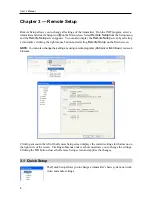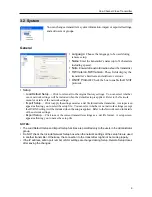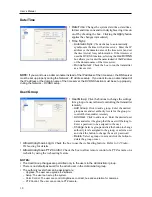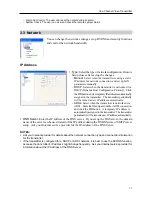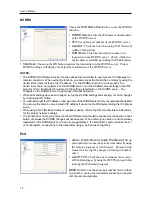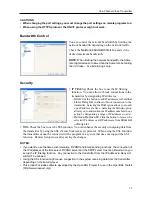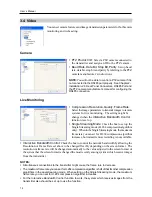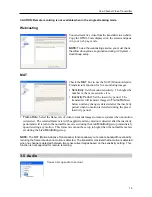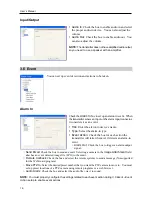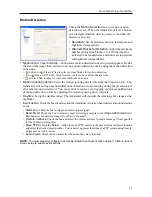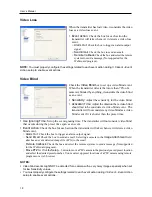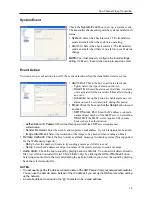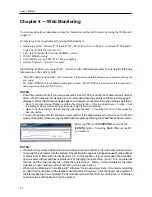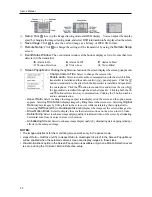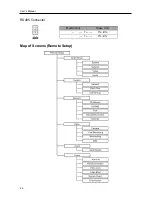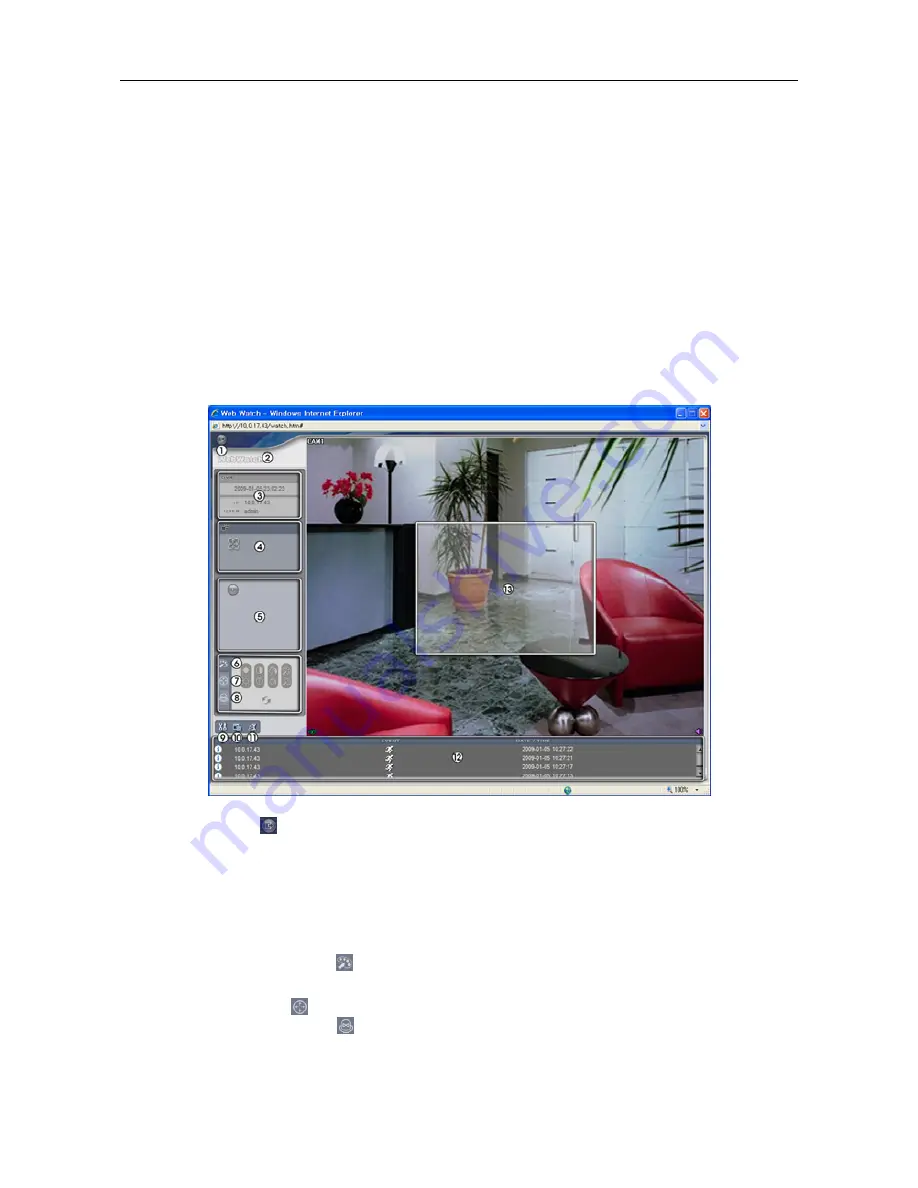
One-Channel Video Transmitter
21
NOTES:
There might be a problem with screen display or screen update caused by low image transmission
speed when using the Microsoft
®
Windows
®
Vista operating system. In this situation, it is recommended
that you disable the Auto Tuning capability of your computer. Run the
Command Prompt
with elevated
administrator permissions (Go to the
Start
Menu, and
Accessories
, and then
Command Prompt
→
Click the right mouse button and select the
Run as administrator
option). Then enter “netsh int tcp set
global autotuninglevel=disable” and press the enter key. Restart your computer to apply the changes. If
you want to enable the Auto Tuning capability again, enter “netsh int tcp set global autotuninglevel=normal”
after running the Command Prompt with elevated administrator permissions. Restart your computer
to apply the changes.
When running the updated WebGuard for the first time, Internet Explorer might occasionally load the
information from the previous version. In this case, delete the temporary Internet files by selecting
Tools
→
Internet Options
→
General
tab, and then run WebGuard again.
You will need to get the appropriate IP address for the transmitter you want to connect to and the
WebGuard port number from your network administrator.
①
Log Out
: Click to log out of the WebGuard program.
②
Version
: Position the mouse pointer on the WebWatch logo to see the WebGuard program version.
③
Information
: The
Information
window displays the login information of WebGuard.
④
Full Display
: Clicking the button displays the video in full screen. Pressing the
Esc
button on
a keyboard returns to the previous screen.
⑤
Camera Button
: The button displays the camera number.
⑥
Image Adjustment
: Click
to adjust the brightness, contrast, saturation and hue of monitored
image.
⑦
PTZ Control
: Click
to control pan, tilt and zoom of the camera remotely.
⑧
Alarm-Out Control
: Click
to control an alarm out device remotely.