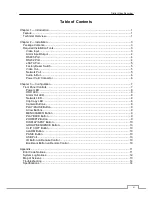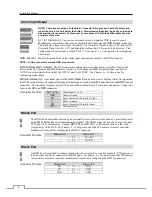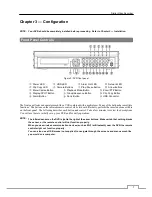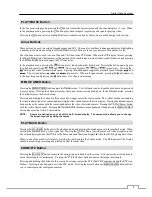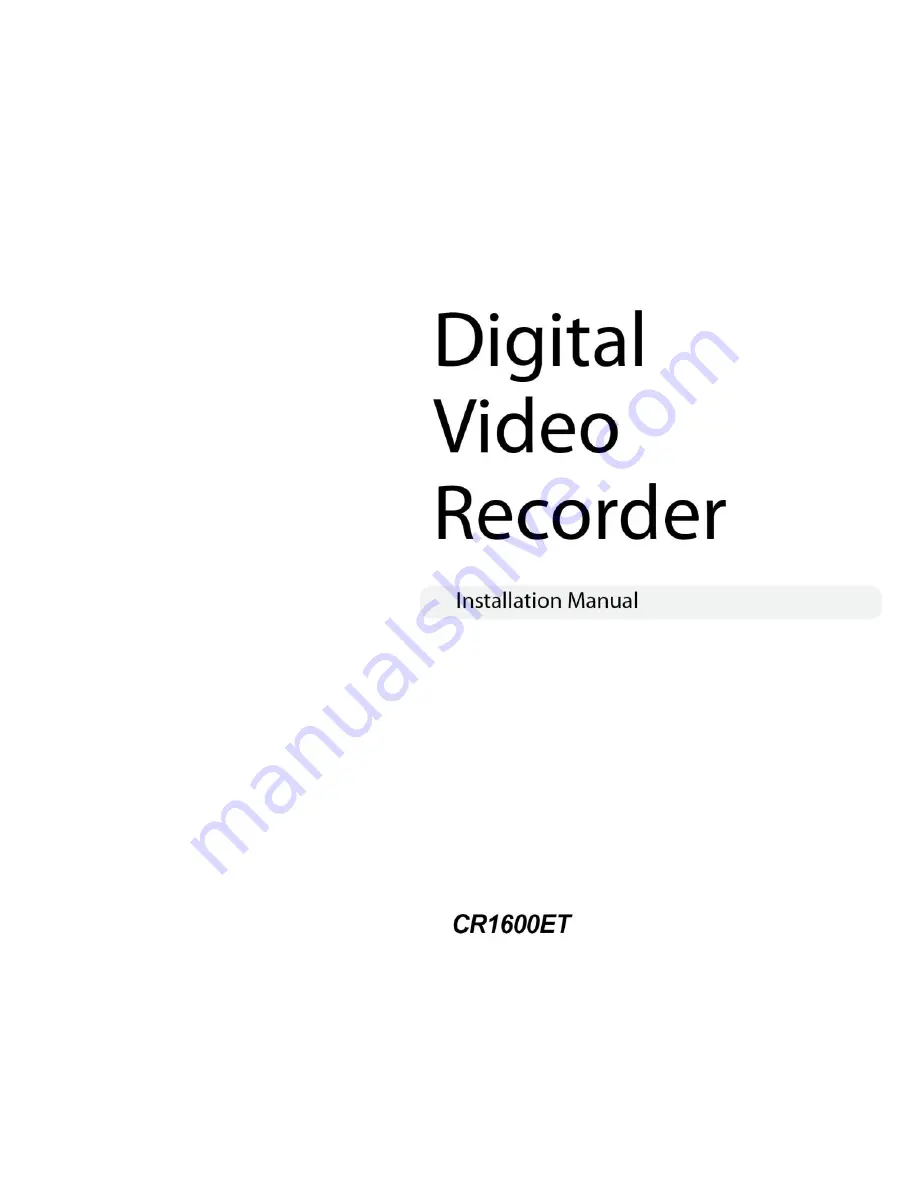Reviews:
No comments
Related manuals for CR1600ET

QC444
Brand: Q-See Pages: 10

DVR-SRX-m5016
Brand: Pinetron Pages: 61

H PG series
Brand: XtendLan Pages: 150

The Networker POE series
Brand: SCW Pages: 138

BUS-WATCH HD
Brand: Radio Engineering Industries Pages: 93

ARK-2250S
Brand: Advantech Pages: 80

DVR16H
Brand: HDVision Pages: 9

QH25DVR4C
Brand: Q-See Pages: 5

H5300 series
Brand: AVYCON Pages: 192

UDR-9404
Brand: UNIMO Technology Pages: 15

DVR16H1
Brand: Velleman Pages: 39

Ultimate Series
Brand: Ness Pages: 48

MDR400
Brand: Topnos Pages: 104

DVR
Brand: Tronios Pages: 65

1590 Series
Brand: Swann Pages: 10

CT-400-GGT
Brand: C-KO Pages: 35

SL820
Brand: Security Labs Pages: 27

16 Channel
Brand: Security Labs Pages: 61