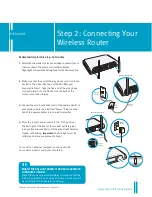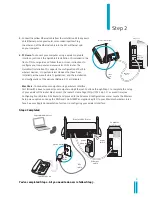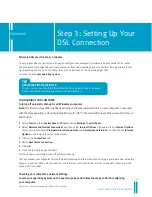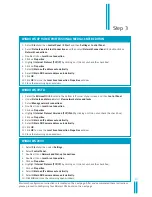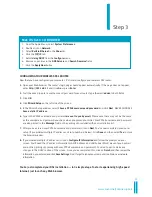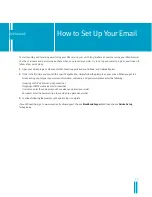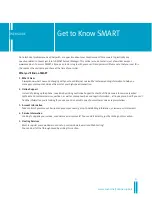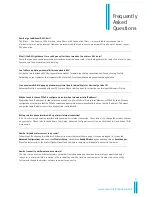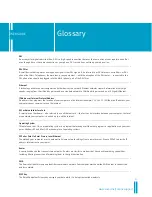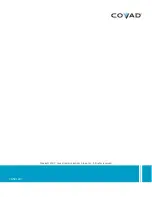Reviews:
No comments
Related manuals for Network Adapte

IntelliJack NJ200
Brand: 3Com Pages: 4

11a
Brand: IBM Pages: 32

Linear SCP-LT8362-S-EVALZ
Brand: Analog Devices Pages: 8

1821n Wireless
Brand: Lancom Pages: 102

Uilleann
Brand: vPipes Pages: 3

P-336M
Brand: ZyXEL Communications Pages: 125

PSJ-M3 GEN2
Brand: Grizzly Pages: 9

AIE900-XNX Series
Brand: AXIOMTEK Pages: 53

SE681 WiMAX
Brand: SAGEMCOM Pages: 75

EZ-Extender Analog 120-Pin Probing Board
Brand: Analog Devices Pages: 29

Seven Solutions WR-ZEN Series
Brand: Orolia Pages: 167

BLKDP45SG - MB 1333FSB DDR3 1333 Aud+Lan RAID SATA ATX
Brand: Intel Pages: 86

RK-1
Brand: Pakedge Device & Software Pages: 14

Trusted T8833
Brand: Rockwell Automation Pages: 21

MSC-2HD1624S
Brand: Matrix Switch Corporation Pages: 54

DG-SR2004
Brand: Digisol Pages: 73

PCI-AD-x16HE-BG4
Brand: Serial Cables Pages: 18

CP 52S
Brand: Rane Pages: 6