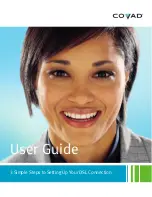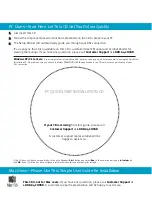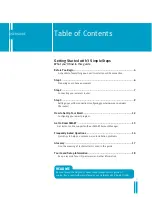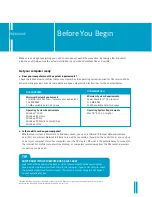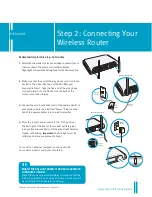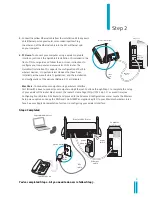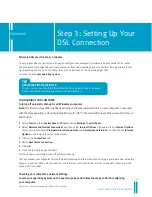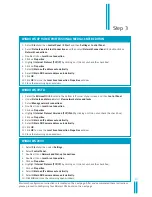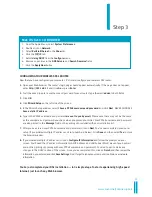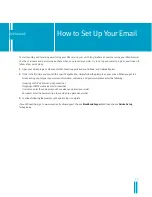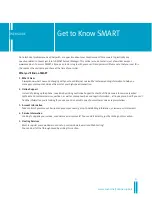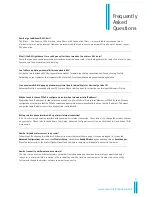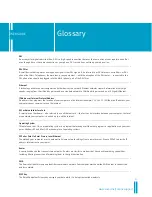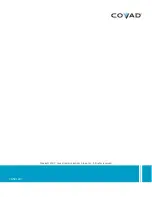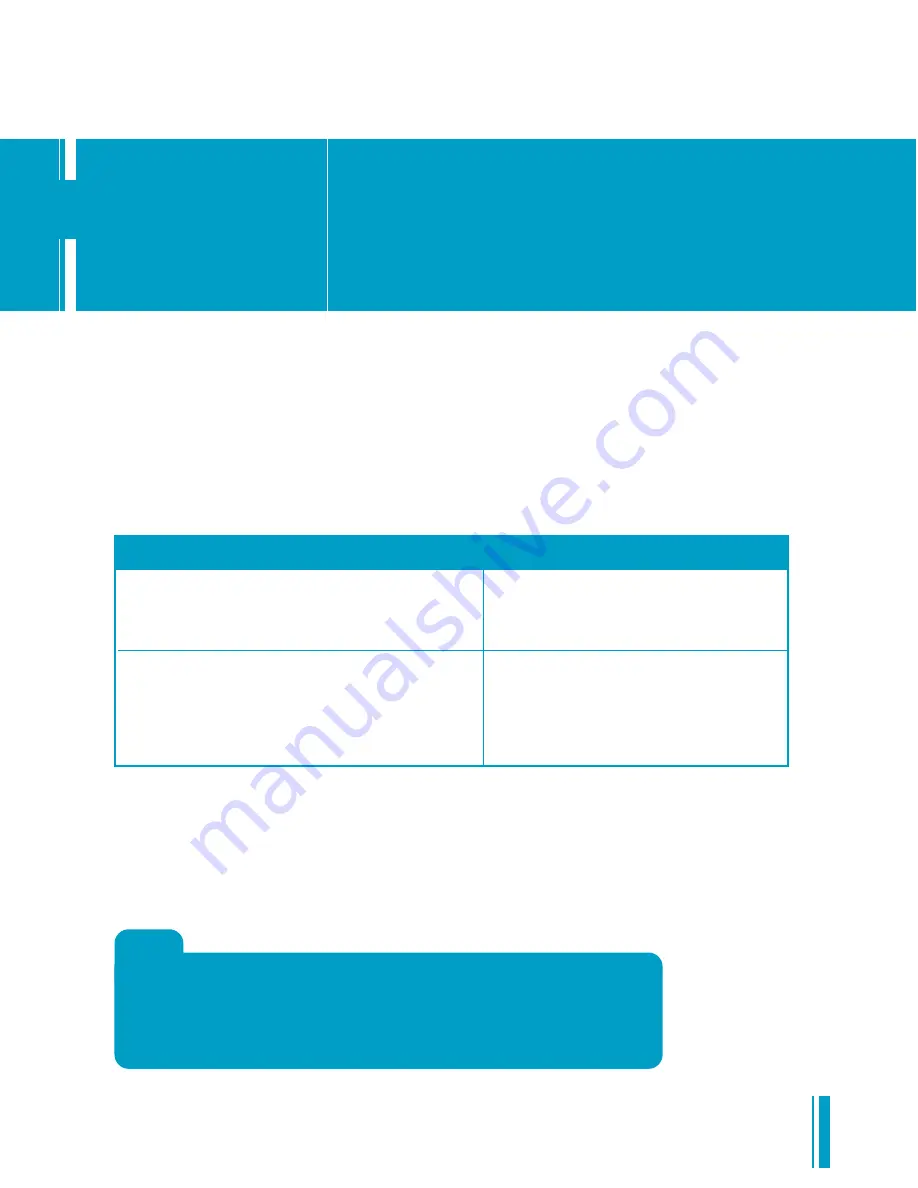
2. Is there a NIC card on your computer?
Whether your system is Macintosh or Windows-based, you need a 10Base-T Ethernet Network Interface
Card (NIC) or a wireless Network Interface to run a DSL connection. If you don’t have a NIC card, you can buy
one at most computer stores. For computers near the DSL router, Ethernet is the preferred way to connect to
the Internet. For mobile computers like a laptop, or computers located away from the DSL router, a wireless
connection can be used.
Make sure you’ve got everything you need to set up your Covad DSL connection. By taking a few minutes to
prepare, you’ll help ensure the actual installation is as quick and problem-free as possible.
Get your computer ready
1. Does your computer meet the system requirements?
Check the table below to confirm that your computer has the operating system required for DSL service. While
other operating systems may be compatible, we have only provided instructions for those listed below.
FOR WINDOWS
Minimum System Requirements
350 MHz Intel
®
Pentium
®
II processor or equivalent
128 MB RAM
30 MB available hard disk space
Operating System Requirements
Windows
®
2000
Windows XP Home
Windows XP Pro
Windows XP Media Center Edition
Windows Vista
TIP
DON’T KNOW IF YOUR COMPUTER HAS A NIC CARD?
Look for an Ethernet port on the back or side of your computer. Many newer laptops
have a wireless network interface built-in to the computer. If you’re still not sure, check
the network properties of your computer. The exact process for doing this will depend
on your operating system.
USER GUIDE
Before You Begin
FOR MACINTOSH
Minimum System Requirements
Power Macintosh
®
G3 processor
128 MB RAM
30 MB available hard disk space
Operating System Requirements
Mac OS
®
X 10.1 or higher
Intel and Pentium are registered trademarks of Intel Corporation. Windows is a registered trademark of Microsoft Corporation.
Macintosh and Mac OS are registered trademarks of Apple Computer, Inc.
4