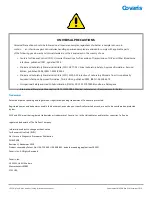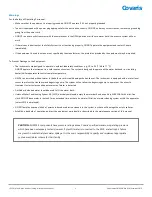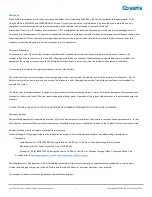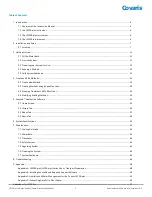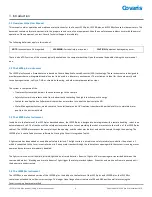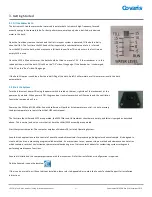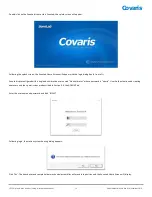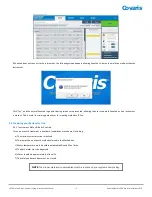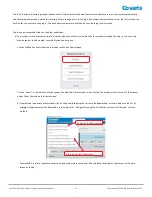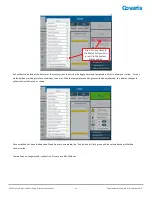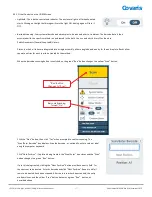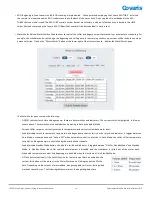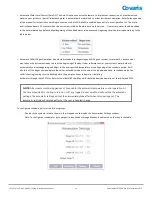Covaris
LE220 (-plus, R-plus, and Rsc) Setup & Instruction Manual
4
Part Number: 010398 Rev H | November 2019
Warranty
When used in accordance with written instruction and under normal operating conditions, the Covaris instruments are guaranteed to be
free of defects in MATERIAL and WORKMANSHIP for one (1) year from the date of original delivery by an authorized representative. Any
component proven defective during the stated period will be repaired free of charge or replaced at the sole
discretion of Covaris, F.O.B., Woburn, Massachusetts, U.S.A. provided that the defective component is returned properly packaged with all
transportation charges prepaid. The customer is expected to perform basic diagnostics and component replacement via telephone support from
Covaris personnel. If Covaris personnel are required to perform on-site repair, all travel related costs are paid by the customer. A limited
warranty as specified may apply to certain components of the equipment.
Warranty Exceptions
This warranty is void if failure of the software or hardware has resulted from accidents, abuse, improper maintenance or repair, or by
misapplication from the customer. It is also void if damage is caused by any unauthorized attachments or if modifications are made to the
equipment. Removing or tampering with the Safety Enclosure will void the warranty, and the customer will assume all liabilities.
This warranty is limited to the original purchaser and is not transferable.
The software will perform according to the accompanying written materials and the medium on which the software is delivered is free of
defects in materials under normal use and service. The warranty is void if damage has resulted from third party software not intended for
use with the system.
The high-power focused transducer is designed to give maximal mechanical energy output in water. Permanent damage to the transducer and
electronic circuits could result if the transducer is operated without water. Operation of the system without water in the water bath voids the
warranty.
CONTACT COVARIS, INC. SHOULD YOU HAVE QUESTIONS OR CONCERNS PERTAINING TO THE USE OF OUR EQUIPMENT.
Warranty Services
The purchased equipment is covered by a twelve (12) month warranty which includes all the necessary services and support necessary so that
the customer can successfully operate their equipment. Extended warranties are available at the end of the original 12 month warranty period.
Services included with the original purchase of the system are:
Technical Support
– Ongoing assistance with the operation or application of the equipment and/or troubleshooting is provided via:
•
Telephone
-
United States: Tel: +1 781.932.3959 during the hours of 9:00 a.m. to 5:00 p.m., Monday through Friday, Eastern
Standard Time (EST), Greenwich Mean Time (GMT-05:00)
-
Europe: Tel: 44 (0) 845 872 0100, during the hours of 9:00 a.m. to 5:00 p.m., Monday through Friday, Greenwich Mean Time
•
E-mail queries to
applicationsupport@covaris.com
Parts Replacement
– Replacement of parts (excluding consumables) from normal operation of equipment are provided on a priority basis.
All labor and shipping charges are included. Failure due to accident, abuse, or improper operation is not covered.
This manual includes maintenance guidelines and troubleshooting tips.