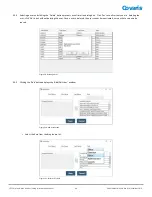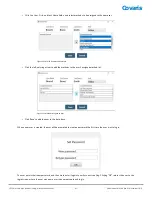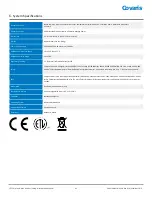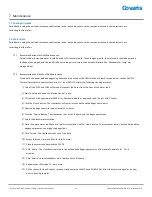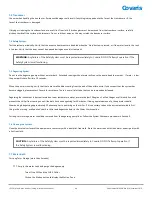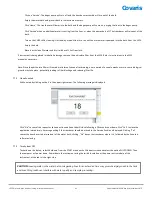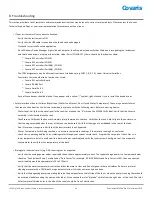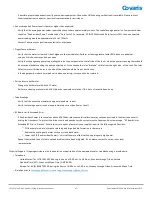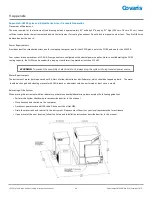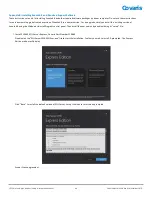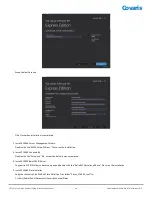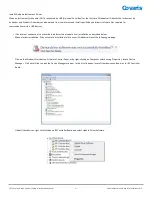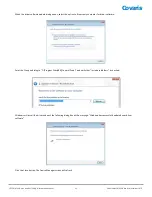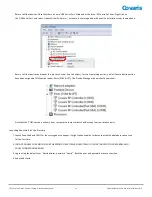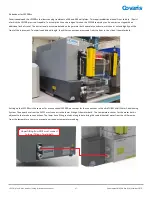Covaris
LE220 (-plus, R-plus, and Rsc) Setup & Instruction Manual
54
Part Number: 010398 Rev H | November 2019
Appendix C: Humidity and Water Management for the Covaris LE220-plus
Your Covaris instrument employs a six-liter tank of distilled or deionized water located inside the instrument housing. For the system to
operate correctly, the water must be filled to an appropriate level, clean, free of algae growth, and degassed to retard bubble formation in the
acoustic field outside of the sample vessel. Additionally, bath temperature is controlled by the Covaris ultraCUBE connected to your system’s
water bath. Managing this water and relative humidity is important for the correct operation and reliability of your Covaris system. The
following suggestions will help:
•
When the system is powered on, the interior is vented by fans located in the rear panel to maintain an appropriate air temperature and
humidity within the instrument enclosure. It is recommended, when the acoustic tank is full, that the instrument be left with power on,
so that these fans run and retard water condensation on interior surfaces. If it is not practical or desirable to leave these fans running
when the instrument is not in use, please leave the front access door ajar so that interior air may exchange with ambient air. The risk of
condensate forming within the instrument is increased when operating with a Water Conditioning System 2.0 (WCS), because the WCS will
add a small amount of heat to the bath water.
•
The WCS 2.0 precludes the need for a daily change of bath water. It is, however, important that water which evaporates each day be
made up with fresh distilled or deionized water. It is also important that a monthly cleaning protocol with bleach or equivalent solution
continue to be followed, as the WCS 2.0 will retard but cannot completely prevent algae from taking hold in hoses and interior tank
surfaces. Detach the WCS water flow from system when cleaning with bleach or equivalent.
•
When the system is being operated at a low temperature, you may notice condensate water forming on the black manifold block, on
hoses leading to the degas pump, and around the fittings and chassis of the WCS 2.0. Particularly in summer, when relative humidity is
higher, condensate may drip onto interior surfaces and small amounts may leak onto the laboratory bench. This condensation is
expected, and no harm is being done to the system. Excess condensate dripping onto a laboratory bench may be captured by placing an
absorbent pad (e.g. VWR 82020-845) beneath the system and/or WCS.
•
If the instrument is going to be idle for more than 2 weeks, it may be beneficial to turn all components off to prevent any damage
to the instrument. Please follow the recommended sequence:
1.
Turn off chiller
2.
Move instrument to service position
3.
Turn off the ultraCUBE and disconnect hoses
4.
Empty the water tank
5.
Replace the water tank and move instrument to load position
6.
Purge the degas pump by turning on for 10 seconds. Purge the ultraCUBE lines by connecting the hoses and powering on
ultraCUBE until flow subsides
7.
Turn the WCS off and disconnect hoses. Raise instrument to service position.
8.
Empty the water tank and dry
9.
Gently dry transducer and surfaces of instrument