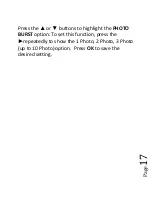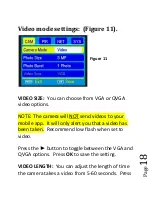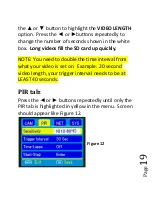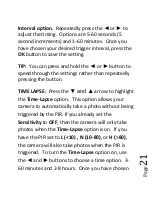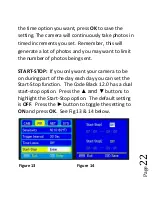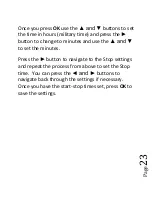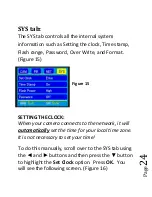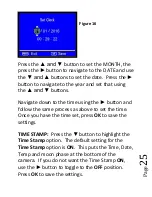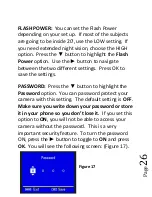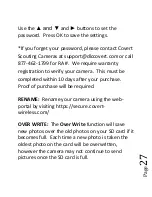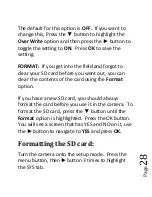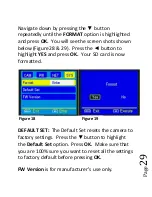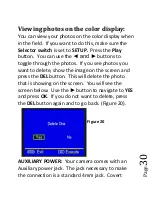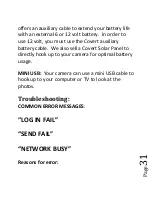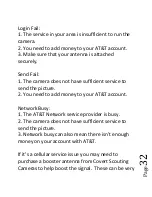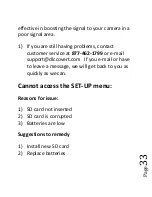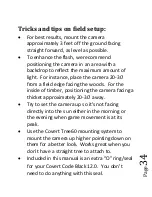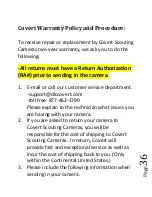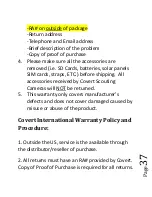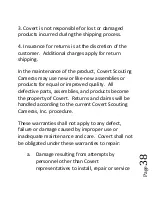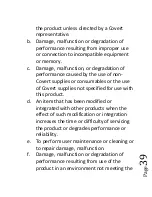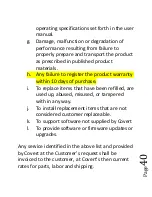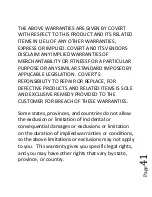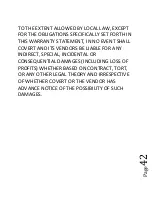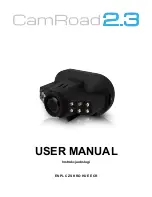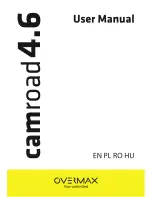Pag
e
27
Use the
▲ and ▼
and
►
buttons to set the
password. Press OK to save the settings.
*If you forget your password, please contact Covert
Scouting Cameras at support@dlccovert.com or call
877-462-1799 for RA #. We require warranty
registration to verify your camera. This must be
completed within 10 days after your purchase.
Proof of purchase will be required.
RENAME:
Rename your camera using the web-
portal by visiting https://secure.covert-
wireless.com/
OVER WRITE:
The
Over Write
function will save
new photos over the old photos on your SD card if it
becomes full. Each time a new photo is taken the
oldest photo on the card will be overwritten,
however the camera may not continue to send
pictures once the SD card is full.