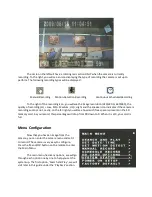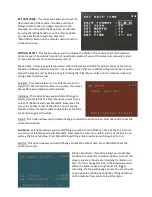MANUAL RECORD :
This sub-menu allows you to specify the quality of recordings when you are
recording manually. To record manually, press the ‘Record’ button on the remote while looking at the
live camera image. You can change the following options :
Video Size : This is the resolution of the image. Higher resolution has
more detail but makes your recordings larger. Bigger recordings use
more SD card space than smaller recordings, meaning you record less
time overall.
Frame Rate : This is how many images per second the camera records.
Higher FPS makes the image much more smooth and fluid, but makes
the recordings bigger.
Quality : This is how good the image quality is. Higher quality makes
your recordings larger.
Audio :
This tells the camera whether or not to record audio when recording manually.
SCHEDULE RECORD :
This sub-menu allows you to tell the camera to record during certain hours of the
day. You can have the camera record differently depending upon what time of day it is. You will have
four options present on this menu :
Schedule Setup :
This option lets you adjust how the camera
records during certain times of day. Use the up/down arrows
to select which hour of the day to adjust. Use the left/right
arrows to adjust whether the camera records using Continuous
recording, Motion Recording, Alarm Recording*, All, or None.
When set to ‘All’, the camera will follow whatever settings are
chosen for Continuous recording until motion is seen, at which
time the Motion Recording settings are used instead. If your
settings for motion and continuous recordings are the same,
you will not see any change on the screen.
*Alarm Recording is a feature not present in this DVR, but is still available in the menu. The recording is represented by a bullhorn icon.
Selecting this will not record any images.
Alarm Record :
The settings in this section will have no effect on recording. Alarm recording is not
available on this model DVR.
Motion Record :
The settings in this section adjust the resolution, quality, and framerate of recordings
made when the camera is scheduled to record using motion detection. See the top of the page for more
detail on these settings.
Continue Record :
The settings in this section adjust the resolution, quality, and framerate of recordings
made when the camera is scheduled to record continuously. See the top of the page for more detail on
these settings.