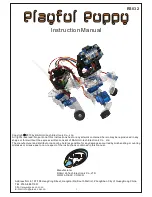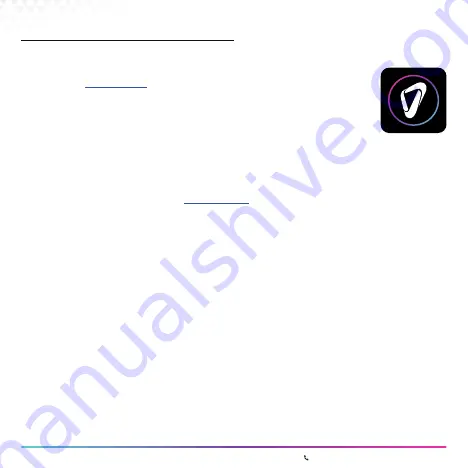
00 | Page 48
www.covvi.com | Unit 4, Quayside Business Park, Leeds, LS10 1DJ | 020 3949 9500
To access all the features in the App, you first need to register an account with COVVI.
On our website
www.covvi.com
, in the ‘COVVI GO APP’ drop down section in the side
menu, click on Register Your Interest. Fill out the registration form with all the information
requested and click on Submit Request.
You will receive an email within 24 hours with an activation link and a temporary password.
Click on the link to verify your email. This will then take you to the log in page for our
Web Portal. Use your email and temporary password to log in. You will then be asked to
verify your details and create a new password. After entering your new password and pressing submit, your
account will be activated, and you can then use your email address and new password to log into the COVVI
Go App on your phone or tablet.
The COVVI Web Portal operates on an invite only basis. You need to add your patients for them to be able to
create an account. Go to our Web Portal
portal.covvi.com
, on the left-hand side there is an option that says
Users, which only appears if you have clinician or distributor access. Click on Users and a list of all the users
you have added so far will appear.
Click on the ‘+’ button near the top of the page and you will be taken to a screen where you can add a new
user. Fill out and submit the form and an email invitation with the activation link and temporary password will be
sent to your patient. You can choose what access level to give to your patient, which determines what changes
they can make. The App can be accessed without an account but only to view settings, update the firmware
and report bugs. No changes can be made to the setup without an account.
11.0 COVVI Go App
11.2 Registration
Summary of Contents for HAND
Page 2: ...Anything Is Possible...