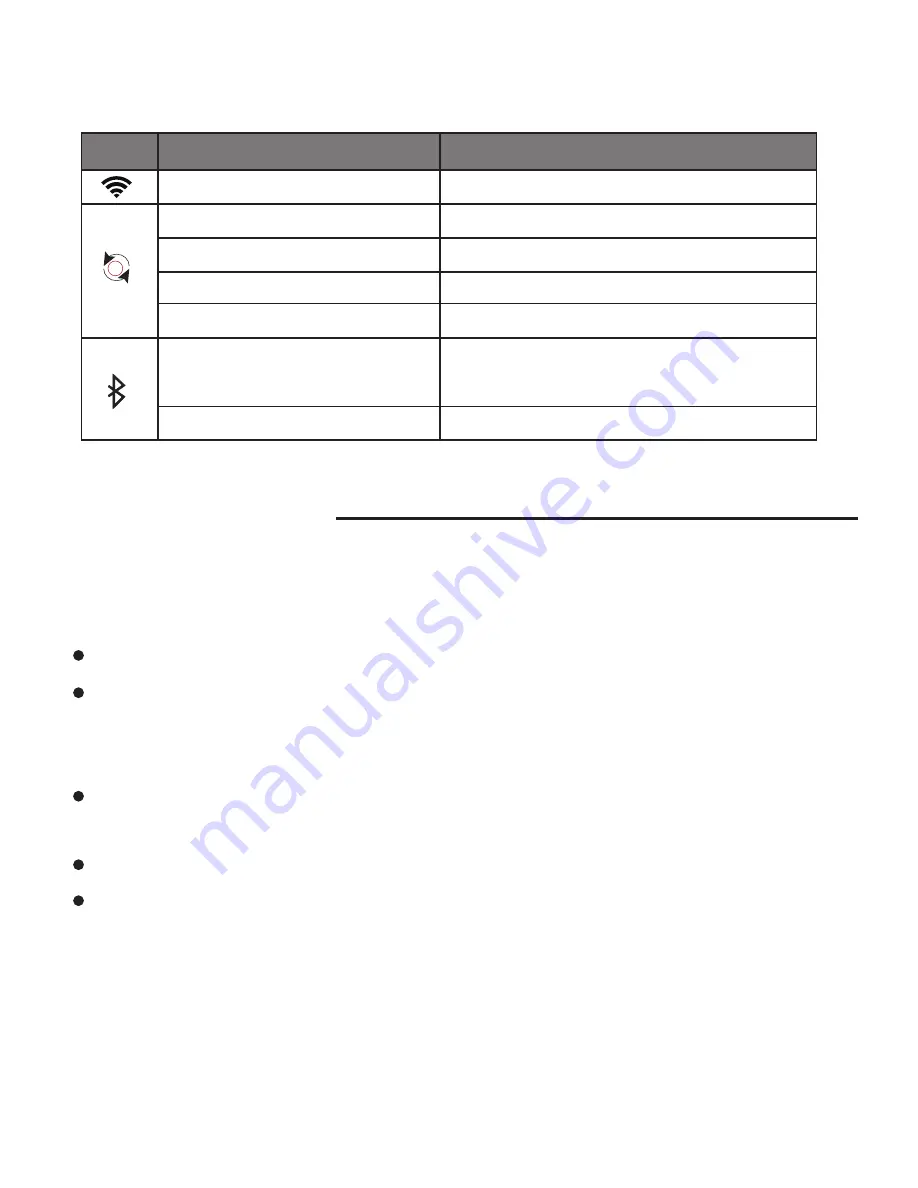
-10-
9. Product Care
Your device is designed to be durable, but as an electronic device, it must be
treated carefully. Putting unnecessary pressure on it or striking the device
against other objects may cause damage:
The indicator light status display as below:
Blue light stable
White light
Red Light Stay solid
Red Light Flashing
Low power
Charging
Charging finished
Under Bluetooth mode and
waiting for connection
Bluetooth connected
Charging
Charging finished
Under Bluetooth mode and
waiting for connection
Bluetooth connected
Red Light off
Blue light Flashing
Blue light solid
LED Display
Light Indication
Under WiFi mode
Under Line-in mode
Do not drop, crush, bend or apply excessive force to the device.
Do not expose your device to moisture, extreme or prolonged heat, cold,
humidity, or other adverse conditions. Avoid storing it in damp, humid or
wet places. It is not waterproof.
Clean the unit with a soft cloth or damp chamois leather. Never use
solvents.
The unit can only be opened by qualified person.
This device contains magnets. Keep magnetic field sensitive products
such as credit cards and video screen away from this device to avoid
damage or malfunction






























