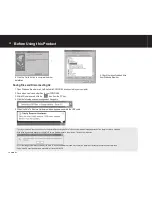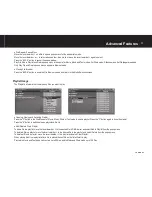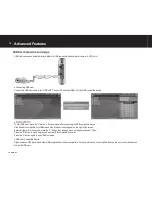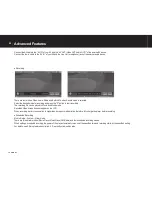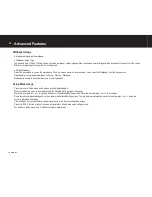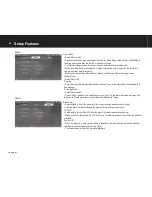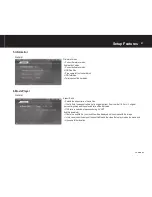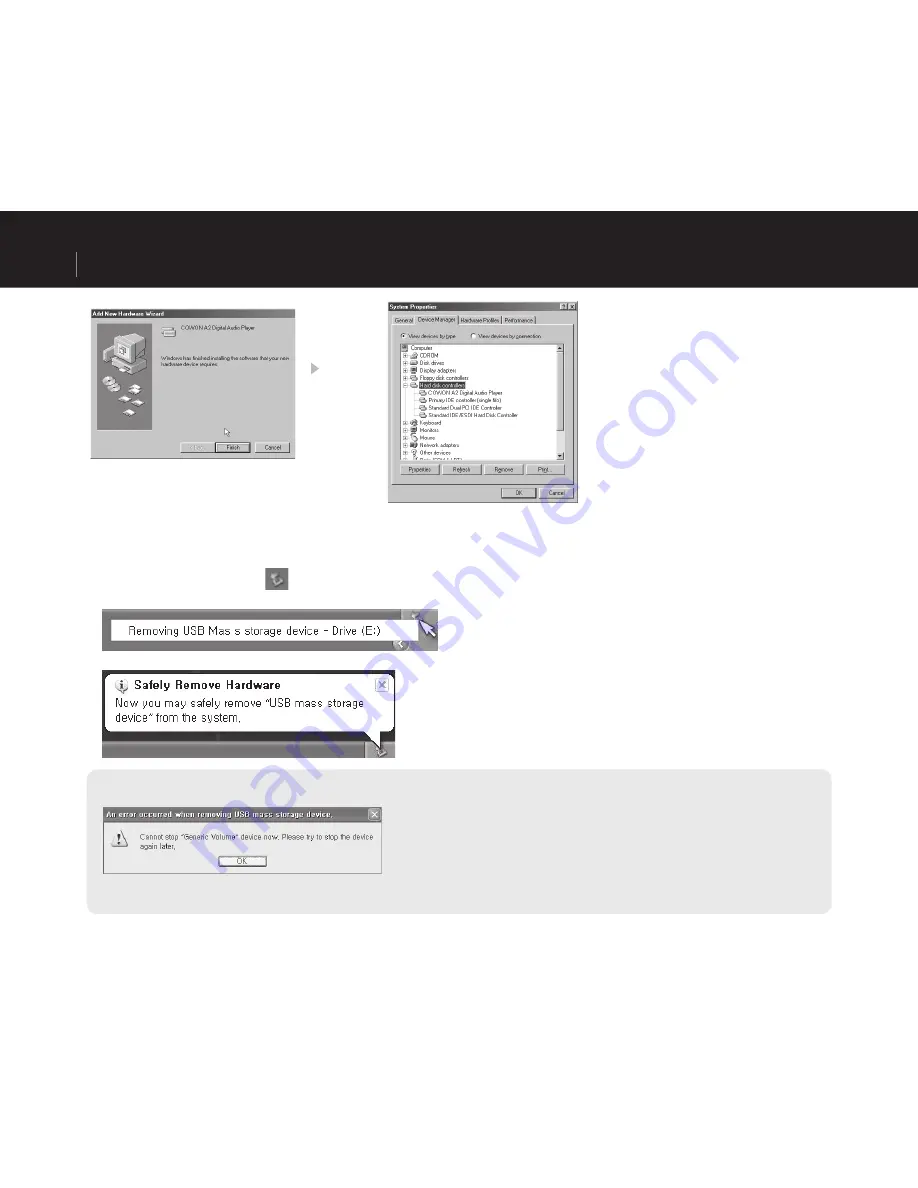
12
COWON A2
Saving Files and Disconnecting A2
1. Open Windows Browser or run JetShell while COWON A2 is connected to your computer.
2. Save video, music and other fi les in your COWON A2.
3. After all fi les are saved, click the icon from the PC tray.
4. Click the following popup message when it appears.
5. When the Safe To Remove Hardware window appears, separate the USB cable.
- The player must be disconnected from the computer after checking the Safe To Remove Hardware message because of the player contains a hard disk.
- If the following message appears, run Safe To Remove Hardware after a few minutes. This is not a malfunction.
- If your operating system does not display the ‘Safe To Remove Hardware’ window, disconnect the player after all transfer operations are completed.
- Only simple fi le transfer operation is available for Linux and Mac OS.
9. Check the recently added drive
from Windows Browser.
8. Click the ‘Finish’ button to complete the driver
installation.
Before Using this Product
Summary of Contents for A2
Page 1: ...User s Guide ver 1 0 EN ...