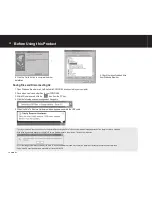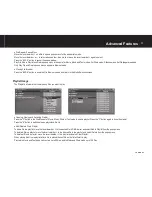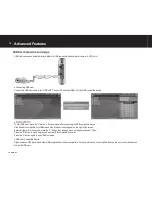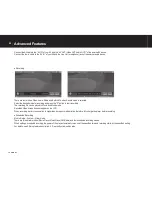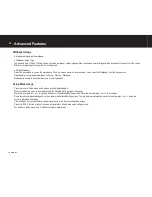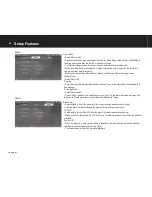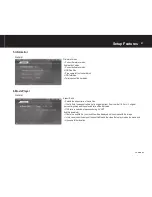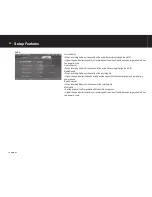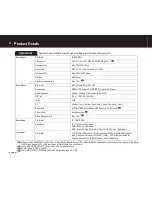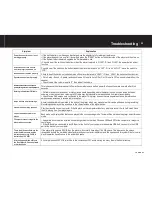26
COWON A2
Alarm
Alarm Mode
•
Select Alarm mode.
•
Power automatically turns on at a specifi ed time for Movie Player, Music Player and FM Radio
features, and starts to play the last fi le or frequency played.
•
For Record settings, power turns on at the specifi ed time and recording starts.
•
When recording, battery consumption is higher than during normal operation, therefore fully
charge the player before recording.
•
More power is used than other features. Always check to see if there is enough power.
Wakeup Time
•
Select Alarm time.
Duration
•
Sets how long the alarm operates and automatically turns of the player after the specifi ed time
has elapsed.
Recurring Mode
•
Select Alarm period.
•
If set to Once, the alarm only operates only once. If set to Daily, alarm operates every day and
when set to Weekdays, alarm only operates from Monday to Friday.
Power
Sleep Timer
•
Automatically turns off the player after the preset time has elapsed to save power.
•
After the preset time has elapsed, the player will turn off even when in use.
LCD Off
•
Automatically turns off the LCD after the preset time has elapsed to save power.
•
When any button is pressed, the LCD is turns on. This feature does not function during video fi le
playback.
System Off
•
When the player is in a halt and no action is taken after the specifi ed time period has elapsed,
this feature will automatically turn off the player.
•
This feature does not function during fi le playback.
Setup Features
Summary of Contents for A2
Page 1: ...User s Guide ver 1 0 EN ...