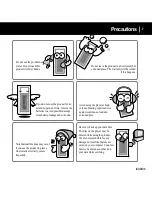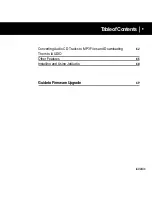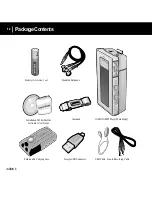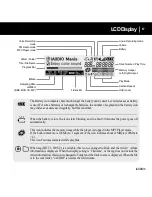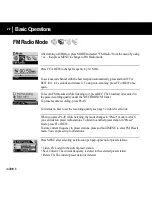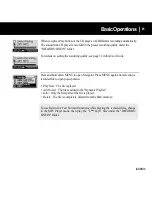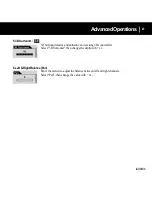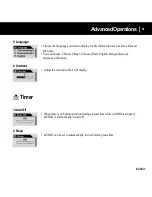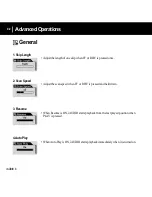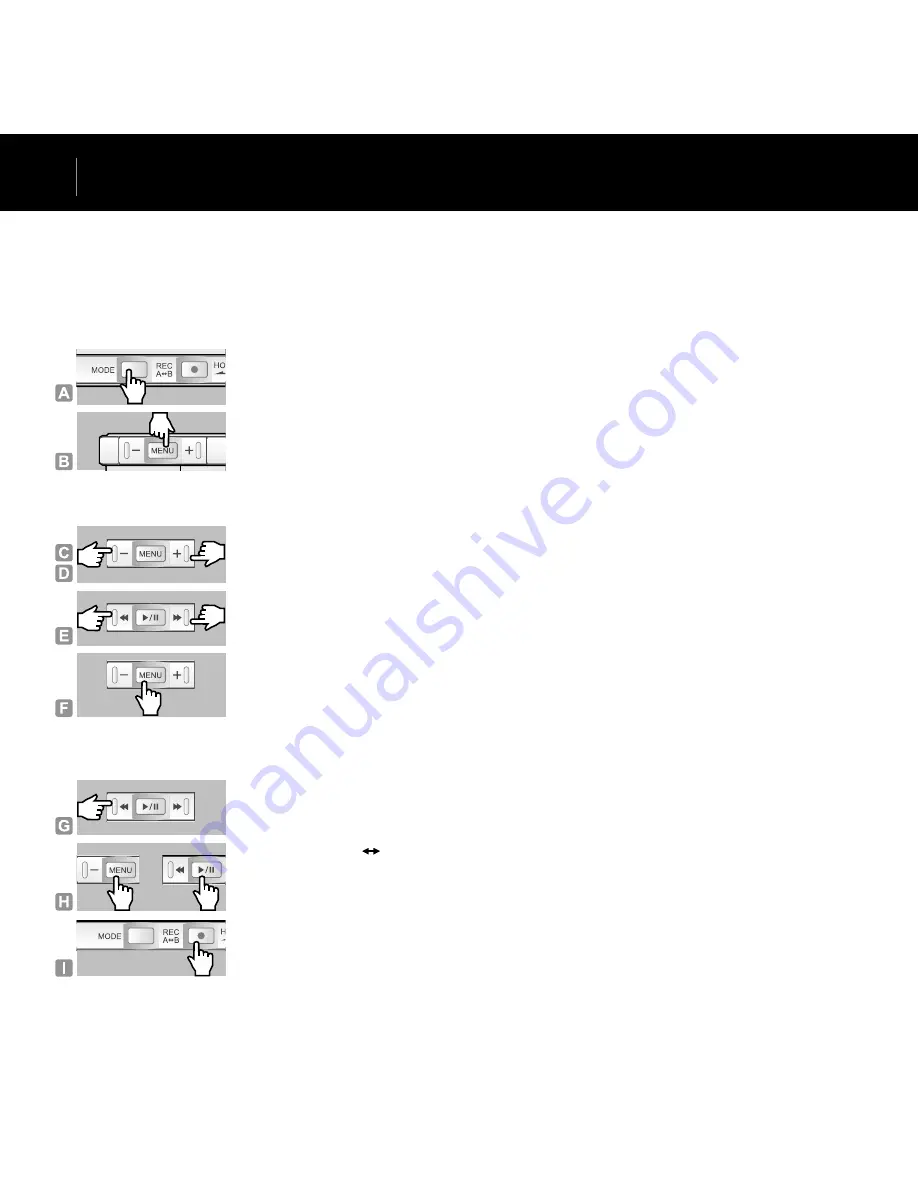
iAUDIO 4
18
iAUDIO 4
19
Using Menu
1. Mode Change / Opening Navigator / Settings Menu
A. To open Mode Change menu, press MODE in the Play or Stop status.
B. To open Navigator, press and hold MENU in the Play or Stop status.
To open Settings menu, press MENU briefly in the Play or Stop status.
2. Using Menu
C. Press – to move up/left, and + to move down/right.
E. In EQ or Color settings menu, press FF or REW to change the frequency band or
color bar.
In Navigator, press REW to go to upper folder and press FF to play selected file.
In Settings menu, press REW to go to previous menu.
F. Press MENU to select, change the value, or enter the sub menu.
3. Using Settings Menu : Returning to previous menu, Exiting menu
G. Press REW to return to previous menu. The settings before REW is pressed are
saved and the previous menu appears.
H. After changing the settings, press MENU or PLAY to exit the menu.
I. Press REC/A B to cancel and exit the menu.
Basic Operations