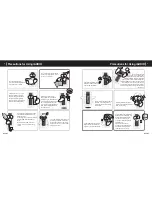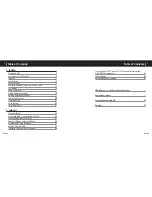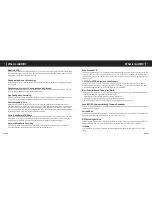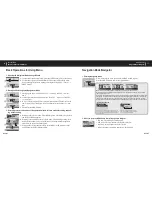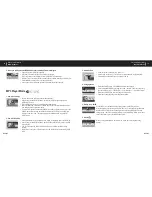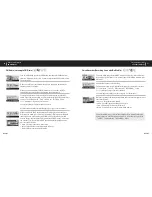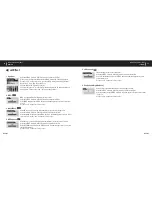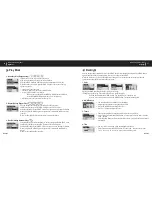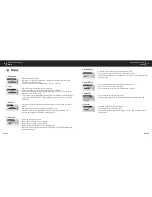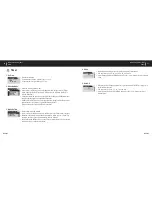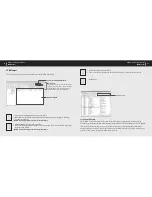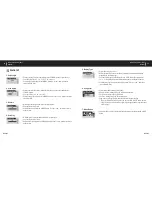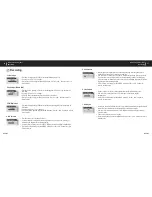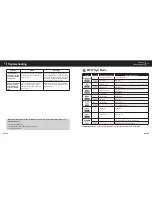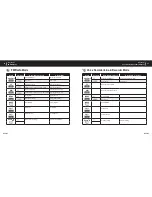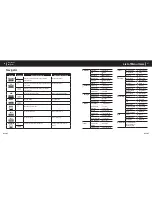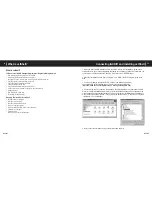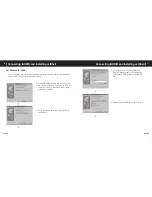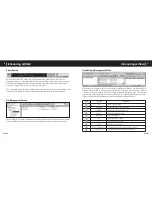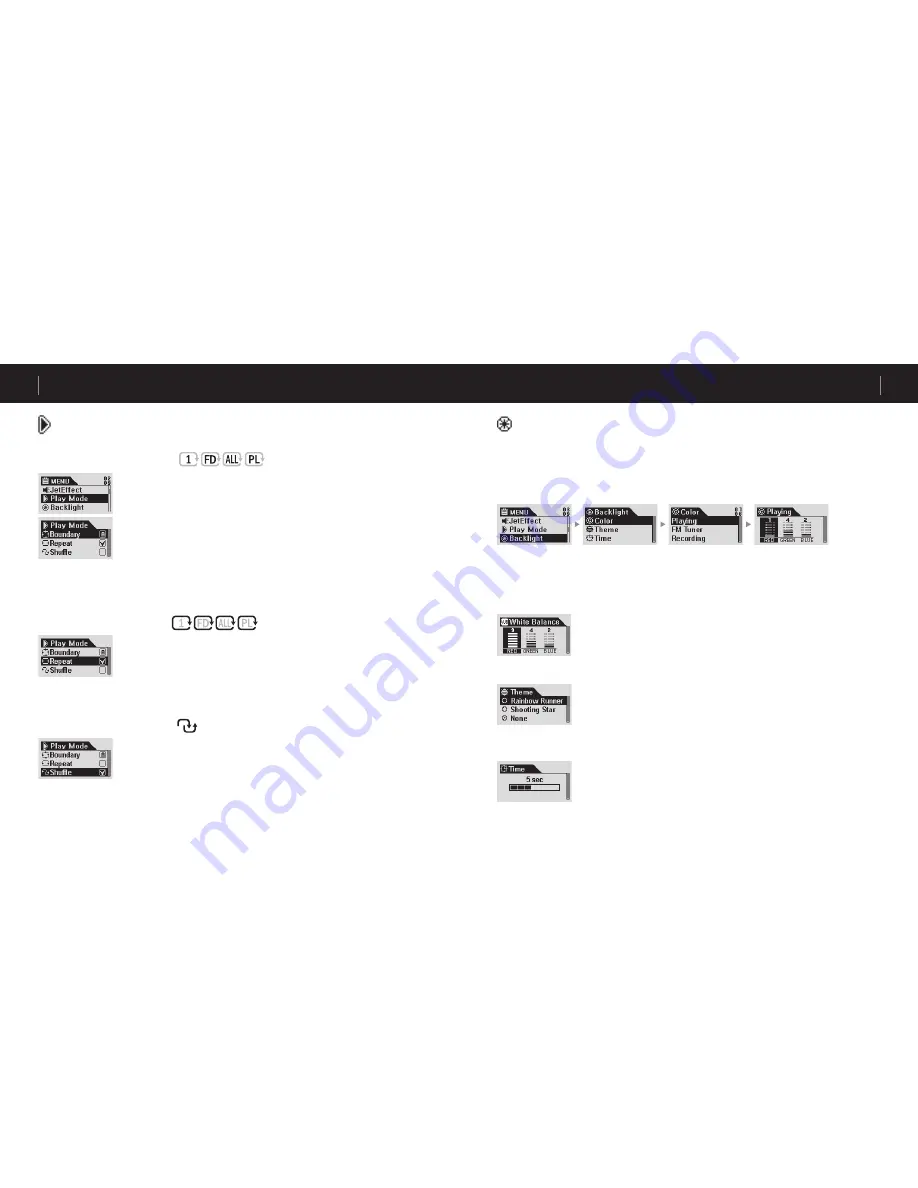
iAUDIO 5
26
iAUDIO 5
27
Backlight
You can change the backlight color. Press the MENU button, select Backlight, and press the MENU button
again. When the following menu appears, select a color and press the MENU.
When the battery level is low, the backlight color changes to a color that consumes less battery than the
specified color, and the Theme feature does not work.
1. Color
Playing, FM Radio, Recording, Menu, Navigating, Song Change
(Example) Select Playing. Three colors, Red, Green, and Blue appear.
Select Red and press the FF/REW button. The backlight color changes to red.
Select a value among 0 to 9 and press the MENU button. The parent menu appears.
2. White Balance
• You can adjust the white balance of the backlight.
• Adjust the value until the backlight becomes white.
• Use the FF/REW button to change the color.
• Use the –/+ buttons to adjust the value.
3. Theme
• These are the predefined visualization effects provided by iAUDIO.
• Select Theme and press the MENU button. You can select a desired theme with the
+ and – buttons.
• Select Rainbow Runner or Shooting Star. When None is selected, the Theme feature
is turned off.
4. Time
• You can set the time during which the backlight is turned on.
• Select Time and press the MENU button. Use the + and – buttons to select from
3 sec, 5 sec, 10 sec, 30 sec, 60 sec, Always On, and Always Off.
Play Mode
1. Boundary (Play Range Setting):
In this menu, you can select various play ranges.
MP3 files recorded by Mic and Line-in are excluded.
Press the MENU button in MP3 Player mode, and enter the PLAY mode.
While Boundary is selected, press the MENU button to show the following
options one by one.
• 1 (One): plays only one track.
• F (Folder): plays only the current selected folder.
• A (All): plays all tracks in all folders.
However, the recorded files in the RECORDS folder are excluded.
In the RECORDS folder, only modes F or 1 are allowed.
• P (Playlist): plays only the tracks in the Playlist.
2. Repeat (Setting Repeat Play):
You can change the repeat play value to apply to the play track.
In MP3 Player mode, press the MENU button to enter PLAY mode.
Select Repeat and press the MENU button. The square box at the right is checked.
When you press the MENU again, the square box is unchecked and Repeat Play
is not set.
When it is checked, the selected play range is played repeatedly.
3. Shuffle (Setting Random Play):
Select whether to play tracks randomly in the play range specified in PLAY mode.
In MP3 Player mode, press the MENU button to enter PLAY mode.
Select Shuffle and press the MENU button. The square box on the right is checked.
When you press the MENU again, the square box is unchecked and Shuffle is
not set.
When it is checked, Shuffle is applied.
Detailed Descriptions by Menu
Play Mode
Detailed Descriptions by Menu
Backlight
Summary of Contents for iAUDIO 5
Page 1: ...User s Guide...