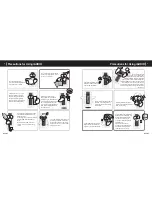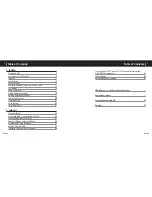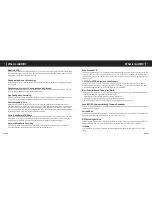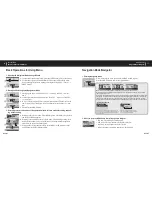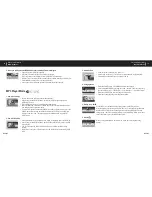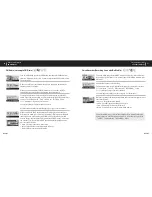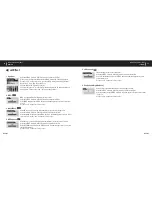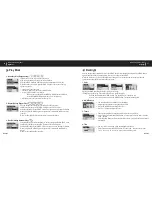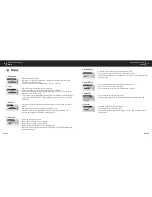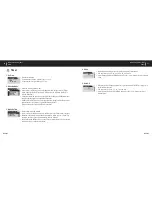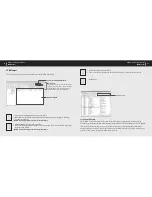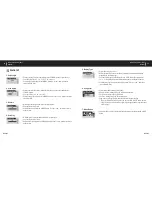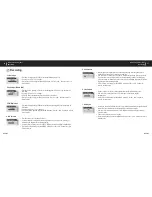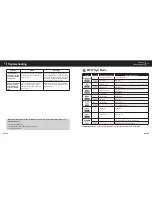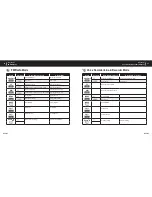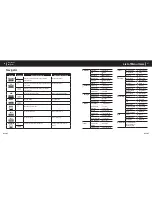iAUDIO 5
16
iAUDIO 5
17
Basic Operations for Using Menu
1. Opening the Navigator or Mode Change Window
A. To open the Mode Change window, press the MODE button in Play or Stop status.
B. To open the Navigator, press and hold the MENU button in Play or Stop status.
(You can change the operation mode by selecting the Setup Menu → General →
MENU button.)
2. Moving and Selecting using Navigator or Mode
C. Moving up and down in Menu: Press VOL – to move up, and VOL + to move
down.
D. Left and right movement in Menu or Mode: Press VOL – to move left, and VOL
+ to move right.
E. In EQ or Color Setting mode, move between items with the FF button (to enter an
item or move right) or REW (to move left), and adjust values with the + or - but-
tons.
F. Select: Press the MENU button.
3. Returning to the previous menu or the operation window for each mode after setting, and exit-
ing without saving
G. Returning to the previous menu: Press the REW button. The current value is saved
and the previous menu appears.
H. Returning to the operation window for each mode: After adjusting a setting, press
the Play/Pause button to select it. The adjusted value is applied and the operation
window for the appropriate mode appears.
I. Exiting without saving changed settings: Press the REC/A↔B button to exit the
menu without saving the changed settings.
Navigation Mode/Navigator
1. Entering Navigation Mode
While in Play or Stop status, press and hold MENU to run Navigator.
Press the MODE button to enter the Navigation Mode.
Music Files: You can browse MP3 and WMA files according to the folder structure.
Dynamic PlayList: The playlist generated with the “Add to List” feature is displayed. You can delete
items from the list as well.
Bookmarks: The Bookmark feature is used to save the locations of specific song titles to listen to them
directly from the saved locations. This is very useful when using language study files or audio books
that have a long playing time. You can bookmark up to 20 song titles, and play them from the book-
marked location. Press and hold the REC button to bookmark music files while they are being played.
• Entering Bookmarks
Basic Operations
Basic Operations for Using Menu
Basic Operations
Navigation Mode/Navigator
2. When you press the MENU button after selecting a file in Navigator:
• Play now: The track is played immediately.
• Add to List: The track is added to the Dynamic Playlist.
• Intro: Only the initial part of the track is played.
• Delete: The track is completely deleted from flash memory.
Play now: The bookmarked file is played.
Remove: The bookmark for the file is deleted.
Remove all: Delete all bookmarks.
Bookmarks
(Add Current)
Bookmarks
I Lay my
(Add Current)
Play now
Remove
Remove all
When you press the lever when (Add Current) is selected, the
current location of the song title being played is bookmarked. To
play a bookmarked file, select it and press the PLAY button or
move it to
▶▶
direction.
Summary of Contents for iAUDIO 5
Page 1: ...User s Guide...