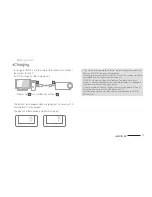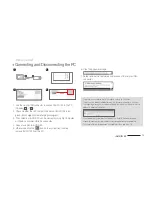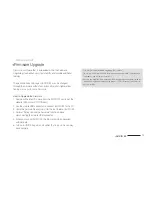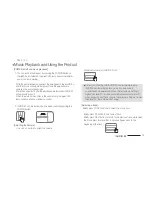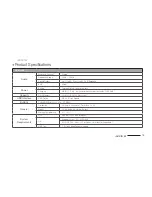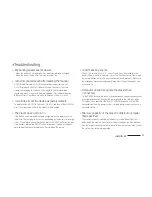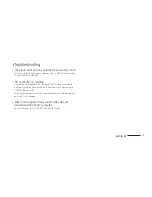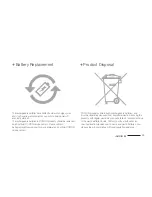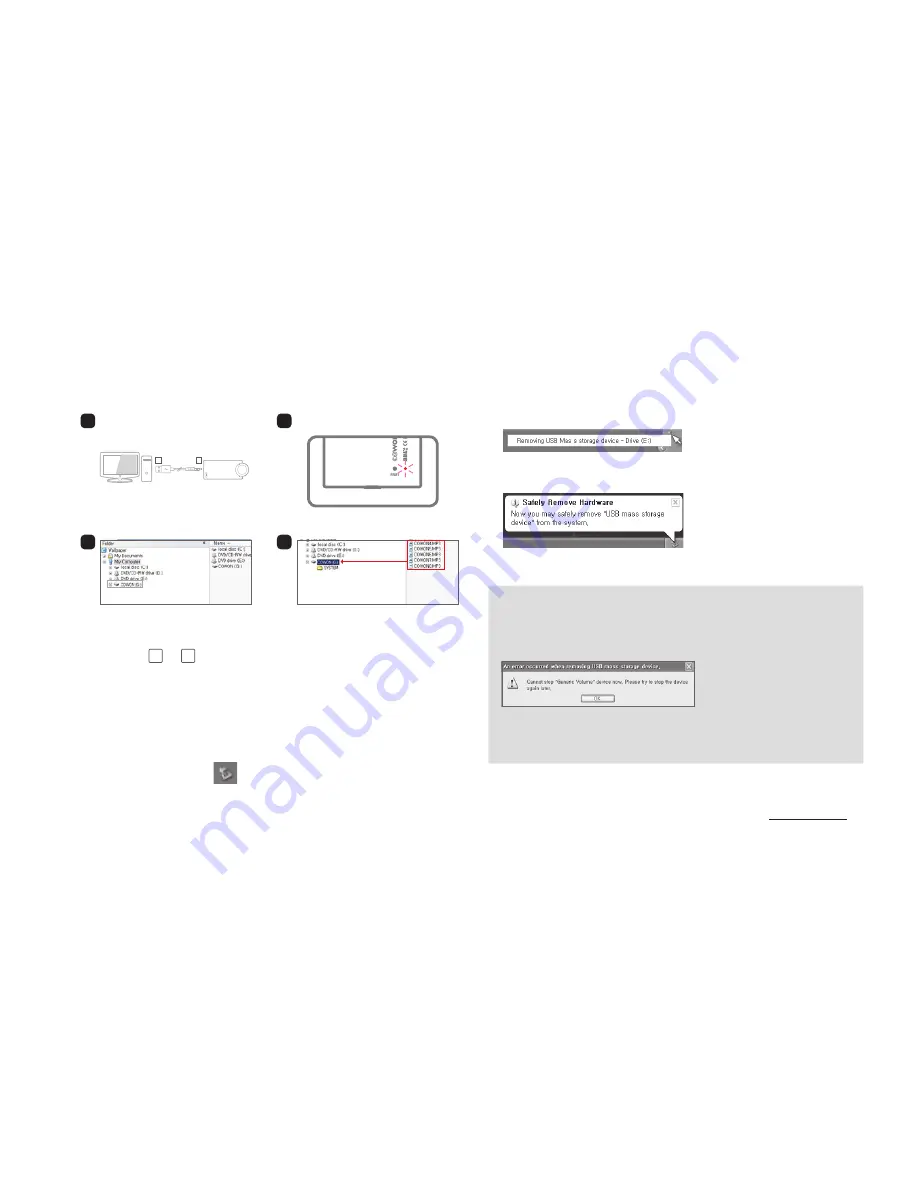
12
iAUDIO E2
+
Connecting and Disconnecting the PC
Before you start!
1. Use the simple USB connector to connect iAUDIO E2 to the PC.
(Connect [1]
→
[2] )
2. Check whether the LED lamp on the back of iAUDIO E2 turns
green (fully charged) or red (charging in progress).
3. The contents of iAUDIO E2 can be viewed by using My Computer
or Windows Explorer while it is connected.
4. Copy music files to iAUDIO E2.
5. When done, click the icon on the system tray to safely
remove iAUDIO E2 from the PC.
- The player can recognize up to 100 folders, and up to 1,000 files
- Disconnect the product after performing ‘Safely remove hardware’ function.
- The following message may appear randomly, but it does not indicate that the
product is abnormal condition.
- If your operating system does not display the ‘Safe To Remove Hardware’
window, disconnect the player after all transfer operations are completed.
- Only simple file transfer operation is available for Linux and Mac OS.
1
3
2
4
6. Click the popup message.
7. Safely remove the hardware and disconnect the simple USB
connector.
PC
1
2
1
2
DRAG
Summary of Contents for iAUDIO E2
Page 1: ...ver 1 4EN...
Page 5: ......