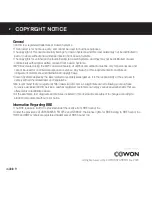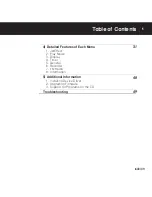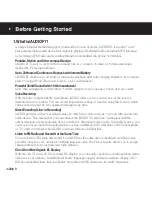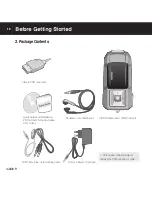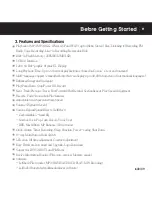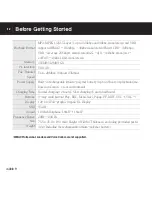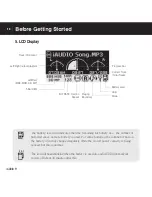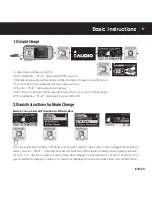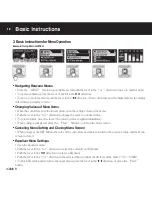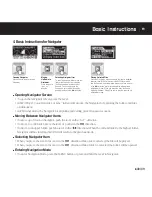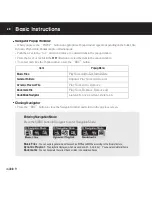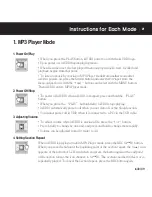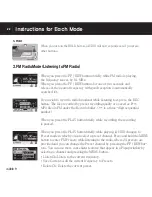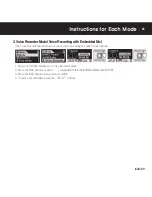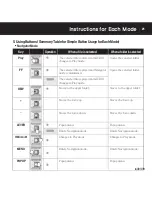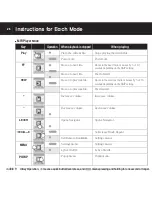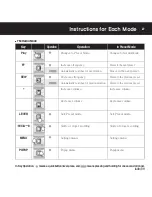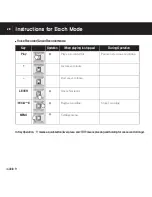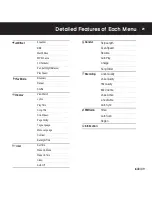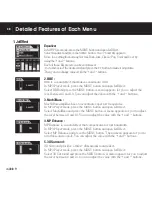iAUDIO F1
15
6. Charing iAUDIO using the AC Adapter
2. Upon connection, iAUDIO
will be automatically powered
on and battery charging begins
- Never connect the AC adapter to the iAUDIO earphone jack or other audio devices.
- When using iAUDIO for the first time, or using it after a long time, always charge it sufficiently with the AC adapter before using it.
- When using iAUDIO for the first time, or using it after a long time, always charge it sufficiently with the AC adapter before using it.
- For safety reasons, always use the dedicated AC adapter (sold separately). The AC adapter is for both 110V and 220V.
To charge the battery of iAUDIO F1 using the AC adapter,
1. Connect the AC adapter to an
outlet and the Line-in terminal
of iAUDIO.
3. When charging is completed,
the following figure appears on
LCD.
7. Charging iAUDIO using a PC
2. When the connections are correct,
the following figure appears on LCD and
battery charging begins at the same time.
1. Connect the supplied USB
cable to the Line-in terminal
and a PC.
3. You can see that there is a
new drive added in Windows
Explorer.
- Be sure to connect the USB cable to the Line-in terminal, but never to the earphone jack.
- When using iAUDIO for the first time, or using it after a long time, always charge it sufficiently by connecting to a PC before using it.
- When using iAUDIO for the first time, or using it after a long time, always charge it sufficiently by connecting to a PC before using it.
- For Windows 98 and 98 SE operating systems, a separate driver installation is required.
- For instructions on driver installation, see Chapter 5. Additional Information in this User Guide.
- This product can recognize up to 50 folders and 650 files.
To charge the battery of iAUDIO F1 using a PC,
Before Getting Started
Summary of Contents for iAUDIO F1
Page 1: ...User Guide ver 1 0 E...
Page 3: ......