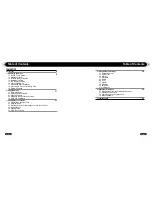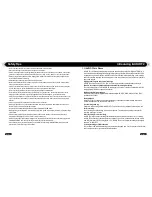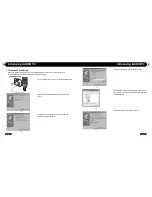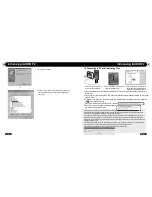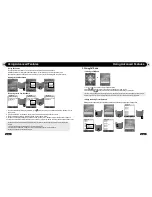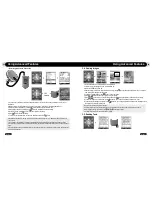2
iAUDIO F2
3
iAUDIO F2
COPYRIGHT NOTICE
All rights reserved by COWON SYSTEMS, Inc. 2006
Before Using Your iAUDIO F2
Legal Notice
•
COWON is a registered trademark of COWON SYSTEMS, INC.
•
This product is intended for personal use only and may not be used for any commercial purpose without the
written consent of COWN SYSTEMS, INC.
•
Information in this document is copyrighted by COWON SYSTEMS, INC. and no part of this manual may be
reproduced or distributed without the written permission of COWN SYSTEMS, INC.
•
The software described in this document including JetShell and JetAudio are copyrighted by COWON SYS-
TEMS, INC.
•
JetShell and JetAudio may only be used in accordance with the terms of license agreement and cannot be used
for any other purposes.
•
The media conversion feature in JetShell and jetAudio may only be used for personal use only. Use of this feature
for any other purposes may be considered a violation of the international copyright law.
•
COWON SYSTEMS, INC. complies with the laws and regulations related to records, videos and games. Comply-
ing with all other laws and regulations regarding consumer use of such media is the responsibility of the users.
•
Information in this manual including contents of product features and specifications is subject to change without
notice as updates may be made.
•
This product has been produced under the license of BBE Sound, Inc. (USP4638258, 5510752 and 5736897).
BBE and the BBE symbol are the registered trademarks of BBE Sound, Inc.
On-line registration and support
•
Users are strongly encouraged to complete customer registration at http://www.iAUDIO.com. After filling out our
customer registration form using the CD-Key and serial numbers, you can receive various benefits offered only to
official members.
•
1:1 online support, news updates for new products or special events, and other services are available for our
registered customers.
•
Each CD-key is unique and will not be re-issued in case of loss.
•
Further information regarding the product can be found on the web: http://www.iAUDIO.com
•
Users will be able to find the latest information for other COWON products and download the latest updates for
firmware and software.
•
Frequently Asked Questions and Answers can be found on the website.
Thanks for purchasing COWON.
We always strive for your complete satisfaction of our product. This manual contains user guide, cautions and
other useful information about your COWON player. Please read this manual thoroughly before using, to take full
advantage of features in your COWON player.
Summary of Contents for iAUDIO F2
Page 1: ...User s Manual ver 1 1 E...
Page 32: ......