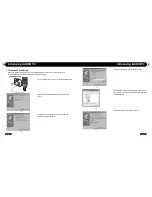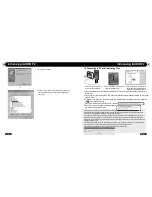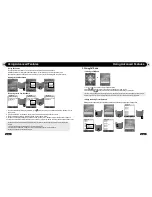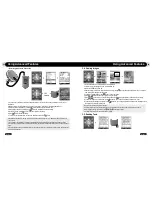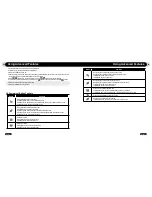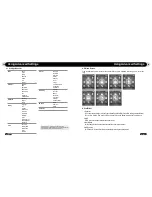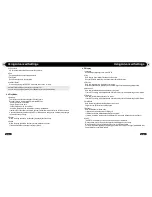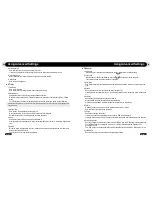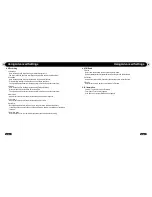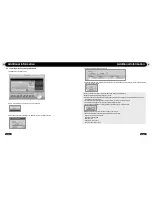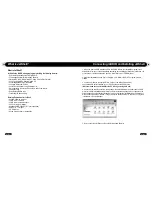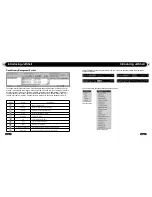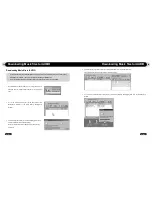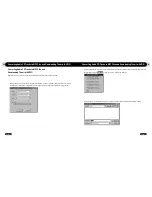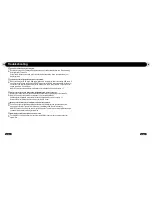42
iAUDIO F2
43
iAUDIO F2
Using Advanced Settings
4.9. FM Radio
1. Stereo
●
Select from Stereo and Mono when listening to FM Radio.
●
Radio broadcasts that only support Mono will not support the Stereo feature.
2. Auto scan
●
Automatically scans for FM frequency channels and sets to preset channels.
3. Region
●
Selects the country in which you are listening to FM radio.
4.10. Information
●
Version : The current version of Firmware
●
Total Space : Total memory capacity
●
Free Space : Currently available memory capacity
1. LineIn bps
●
Sets the audio quality of the file being recorded through Line-In.
The higher Kbps, the better the recording quality is, but file size also becomes larger.
2. Voice bps
●
Sets the audio quality of the file recorded with the built-in microphone.
●
Files recording through the microphone are set to Mono by default.
●
The higher Kbps, the better the recording quality is, but file size also becomes larger.
3. FM bps
●
Sets the quality of the file being recorded during FM Radio listening.
●
Also sets the quality of scheduled FM recording file.
●
The higher Kbps, the better the recording quality is, but file size also becomes larger.
4. Mic volume
●
Adjusts the volume level of audio recorded through the built-in microphone.
5. Line volume
●
Adjusts the volume level of audio recorded through the Line-In.
6. Auto Sync
●
Recognizes input sound through the Line-In and generates a new file automatically.
●
If there is no sound input during a specified time period, a new file is created when recording is
resumed.
7. Recording Mode
●
Selects between Line-In or Built-In Microphone as the source of audio recording.
4.8. Recording
Using Advanced Settings
Summary of Contents for iAUDIO F2
Page 1: ...User s Manual ver 1 1 E...
Page 32: ......