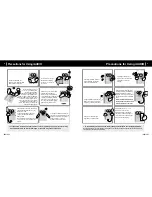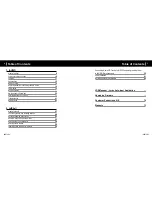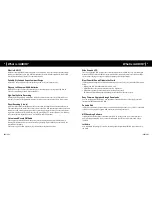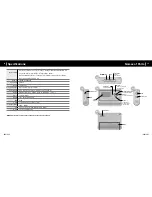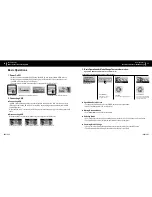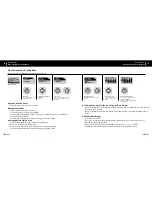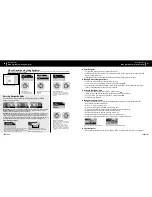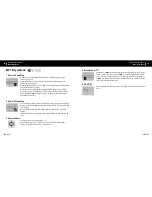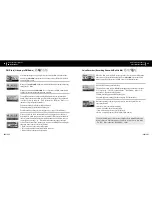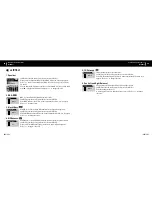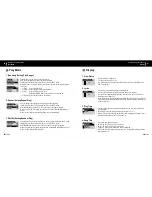iAUDIO G3
8
iAUDIO G3
9
What is iAUDIO?
What is iAUDIO?
iAUDIO is an original MP3 Player brand from Cowon Systems. It is a super-compact portable digital
audio device that allows you to play MP3 files and other various multimedia audio files, listen to and
record FM radio stations, record voice and encode directly.
Portable, Stylish and Super-Compact Design
iAUDIO G3 boasts a stylish, super-compact design, and is very convenient to carry.
Plays up to 50 hours with AA batteries
iAUDIO allows up to 50 hours of continuous play with its super power-saving circuits. (Based on
Cowon Systems testing with AA alkaline batteries.)
High-Quality Voice Recording
With the built-in high-fidelity microphone, iAUDIO can record voice to the level of dedicated voice
recorders. You can record important meetings or lectures, and save them in your PC to listen to later.
Direct Encoding (Line-in)
iAUDIO provides direct encoding by which you can record the output from an external audio device.
This means that you can connect the 3.5 mm Line-in jack of iAUDIO and the output jack of an external
audio device with a bi-directional stereo cable for recording. Using this feature, you can receive direct
inputs from a Walkman, MD (Mini Disk), vinyl LP record player, TV, or other audio devices, automati-
cally convert them to digital files, save in your iAUDIO, and listen to them.
Listen to and Record FM Radio
You can not only listen to FM radio, but record your favorite programs directly in iAUDIO while
listening. This feature is also very useful for studying language. Once recorded, you can listen to the
recorded files repeatedly.
You can save up to 24 radio frequencies in preset stations with channel numbers.
Wide Graphic LCD
The 128 x 64 graphic LCD displays the overall operation status of iAUDIO in a very clear and bright
manner. iAUDIO comes embedded with common fonts that can display a total of over 40,000 charac-
ters in various languages to support virtually any language in its elegant display.
Most Powerful Sound Fields in the World
iAUDIO produces uniquely powerful and delicate sound. You can enjoy every sound field effect listed
below:
• BBE: Sound field effect that makes music more vivid.
• Mach3Bass: Base booster that reinforces super low frequencies.
• MP Enhance: Sound effect that compensates for lost parts of sound.
• 3D Surround: Three-dimensional sound that gives the sound a wide sense of space.
Easy Firmware Upgrades through Downloads
You can easily upgrade iAUDIO G3 with the firmware download feature to always enjoy the latest
features and enhancements for iAUDIO.
Portable Disk
iAUDIO is automatically recognized as a removable disk when you connect it to your PC via the USB
cable. You no longer need a separate USB drive with small storage any more.
MP3 Encoding Software
JetShell, the file transfer software included in the iAUDIO package, allows you to convert music to
MP3 files easily and rapidly. Now you convert and upload your favorite music from audio CDs to
iAUDIO.
JetAudio
Also included in the package is JetAudio, the most popular integrated multimedia player software in
the world.
What is iAUDIO?
Summary of Contents for iAUDIO G3
Page 1: ...USER GUIDE ver 1 2 E ...
Page 38: ......