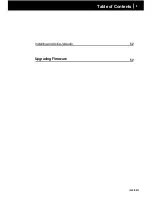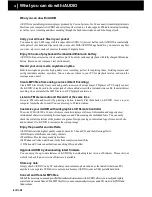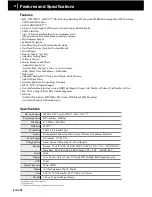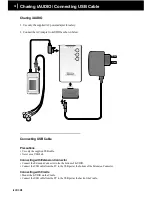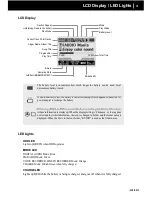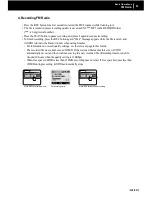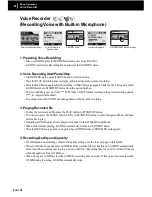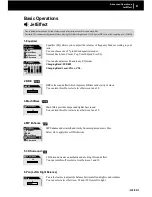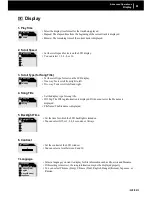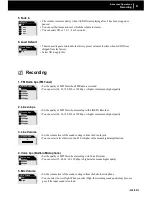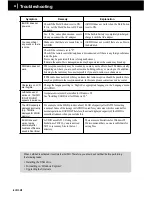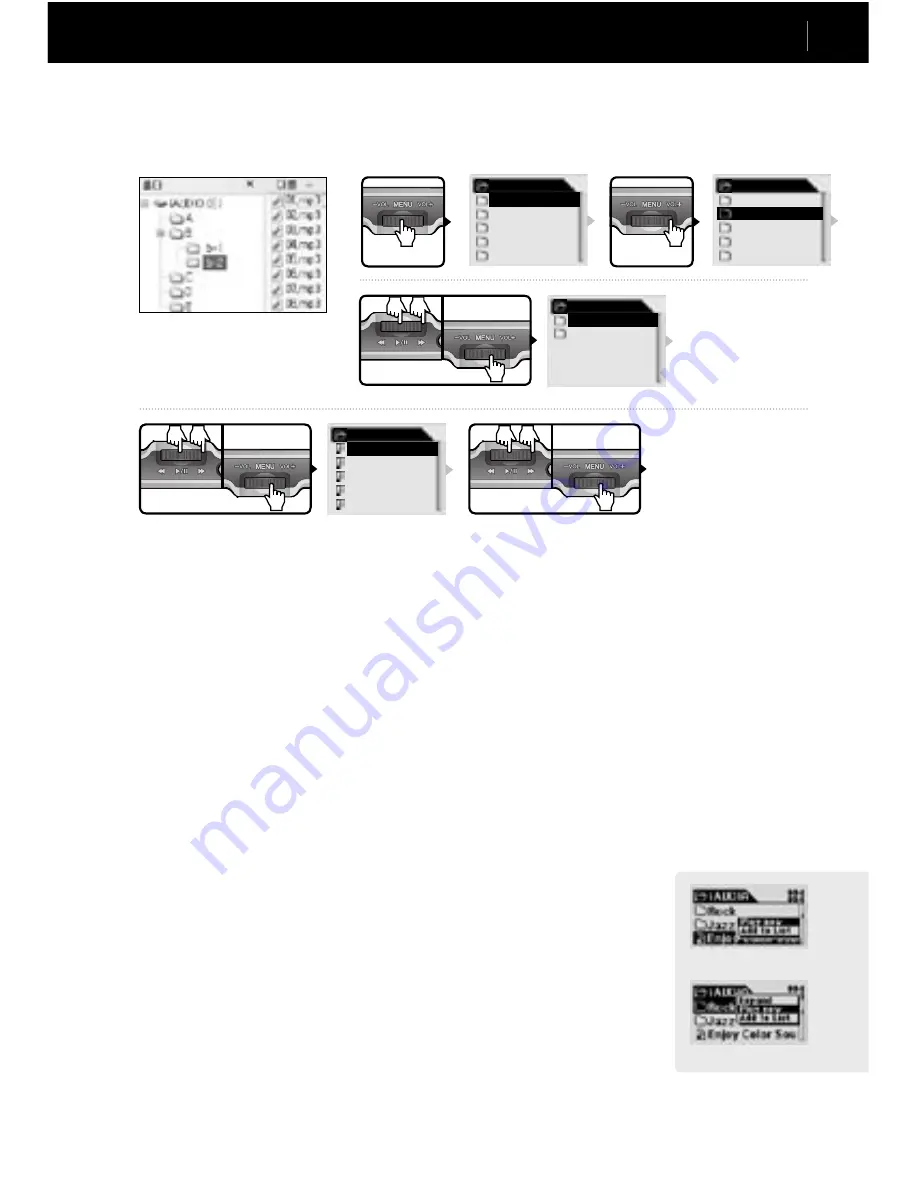
iAUDIO M3
18
iAUDIO M3
19
6. Using Navigator
■ Opening Navigator Window
• Press the Menu button to display the Navigator window.
• In the Digital Audio, Voice Recorder, or Line-in Recorder Mode, the Navigator window for browsing the
folders/files in HDD opens.
• In the FM Radio Mode, the Navigator window for browsing and setting the preset opens.
- Since there is no Menu button on the main body, you cannot enter the Navigator window by using any
button on main body.
- This is a function of remote controller. You can only use this feature through the LCD display of the
remote controller.
■ Moving between Items in Navigator
• Press the VOL
−
/VOL+ button to move between items in Navigator.
• To move to the sub-folder, press the PLAY or FF button.
• To move to the parent folder, press the REW button. (If it is the root folder, the Navigator is closed and the
previous Mode window returns.)
■ Selecting Items in Navigator
• When you select a file and press the PLAY or FF button, the file is played.
• When you select a folder and press the PLAY or FF button, the files in the folder are displayed.
■ Navigator Popup Window
• When you press the MENU button, appropriate pop-up window appears.
• Press the VOL
−
/VOL+ button to move to a desired item in the pop-up window.
• Press the PLAY or FF button to select an item in the pop-up window.
• Press the REC button to cancel the selection and close the pop-up window.
• Items in pop-up window for file: Play Now, Add to List
• Items in pop-up window for folder: Expand, Play Now, Add to List
• Items in pop-up window for file in Dynamic Playlist: Delete, Delete all
• Items in pop-up window for Radio Mode Navigator: Listen Ch, Save Current,
Delete Ch
■ Closing Navigator
• Press the REC button to close the Navigator window and return to the previous window.
Basic Operation
Using Navigator
Press MENU
briefly.
Example: Choosing and playing "01.MP3" file in the b-2 folder when the iAUDIO folder structure is as follows:
Root
A
B
C
D
E
Press VOL+.
Root
A
B
C
D
E
If you press MENU, select Expand from pop-up menu.
B
b-1
b-2
Press Play, FF, or
MENU button.
b-1
01.MP3
02.MP3
03.MP3
04.MP3
05.MP3
Press Play, FF, or
MENU button.
If you press MENU, select Expand from pop-up menu.
When you select a file and press MENU.
If you press Play button:
→ iAUDIO returns to the Digital Audio
Mode and plays "01.MP3."
If you press FF button:
→ "01.MP3" is played in Navigator.
If you press MENU and select PLAY now
from pop-up menu:
→ iAUDIO returns to the Digital Audio
Mode and plays "01.MP3."
When you select a folder and press MENU.
Summary of Contents for iAudio M3
Page 1: ...User s Guide...
Page 9: ...iAUDIO M3 9 Table of Contents Installing and Using JetAudio Upgrading Firmware 52 53...
Page 54: ...iAUDIO M3 54 Memo...
Page 55: ...iAUDIO M3 55 Memo...
Page 56: ...iAUDIO M3 56 Memo...
Page 57: ...iAUDIO M3 57 Memo...
Page 58: ...iAUDIO M3 58 Memo...
Page 59: ...iAUDIO M3 59 Memo...