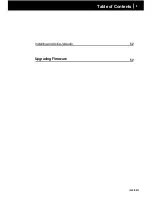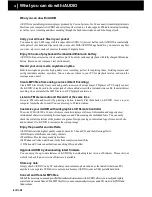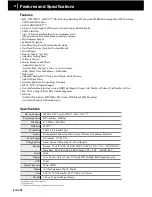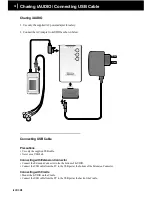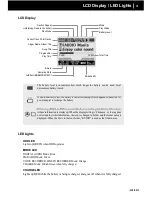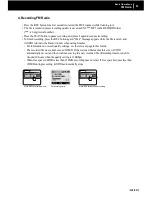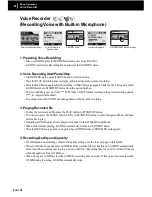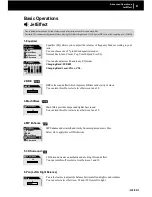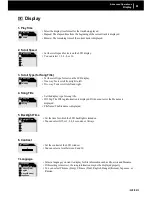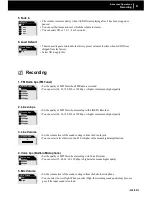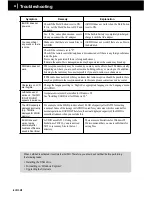iAUDIO M3
20
iAUDIO M3
21
Digital Audio Player (Listening to music file)
1. Playback
• Press the PLAY button for a few seconds. The iAUDIO logo appears and the power turns on.
• To enter Digital Audio Mode from other modes, enter the Mode Switching window by pressing the Mode
button, and then select "Digital Audio".
• If AutoPlay is set to "ON", play starts as soon as iAUDIO powers on. Otherwise, iAUDIO is on standby.
In the latter case, press the PLAY button to play music.
• If the Resume feature is set, iAUDIO plays from the last stopped position.
• iAUDIO pauses when you press the PLAY button briefly during playback, and resumes when you press
it again.
• iAUDIO automatically powers off if the "AUTO OFF" or "SLEEP" is set.
2. Adjusting Volume
• Press VOL+ or VOL
−
button to adjust volume while iAUDIO is playing.
• The volume changes by 1 level when you press the button briefly, and it changes rapidly when you press
and hold the button.
• The volume level can be adjusted between 0 (mute) and 40.
3. Section Repeat:
• Use the REC (A B) button while a track is played in Digital Audio Mode.
• When you press the button at the beginning position of the desired section of music, (A ) icon is
displayed at the top middle of LCD window.
When you press the button again at the end of the desired section, the icon changes to (A B).
• Now this section is played repeatedly in a loop.
• To exit from Section Repeat, press the REC button again.
• Section should be at least three seconds or longer.
4. Searching tracks in Playback window
■ Searching tracks in PLAY status
• You can skip to the next track by pressing the FF or REW button briefly in PLAY status.
- Unlike flash-type players, a HDD type player should power on the HDD if it is turned off to read tracks.
Therefore, there can be a little delay before a track is played. In this case, the "WAIT" pop-up window
appears, and playback starts after 2 or 3 seconds.
- You can easily find out the operation status of HDD from the HDD icon at the top of LCD window and
the HDD LED on the main body.
■ Searching tracks in STOP or PAUSE status
• You can skip to the next track by pressing the FF or REW button briefly in STOP or PAUSE status as well.
• The next track stays in STOP status unlike the above case.
• When you press and hold the FF or REW button, you can skip through consecutive tracks.
- Since HDD doesn’t have to be accessed in STOP status, previous and next tracks can be searched for
immediately.
5. What is Dynamic Playlist (DPL)?
• There is a special folder named "D-PLAYLIST " under the root folder (it is a virtual folder), in which the
links to user-added tracks are saved.
• You can add your favorite tracks to DPL then listen to tracks in DPL by selecting the "D-PLAYLIST"
folder from Navigator.
Basic Operations
Digital Audio Player
Summary of Contents for iAudio M3
Page 1: ...User s Guide...
Page 9: ...iAUDIO M3 9 Table of Contents Installing and Using JetAudio Upgrading Firmware 52 53...
Page 54: ...iAUDIO M3 54 Memo...
Page 55: ...iAUDIO M3 55 Memo...
Page 56: ...iAUDIO M3 56 Memo...
Page 57: ...iAUDIO M3 57 Memo...
Page 58: ...iAUDIO M3 58 Memo...
Page 59: ...iAUDIO M3 59 Memo...