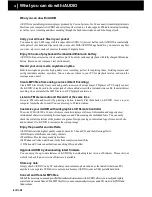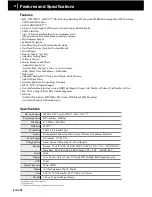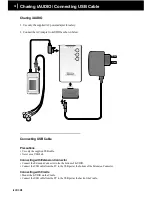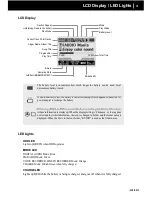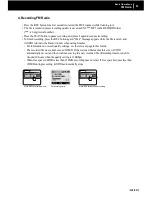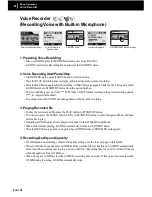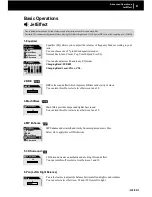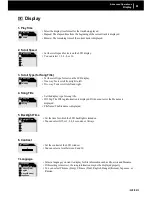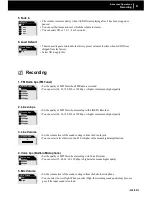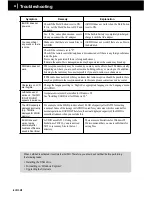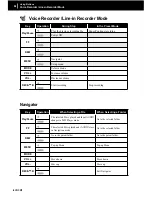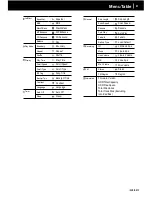iAUDIO M3
24
iAUDIO M3
25
Voice Recorder
(Recording Voice with Built-in Microphone)
Basic Operations
Voice Recorder
1. Preparing Voice Recording
• Turn on iAUDIO, press the MODE button and select Voice Recorder.
• iAUDIO enters Voice Recording Mode and stays in STAND BY status.
2. Voice Recording Start/Pause/Stop
• In STAND BY status, press the REC button to start recording.
• Press the PLAY button to pause recording, and press it again to resume recording.
• Press the REC button again to finish recording. A "Wait" message appears while the file is being saved, and
iAUDIO returns to STAND BY status when the saving finishes.
• The recorded file is saved as VOC***.MP3 in the VOICE folder according to the preset recording quality
(***: a 3-digit serial number).
• You cannot turn off iAUDIO, nor change Menu or Mode while recording.
3. Playing Recorded file
• To play the last recorded file, press the PLAY button in STAND BY status.
• You can also press the MENU button briefly in STAND BY status to enter Navigator Mode, and then
select a file to play.
• Operating iAUDIO while a file is played is identical to that of Digital Audio Mode.
• When a file finishes playing, iAUDIO automatically returns to STAND BY status.
• Press the REC button any time to stop playing. iAUDIO returns to STAND BY status again.
4. Recording Quality and Capacity
• For information on recording volumes and quality settings, see the relevant page in this Guide.
• The recorded file size cannot exceed 512MB. If the recorded file reaches this size, iAUDIO automatically
saves it and then continues saving in a new recorded file. (Recording time for one file: Around 10 hours
when the quality setting is 128Kbps)
• When free space in HDD is less than 128MB, recording does not start. If free space becomes less than
128MB during recording, iAUDIO automatically stops.
Select Voice Recorder Mode.
Press REC button.
Voice Recording Starts.
Press REC button to finish recording.
Voice Recorder is in
Stand By status.
Summary of Contents for iAudio M3
Page 1: ...User s Guide...
Page 9: ...iAUDIO M3 9 Table of Contents Installing and Using JetAudio Upgrading Firmware 52 53...
Page 54: ...iAUDIO M3 54 Memo...
Page 55: ...iAUDIO M3 55 Memo...
Page 56: ...iAUDIO M3 56 Memo...
Page 57: ...iAUDIO M3 57 Memo...
Page 58: ...iAUDIO M3 58 Memo...
Page 59: ...iAUDIO M3 59 Memo...