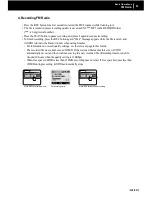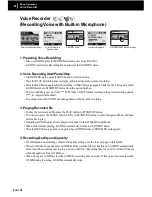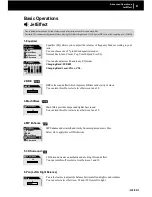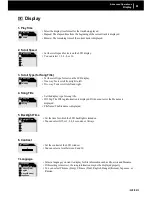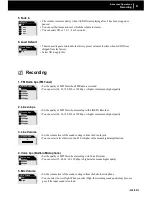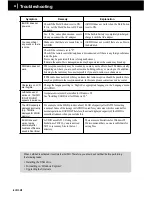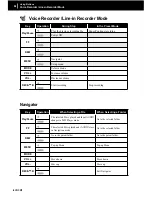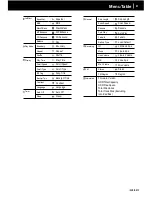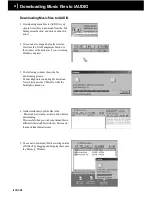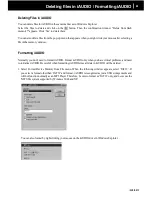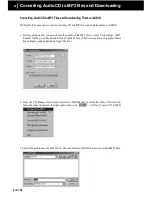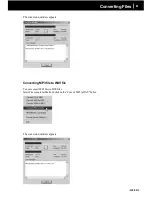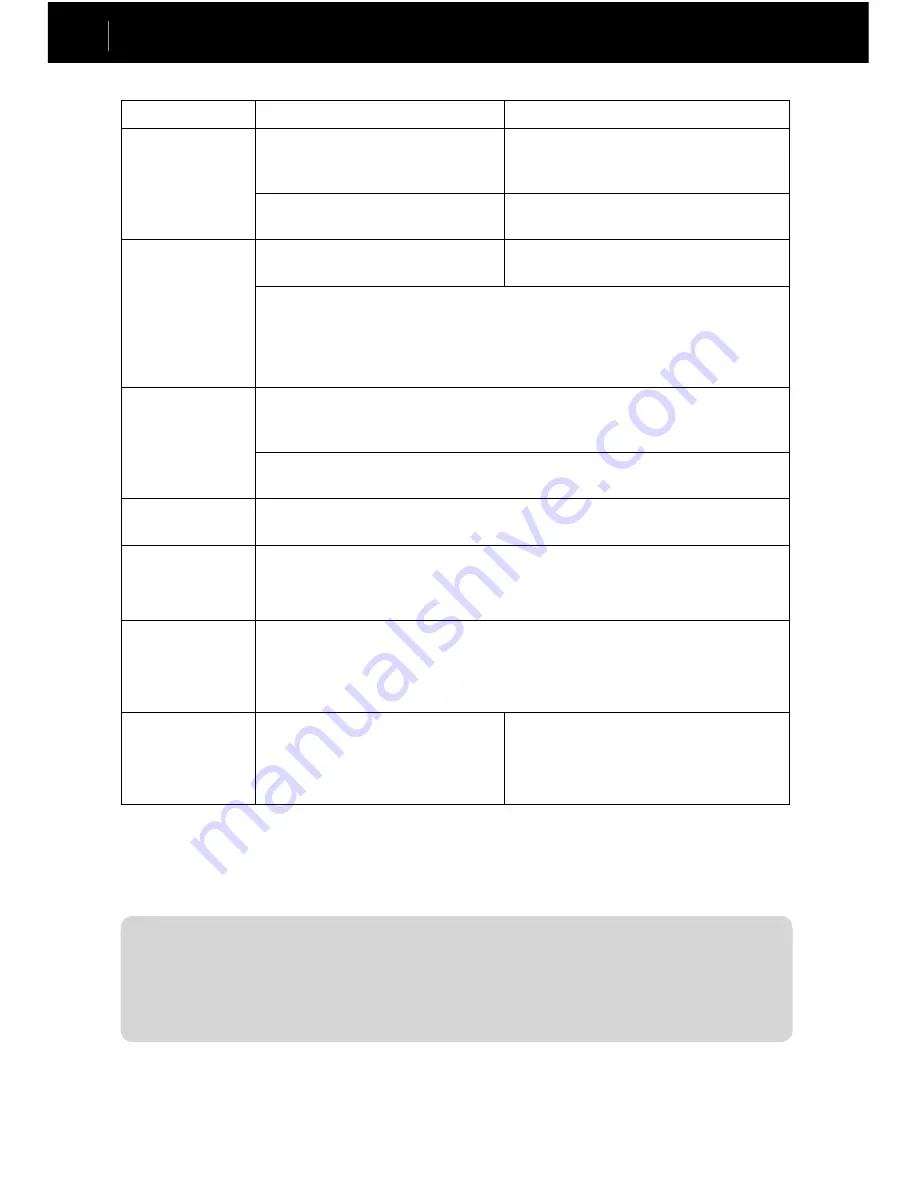
iAUDIO M3
34
iAUDIO M3
35
Troubleshooting
Symptom
Remedy
Explanation
iAUDIO does not
power on.
Check if the ‘Hold’ button is set to ON.
If it is, set the ‘Hold’ button to OFF and
try again.
iAUDIO does not work when the Hold button
is set to ON.
See if the same phenomenon occurs
when you connect the AC adapter.
If the built-in battery is completely discharged,
charge it with the AC adapter.
You cannot hear
any sound or there
is noise.
Make sure that there are music files in
iAUDIO.
iAUDIO does not work if there are no files in
the hard disk.
Check if the volume is set to "0".
Check if the remote controller/earphone is disconnected or if there is any foreign substance
in/on the jacks.
(Noise may be generated if there is foreign substance.)
If data in the audio file is damaged, noise may be generated or the sound may break up.
FM Radio does not
work.
FM reception sensitivity may be weak and you many not be able to hear FM Radio clearly
depending on where you are, such as inside a building, subway or moving car. In addition,
listening to the radio may become impossible if you are in radio wave shade areas.
If FM radio does not work where you know that radio reception should be possible, there
may be a problem in the reception module. In this case, please contact our service center.
Characters on LCD
are illegible.
Change the language setting to ‘English’ or appropriate language in the ‘Language’ menu
of iAUDIO.
JetShell does not
work and “iAUDIO
IS NOT FOUND”
appears in a window.
A separate driver must be installed for Windows 98.
See "Installing USB Driver for Windows 98."
The HDD capacity is
displayed incorrectly.
(E.g.: 18GB is
displayed for 20GB
memory)
For example, with a 20GB product, about 18.6GB of capacity after FAT32 formatting
is normal. Some of the storage in iAUDIO is used for system area which is essential for
normal operation of iAUDIO. Therefore, the actual displayed capacity of the HDD is
somewhat reduced when you exclude this.
iAUDIO does not
work or works
abnormally after
hundreds of files are
saved in Root folder.
iAUDIO uses FAT32. Owing to the
limitations of FAT32, you are advised
NOT to save many files in the root
directory.
There are more limitations for Windows 98.
We recommend that you create subfolders for
saving files.
When ‘JetShell’ is activated, it controls the iAUDIO. Therefore, you should exit ‘JetShell’ before performing
the following tasks:
• Installing the USB drive
• Formatting in ‘Windows Explorer’
• Upgrading the firmware
Summary of Contents for iAudio M3
Page 1: ...User s Guide...
Page 9: ...iAUDIO M3 9 Table of Contents Installing and Using JetAudio Upgrading Firmware 52 53...
Page 54: ...iAUDIO M3 54 Memo...
Page 55: ...iAUDIO M3 55 Memo...
Page 56: ...iAUDIO M3 56 Memo...
Page 57: ...iAUDIO M3 57 Memo...
Page 58: ...iAUDIO M3 58 Memo...
Page 59: ...iAUDIO M3 59 Memo...