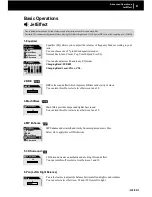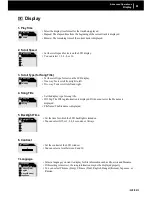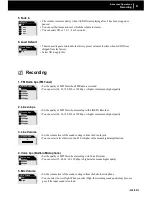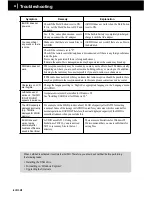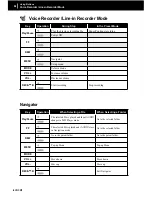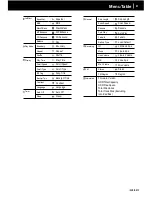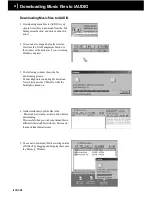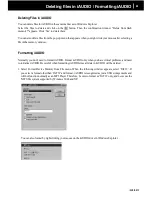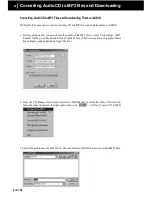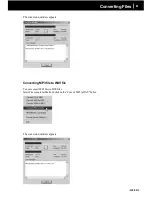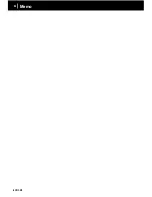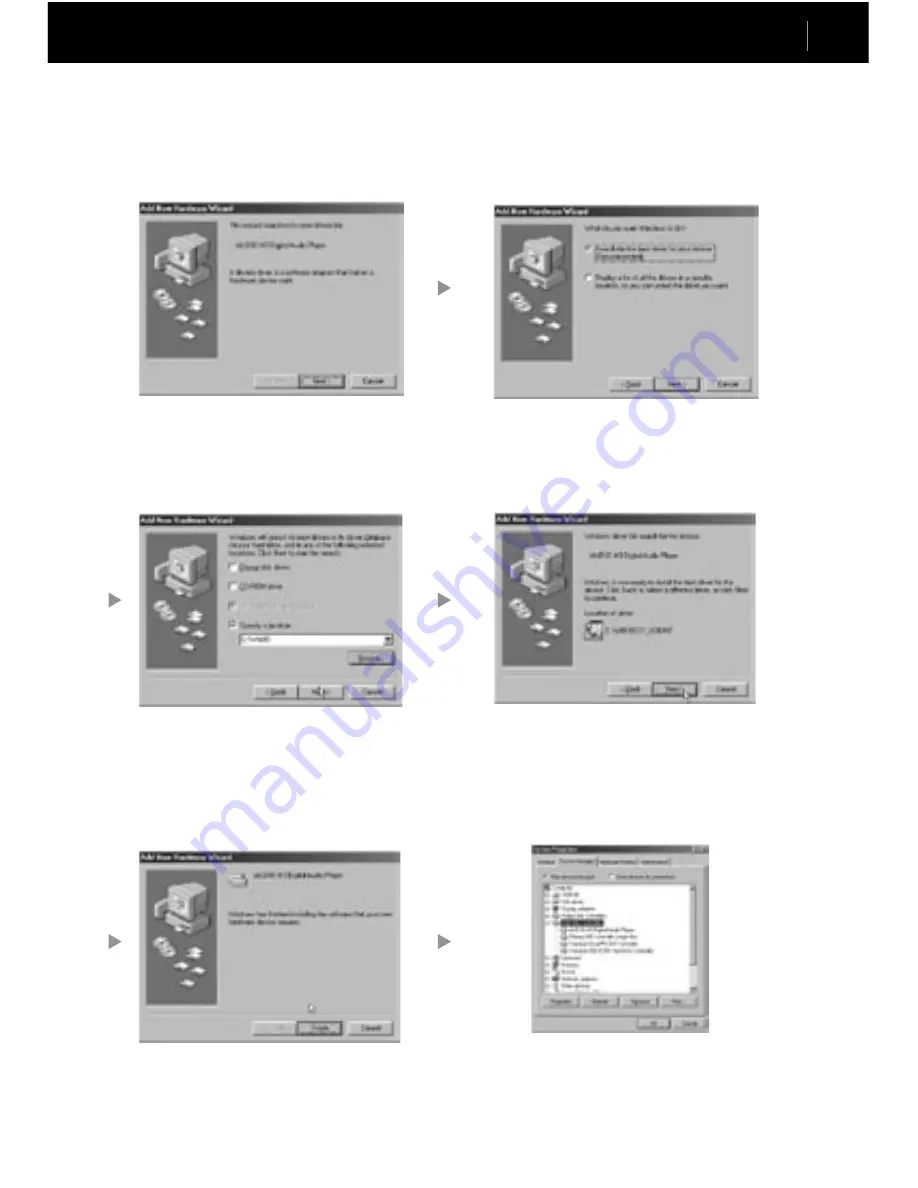
iAUDIO M3
38
iAUDIO M3
39
4. Check "Specify a location" and click on the [Browse]
button.
Connecting iAUDIO
For Windows 98SE
1. The E:\ drive shown in the illustration is an example, and it may be different from the actual drive name used by your
PC. It was given for your reference only.
2. Connect iAUDIO and PC with a USB cable. In the
normal Windows environment, a message saying that
the iAUDIO M3 Digital Audio Player device was
found will be displayed as shown in the left picture.
Click on the ‘Next’ button.
5. From the ‘Browse’ window, select the [Win98] folder
on the iAUDIO Installation CD, and click on the ‘OK’
button. When the model name "iAUDIO M3 Digital
Audio Player" appears on the [Add New Hardware
Wizard] window as shown in the picture, click on the
[Next] button.
3. Check "Search the best driver for your device"
and click ‘Next’.
6. The driver files are copied and installed from the
Installation CD. When the installation finishes, a
message notifying you of completion appears as
shown in the picture.
7. Finally, make sure that installation of iAUDIO M3 was
completed normally by checking "iAUDIO M3 Digital
Audio Player" displayed under Control Panel →System
→Device Manager → Harddisk Controller.
Summary of Contents for iAudio M3
Page 1: ...User s Guide...
Page 9: ...iAUDIO M3 9 Table of Contents Installing and Using JetAudio Upgrading Firmware 52 53...
Page 54: ...iAUDIO M3 54 Memo...
Page 55: ...iAUDIO M3 55 Memo...
Page 56: ...iAUDIO M3 56 Memo...
Page 57: ...iAUDIO M3 57 Memo...
Page 58: ...iAUDIO M3 58 Memo...
Page 59: ...iAUDIO M3 59 Memo...