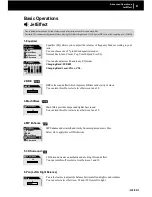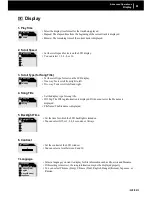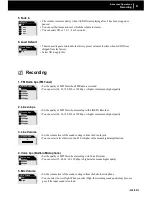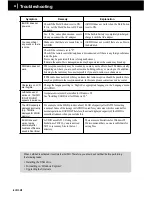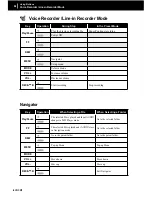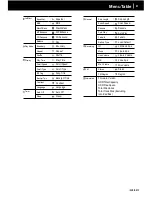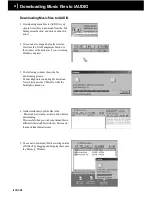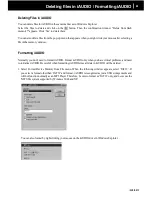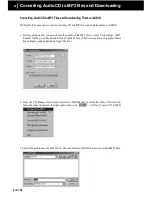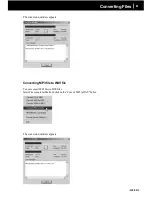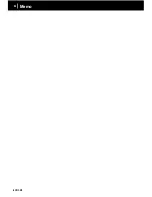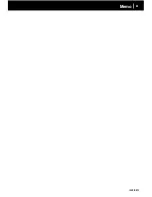iAUDIO M3
40
iAUDIO M3
41
What is JetShell? and Installing JetShell
Installing JetShell
1. Insert the iAUDIO Installation CD in the CD-ROM drive. The installation program starts automatically. It
may not start automatically sometimes depending on the settings of the Windows operating system. In this
case, directly run CD-ROM:\Setup.exe or CD-ROM:\JetShell\Setup.exe.
2. When the installation finishes, JetShell is registered in Start → Programs → Cowon → iAUDIO M3
program group.
What is JetShell?
JetShell is the iAUDIO manager program providing the following features:
• Downloading/Uploading files from/to iAUDIO (some files excluded).
• File management similar to Windows Explorer
• Playing MP3, MP2, WAV, WMA, ASF, Audio CD, and Playlist (M3U)
• Ripping MP3 files from Audio CD
• Converting between WAV/MP3/WMA
• Changing bitrate of MP3 files
• Convenient file transfer using Download List
• A wide selection of spectrums, equalizers, and effects
• Editing ID3 tags
• Downloading iAUDIO logo
• Formatting hard disk
Running Environment for JetShell
• Pentium 200 Mhz or higher
• 32MB or more memory
• 20MB or more hard disk space
• 256 color or higher display
• Windows 98 SE/ME/2000/XP (NT is not supported)
• USB Port 1.1 or higher
• CD-ROM drive
Summary of Contents for iAudio M3
Page 1: ...User s Guide...
Page 9: ...iAUDIO M3 9 Table of Contents Installing and Using JetAudio Upgrading Firmware 52 53...
Page 54: ...iAUDIO M3 54 Memo...
Page 55: ...iAUDIO M3 55 Memo...
Page 56: ...iAUDIO M3 56 Memo...
Page 57: ...iAUDIO M3 57 Memo...
Page 58: ...iAUDIO M3 58 Memo...
Page 59: ...iAUDIO M3 59 Memo...