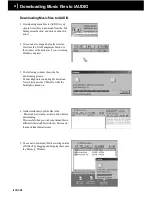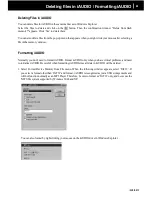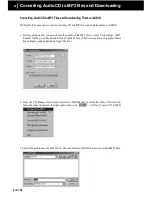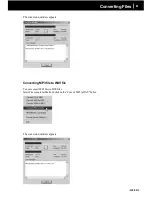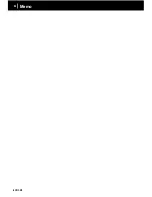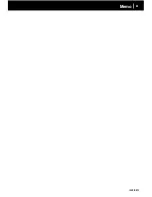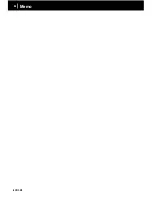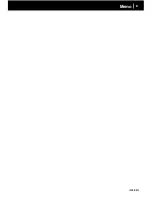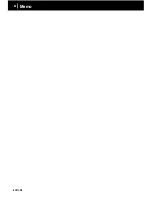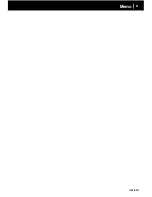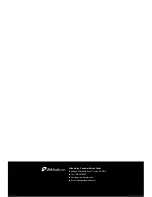iAUDIO M3
52
iAUDIO M3
53
Upgrading Firmware
A. What is Firmware?
Firmware is a program embedded in the hardware, which activates various features.
By upgrading the firmware, you can enhance the features of the product and eliminate the bugs.
B. Notice for Legal Limitations and Responsibilities Regarding Firmware
• The performance and menu of iAUDIO may change without prior notice through firmware upgrades.
• When you upgrade the firmware, all data in the hard disk may be deleted.
Therefore, make sure to back up music files and data in iAUDIO PC before upgrading the firmware.
• All firmware upgrades are intended for overall enhancement of performance.
• We recommend not to upgrade firmware if you don't have any problems.
• Upgrading firmware is at your own risk.
C. Conditions for Firmware Upgrade
• Firmware upgrade can only be possible when iAUDIO is properly working and JetShell can
communicate with iAUDIO without any problems.
• Check if "iAUDIO" icon exists in ‘My Computer’ on Windows 98 /ME /XP.
For Windows 2000, "Mobile Disk" may be displayed instead of ‘iAUDIO’.
• Either ‘iAUDIO’ or ‘Mobile Disk’ must be displayed for a firmware upgrade to be possible.
D. Downloading and Installing Firmware
• You can download the latest firmware from iAUDIO.COM site free of charge.
1. Connect iAUDIO to your PC.
2. Copy the downloaded firmware file (cowon_m3.bin) in the "Firmware" folder in iAUDIO.
3. Run "Safely Remove Hardware" or "Unplug or Eject Hardware" wizard.
4. Disconnect the USB cable.
5. Connect the AC adapter after confirming that iAUDIO has powered off.
6. When you connect the AC adapter, iAUDIO powers on and the firmware is upgraded.
Upgrading Firmware
Summary of Contents for iAudio M3
Page 1: ...User s Guide...
Page 9: ...iAUDIO M3 9 Table of Contents Installing and Using JetAudio Upgrading Firmware 52 53...
Page 54: ...iAUDIO M3 54 Memo...
Page 55: ...iAUDIO M3 55 Memo...
Page 56: ...iAUDIO M3 56 Memo...
Page 57: ...iAUDIO M3 57 Memo...
Page 58: ...iAUDIO M3 58 Memo...
Page 59: ...iAUDIO M3 59 Memo...