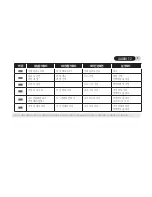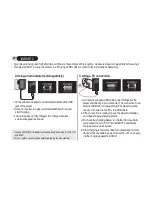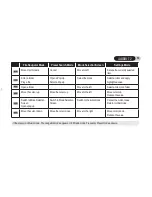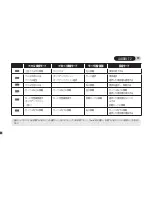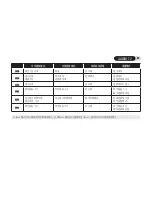10
iAUDIO T2
2. Using an AC adapter (sold separately)
3. Using a PC connection
i. Connect the supplied USB cable to the USB jack of the
player and directly to your computer. The connection to an
external USB hub is not supported. The player must be
directly connected to the PC via a USB cable.
ii. If the connection is made properly, the player will display
an image showing charging status.
iii. To check the charging status, run ‘Safely Remove Hard-
ware’ wizard on your PC. Then iAUDIO T2 will display
charging status on its screen.
iv. Slow charging is recommended for notebooks and other
devices that use battery power. See section 4.7 on chang-
ing the charging speed of iAUDIO
• If your player is being used for the first time or if it has not been charged for a long time, make sure player is charged fully before using it
• To charge iAUDIO T2, connect the player to a PC using a USB cable or connect to the AC provided adapter only.
i. Connect the AC adapter to an electrical outlet and the USB
jack of the player
ii. Once connected, the player will automatically turn on and
start charging
iii. Once the player is fully charged, the charge complete
screen will appear as shown.
- Genuine COWON AC adapter is sold separately and works for both 110V
and 220V.
- For your safety, use only the adapter supplied by the manufacturer.
Summary of Contents for iAUDIO T2
Page 1: ...Quick Guide ver 1 1 W ...
Page 2: ......