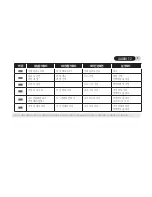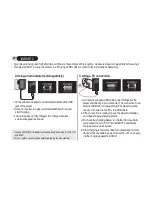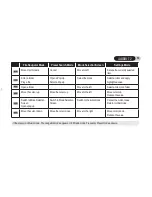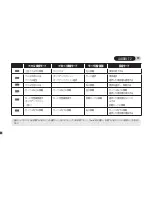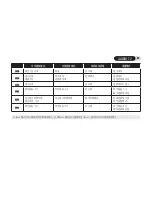11
iAUDIO T2
4. Connecting to PC and Transferring Files
- The iAUDIO T2 can recognize up to 100 folders and 999 files.
- If iAUDIO drive does not appear in either My Computer or Windows Explorer, check the connection and settings, and then re-connect (Separate driver installation is required
for Windows 98).
- If the USB cable is connected after running ‘Safely Remove Hardware’ wizard from the steps listed above, the player stays in the battery-charging mode. To access its memory,
iAUDIO must be disconnected first and reconnected.
- If the device is connected through a USB HUB, the device won’t be charged. The device must be connected directly to a USB port installed on a PC.
- In Windows 98 and 98 SE, the icon for “Safely Remove Hardware” may not appear. Instead, close the JetShell after file transfers have been completed, after which the player
can be disconnected safely from the PC.
- If the following message appears, run Safely Remove Hardware after a few minutes.
4. Launch Windows explorer or JetShell Pro while iAUDIO T2 is connected to the computer to access the iAUDIO drive.
5. You can copy any files including MP 3files to and from “iAUDIO” Drive
6. To disconnect the player from the PC, first make sure that file transfers are complete and then, single-click on icon on the windows tray.
7. Click on the following pop-up message when it appears
8. When “Safely Remove Hardware” message appears,
and the OLED displays a battery you may disconnect the USB cable.
1. Connect the player to a PC us-
ing the supplied USB cable.
2. When connected, the screen will
show the following screen.
3. The iAUDIO drive will appear as shown and can be
accessed like a disk drive using Windows Explorer
Summary of Contents for iAUDIO T2
Page 1: ...Quick Guide ver 1 1 W ...
Page 2: ......