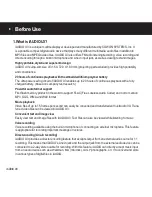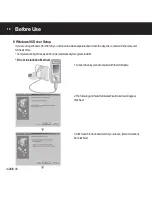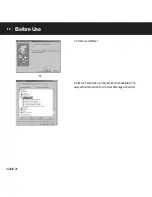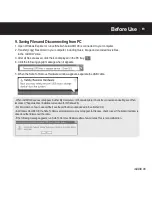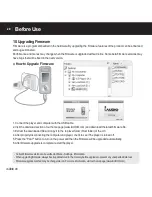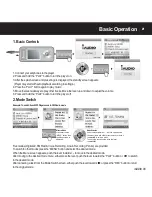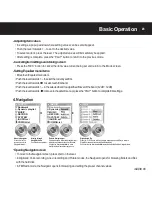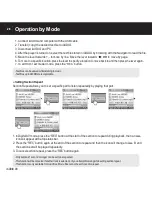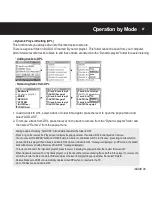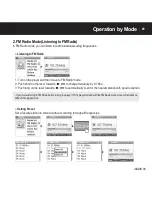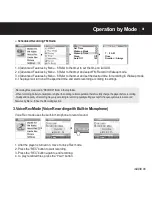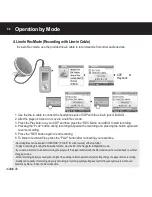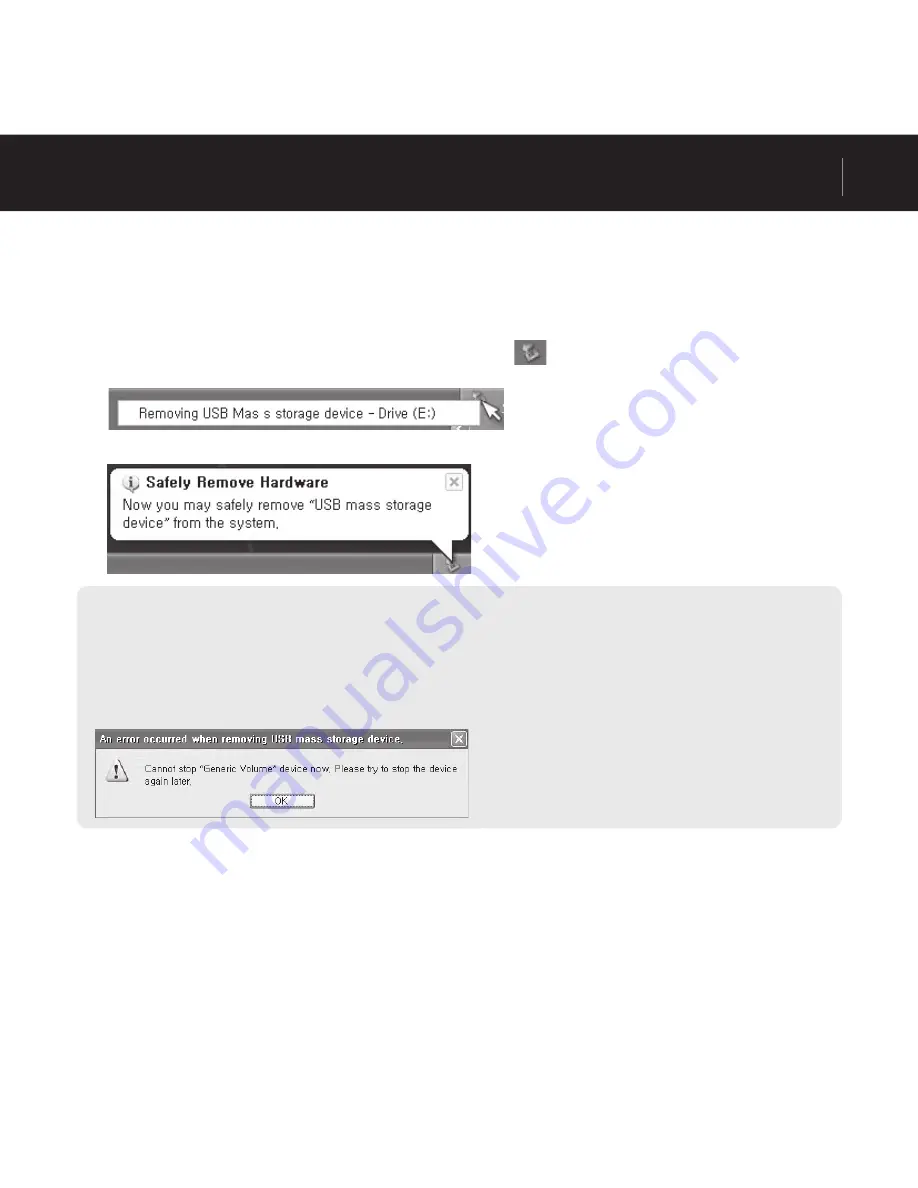
iAUDIO U3
19
9. Saving Files and Disconnecting from PC
1. Open Windows Explorer or run JetShell while iAUDIO U3 is connected to your computer.
2. Transfer (copy) fi les stored in your computer, including music, image and encoded movie fi les,
to the “iAUDIO” drive.
3. After all fi les are saved, click the icon displayed in the PC tray.
4. Click the following popup message when it appears.
5. When the Safe To Remove Hardware window appears, separate the USB cable.
- When iAUDIO drive does not appear in either My Computer or Windows Explorer, check the connection and settings and then
reconnect. (*Separate driver installation is required for Windows 98)
- For information on how to use JetShell, see the JetShell manual included in the attached CD.
- In Windows 98 or 98 SE, the Safe To Remove Hardware icon may not appear. In this case, check to see if the transmit window is
closed and then disconnect the cable.
- If the following message appears, run Safe To Remove Hardware after a few minutes. This is not a malfunction.
Before Use