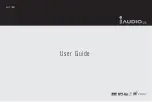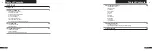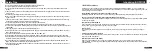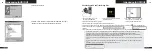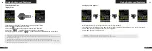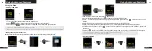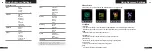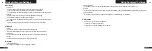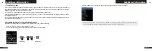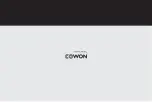iAUDIO U5
20
iAUDIO U5
21
Using iAUDIO U5
Using iAUDIO U5
1. Quick Start Guide
1. Connect the earphone/neckstrap module to the player
2. Pull Power switch upwards to turn on.
3. After the splash screen and logo is displayed, the standby screen appears. (It may start playback if automatic play is selected
in Settings.)
4. Press the button to play or pause music
5. Pressing the buttons allows selection of previous and next tracks as well as fast forward and rewind the current track.
6. Pull power switch upwards during playback to turn off.
2. Basic Controls
3 Feature modes (Music, FM Radio, and Recorder), Settings mode, and Browser mode are available in iAUDIO U5.
Press [MENU] Once: Music Browser Mode
Press [MENU] Twice: Main Menu
Use UP/DOWN buttons to navigate through music files, and use <<, PLAY, >> buttons to movie in/out of folders in music
browser mode.
To change the values for items in Settings mode, press up or down buttons and selected values are applied immediately. To
cancel a task in mode selection screen or in settings mode and return to the standby screen, press a button.
Music Browser mode
Preset mode
Main Menu mode
Settings mode
Moves to the upper folder
Cancel
Moves to the left
Exit from settings option
Opens folder
Plays music
Displays Popup menu
Selects popup menu
Selects mode
Chooses an item
Applies changes
Opens folder
Moves to the right
Chooses and opens an item
Moves cursor up
Moves cursor up
Volume Up
Moves cursor up
Increases the value of
selected item
Displays Main Menu
Displays Main Menu
Moves to Default mode
Cancels changes
Moves to Default Mode
Moves cursor down
Moves Cursor Down
Volume Down
Moves cursor down
Lowers the value of selected
item
- In Music Mode: Music browser mode for file browsing
- In FM Radio Mode: Preset mode for preset setting/searching
1.0
Summary of Contents for iAUDIO U5
Page 1: ...User Guide ver 1 1 EN...
Page 21: ......