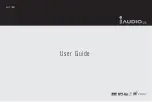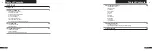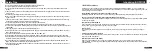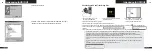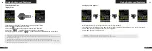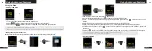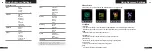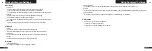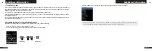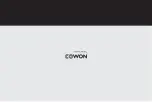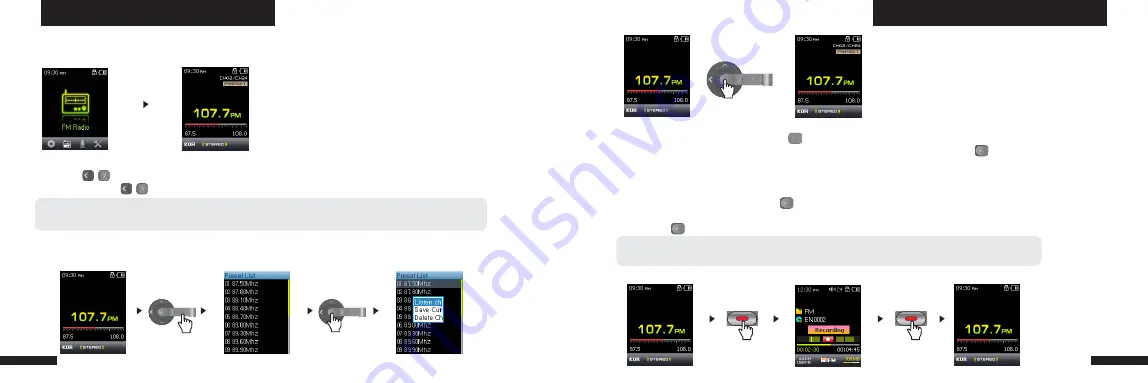
iAUDIO U5
24
iAUDIO U5
25
■
Recording FM Radio
Using Advanced Features
Using Advanced Features
2. Using FM Radio
1. Turn on the player and then select the FM Radio mode.
2. Press buttons briefly to change the tuning frequency at 0.1Mhz step
3. Press and hold buttons scan for the nearest FM radio station with good reception
- If unit turned off while listening, radio resumes upon restart.
- Earphone wire works as an antenna for FM Radio signals and thus improves the quality of reception when straightened.
■
Setting and Using Preset Channels
Setting preset channels to favorite stations avoids manual scanning through all frequencies.
1. After the player is turned on, select the FM Radio mode.
2. Tune to the favorite station and press button to change to a PRESET list.
3. Press +, - buttons to highlight the desired preset channel and then press and hold button to open a pop-up
window.
4. Select “Save Current Ch” to add the currently selected frequency to the PRESET list.
5. Listen to the preset channels by selecting “Listen Ch” or delete preset channels by selecting “Delete Ch”
-If there are no frequencies in Preset mode, the tuning frequency will not change.
-Up to 24 frequencies can be stored in Preset Channels.
6. In FM Radio tuning mode, pressing button switches to PRESET scanning mode and “PRESET” appears on
the screen.
7. Pressing button in the PRESET scanning mode returns to FM tuning mode. The “PRESET” will disappear
■
Listening to FM Radio
Summary of Contents for iAUDIO U5
Page 1: ...User Guide ver 1 1 EN...
Page 21: ......