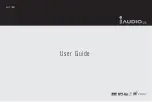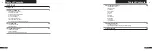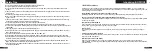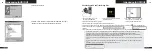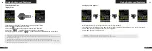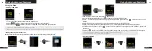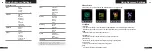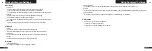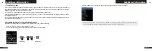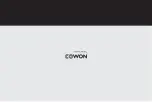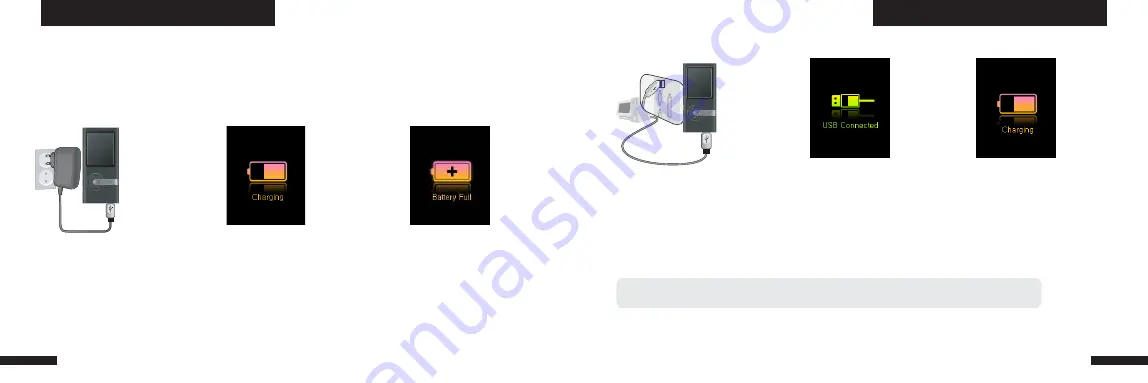
iAUDIO U5
14
iAUDIO U5
15
Introducing iAUDIO U5
Introducing iAUDIO U5
6. Charging iAUDIO U5
i. Connect the supplied USB cable to the USB jack of the player and directly to your computer. The connection to an external
USB hub is not supported. The player must be directly connected to the PC via a USB cable.
ii. If the connection is made properly, the player will display an image showing charging status.
iii. To check the charging status, run ‘Safely Remove Hardware’ wizard on your PC. Then iAUDIO U5 will display charging
status on its screen.
iv. Slow charging is recommended for notebooks and other devices that use battery power. See section 4.7 on changing the
charging speed of iAUDIO
(b) Using a PC connection
i. Connect the AC adapter to an electrical outlet and the USB jack of the player
ii. Once connected, the player will automatically turn on and start charging
iii. Once the player is fully charged, the charge complete screen will appear as shown.
- Genuine COWON AC adapter is sold separately and works for both 110V and 220V.
- For your safety, use only the adapter supplied by the manufacturer.
• If your player is being used for the first time or if it has not been charged for a long time, make sure player is charged fully
before using it
• To charge iAUDIO U5, connect the player to a PC using a USB cable or connect to the AC provided adapter only.
(a) Using an AC adapter (sold separately)
Summary of Contents for iAUDIO U5
Page 1: ...User Guide ver 1 1 EN...
Page 21: ......