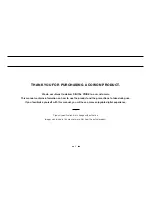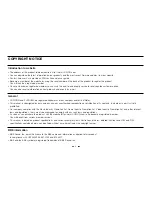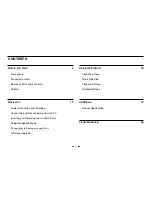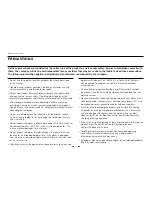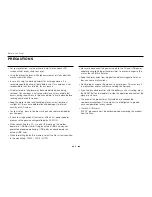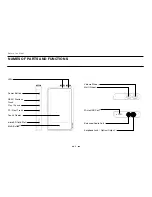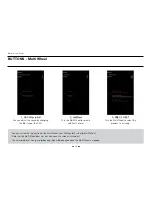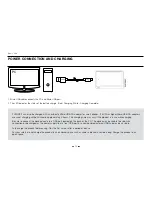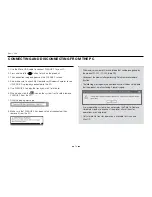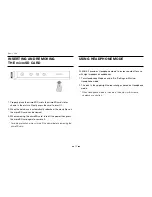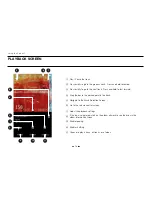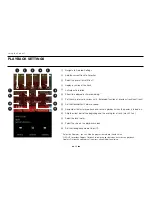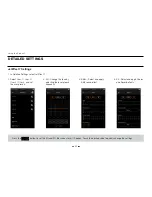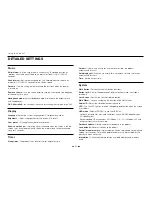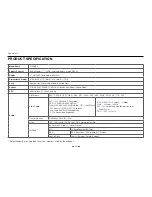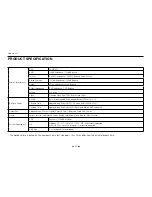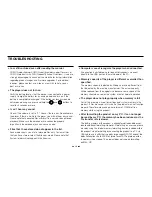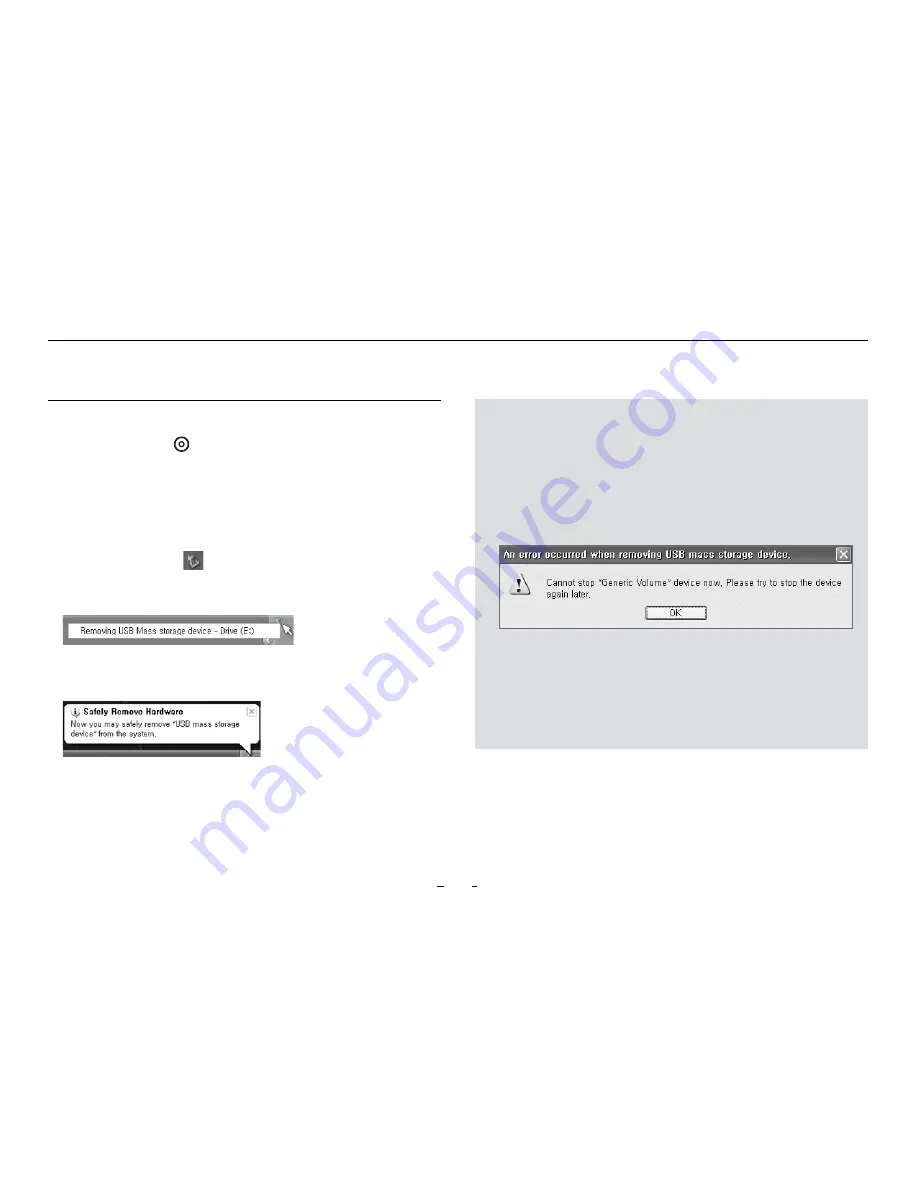
14
- The maximum number of files and folders that can be recognized by
the product: 70,000 / 70,000 (microSD)
- Disconnect the product after performing ‘Safely remove hardware’
function.
- The following message may appear randomly, but it does not indicate
that the product is malfunctioning. Please try again.
- If your operating system does not display the‘Safe To Remove
Hardware’window, disconnect the player after all transfer
operations are completed.
- Only simple file transfer operation is available for Linux and
Mac OS.
CONNECTING AND DISCONNECTING FROm THE PC
Basic Use
1. Use the Micro USB cable to connect PLENUE 2 to your PC.
2. Press and hold the
PC
PC CONNECT
PWR BUTTON
SIDE BUTTON
BODY
(좌측면엔 특징 없음)
button to turn on the product.
3. The connection image appears on the PLENUE 2 screen.
4. Also make sure to check My Computer or Windows Explorer to see
if PLENUE 2 is properly connected to the PC.
5. Use PLENUE 2 to copy the track you wish to listen to.
6. When done, click the
icon on the system tray to safely remove
PLENUE 2 from the PC.
7. Click the popup message.
8. Make sure that PLENUE 2 has been safely disconnected, then
remove it from the PC.
Summary of Contents for PLENUE 2
Page 1: ...USER S GUIDE ver 1 0 EN 2...
Page 27: ...www COWON com...