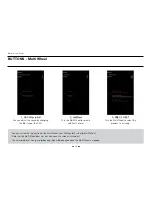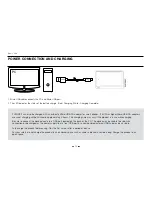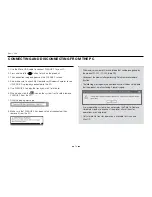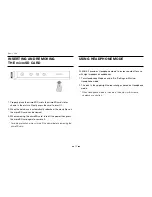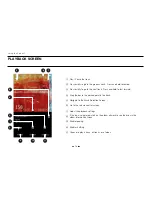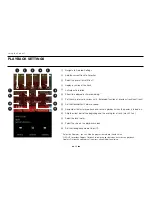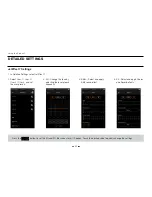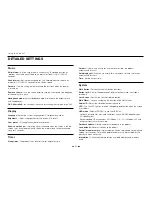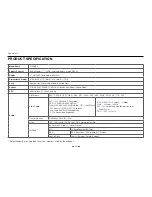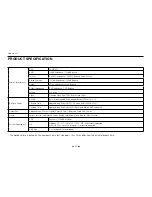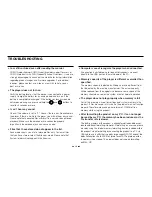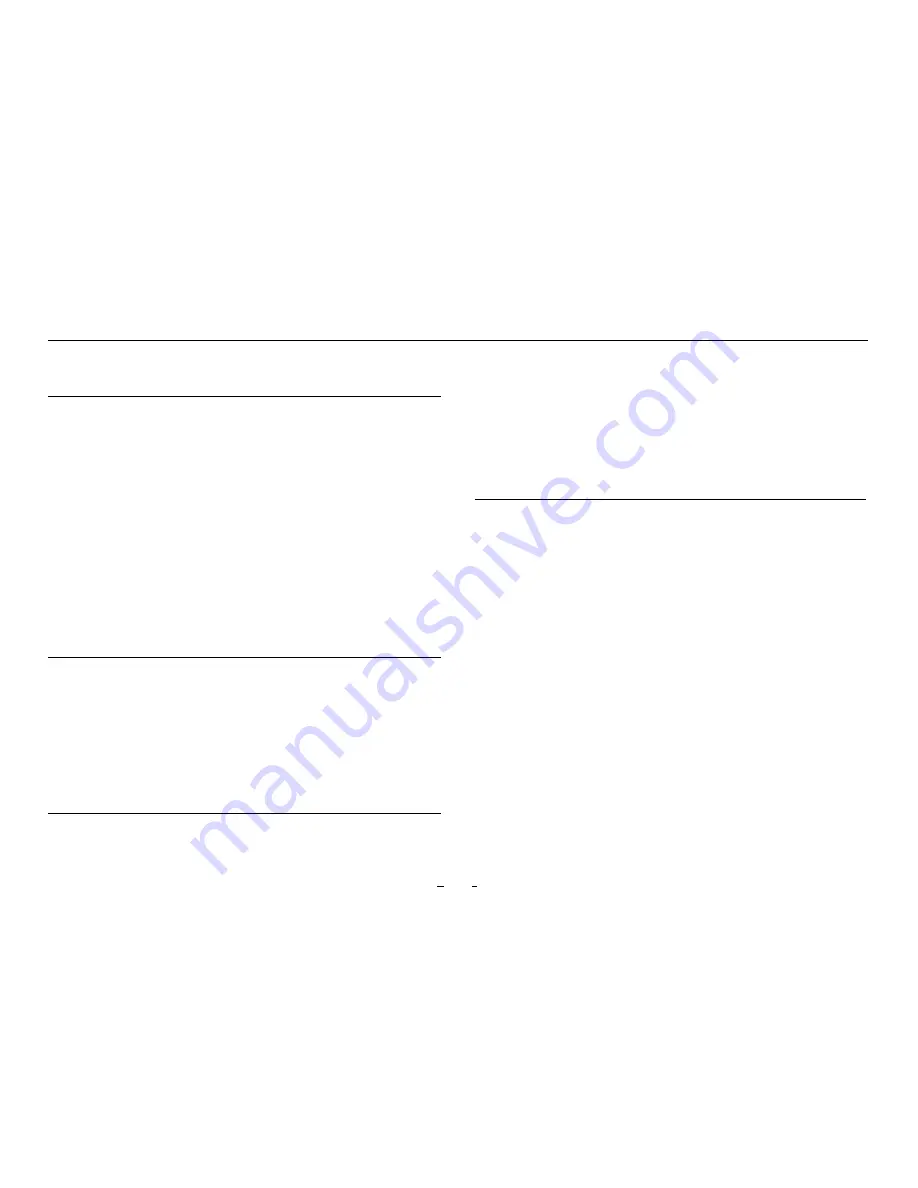
23
Music
Skip interval :
Set the skip interval in various units. (Extended function of
‘previous track/next track’) Choose an interval of Track/2/3/4/5/10/20/30
seconds.
Seek interval :
Set the search speed for Fast Forward/Rewind. Choose an
interval of 3/5/10/20/30 seconds for the search speed.
Resume :
Turn the setting on/off to resume the last track when the power
is turned on.
Remove silence :
Turn the setting on/off to skip the silent part of the beginning
or the ending for a track.
Headphone mode :
Select Headphone mode to increase the output for use
with headphones.
DAC filter rolloff :
You can adjust the sound by changing the filter type of the DAC.
Display
Language :
Select the system language from 17 different languages.
Brightness :
Adjust the brightness of the screen in 10 levels.
User preset :
Change the number of user presets.
Show song change :
If a playing song is changed when the screen is off, the
screen turns on automatically and shows the information of a newly changed
song for 5 seconds.
Timer
Sleep timer :
The product turns off after the set amount of time.
Auto off :
If there is no activity for a set amount of time, the product
automatically turns off.
Auto display off :
If there is no activity for a set amount of time, the screen
automatically turns off.
Time :
Set the current time.
System
Multi Button :
Customize the multi button functions.
Button lock :
Restrict the operation of physical buttons while the screen is
turned off.
Lock Screen :
Restrict the touch display operation.
Multi Wheel :
You can customize the function of the Multi Wheel.
Audio L/R :
Adjust the stereo balance of the audio.
LED :
Turn the LED light on or off on the upper power button when the screen
is turned off.
USB mode :
Select MSC/DAC to use the USB DAC.
* Playback of some files may have limitations using USB DAC depending on
PC specifications.
* Recommended OS environment is Windows 7 / 8 / 10, in Windows XP and
earlier versions that may not work.
Database update :
Refresh the internal database in the product.
Load defaults :
Reset all settings to the default.
format internal memory :
Internal memory can be formatted by pressing and
holding for 5 seconds. Formatting deletes all data in the internal memory, so
please use when necessary.
Information :
Check the firmware version, available memory, and memory
used.
DETAIlED SETTINGS
Using the Product
Summary of Contents for PLENUE 2
Page 1: ...USER S GUIDE ver 1 0 EN 2...
Page 27: ...www COWON com...